Using ftp with the storage router, On on, Using ftp with the – HP StorageWorks IP Storage Router User Manual
Page 201: Storage router
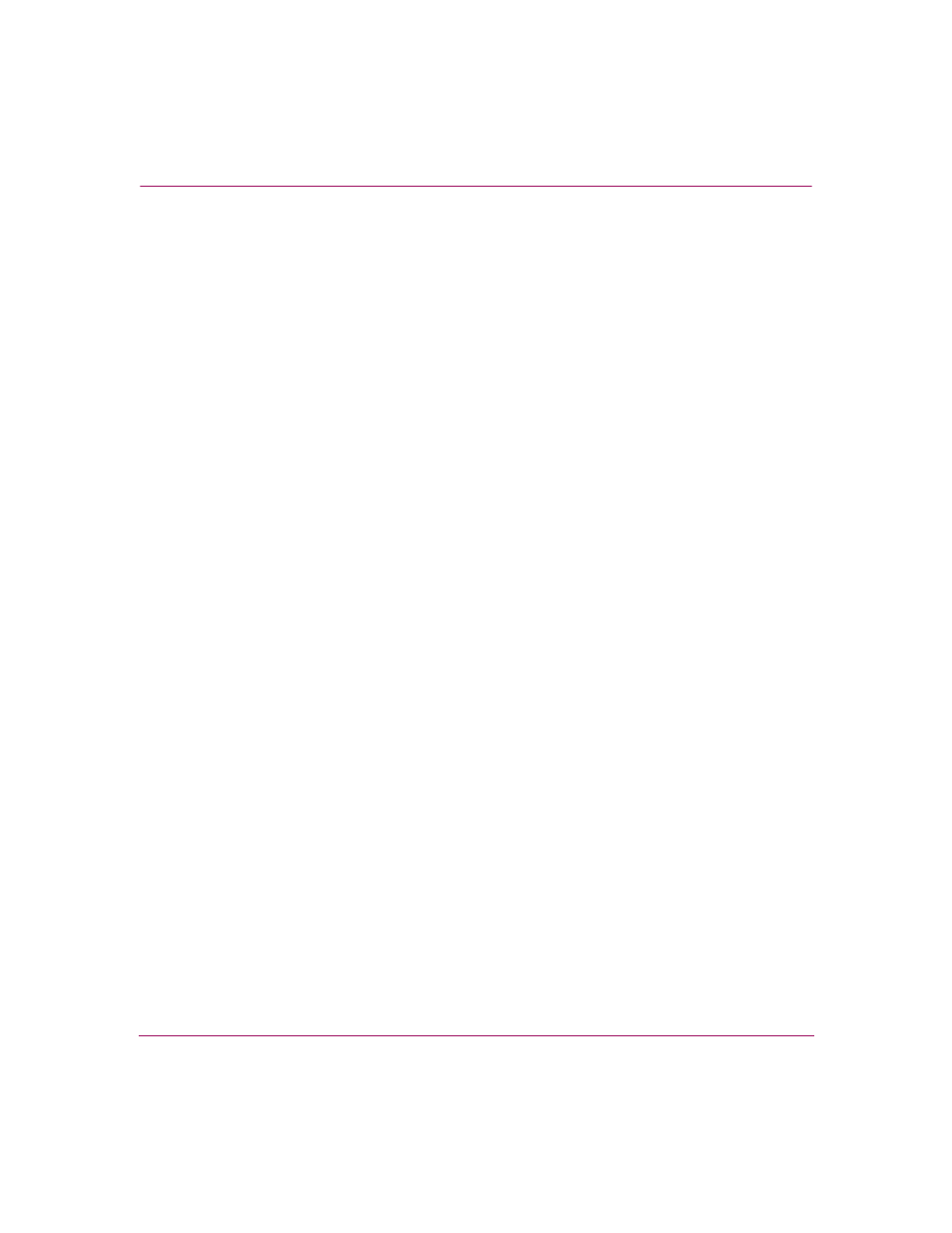
Maintaining and Managing the Storage Router
201
IP Storage Router SR2122-2 User Guide
■
ICMP statistics
■
TCP statistics
■
UDP statistics
■
Network stack data pool (MBufs) and cluster pool table information
■
NFS authorization
■
Mounted NFS file system information
■
IDE disk or Flash information, including device types and parameters
■
Registered crash dump functions
■
Sample registered dump functions
■
CPC710 registers at time of exception
Information used to create the crash.txt file is periodically written to the
tmpcrash.txt file in the log directory. If a crash occurred at the current time, use
the show crash current command to display the information as it would be
written to the crash log.
Using FTP with the Storage Router
In certain cases, you may want to copy log files from the storage router to another
server in your network for analysis purposes, or you may want to copy
configuration or script files to another server prior to making them available to
another storage router. The storage router includes an FTP daemon; however, the
FTP port (
port 21) is, by default, restricted.
To enable FTP and to copy the current message log file from the storage router to
another server in the network.
1. enable — Enter Administrator mode.
2. show restrict — Display interface restrictions. If port 21 on the
management interface
fei0 is closed, use the command in Step 3 to open it.
3. no restrict mgmt ftp — Allow FTP functions on the management
interface. (Optional)
Once the function is enabled, open the FTP session to the storage router from the
server. You will be prompted for a user name and password. The user name is
admin
and the password is the storage router Administrator password. The
default Administrator password is hp.
