Verifying installation, Verifying startup operations, Verify that network connections are operational – HP StorageWorks IP Storage Router User Manual
Page 47
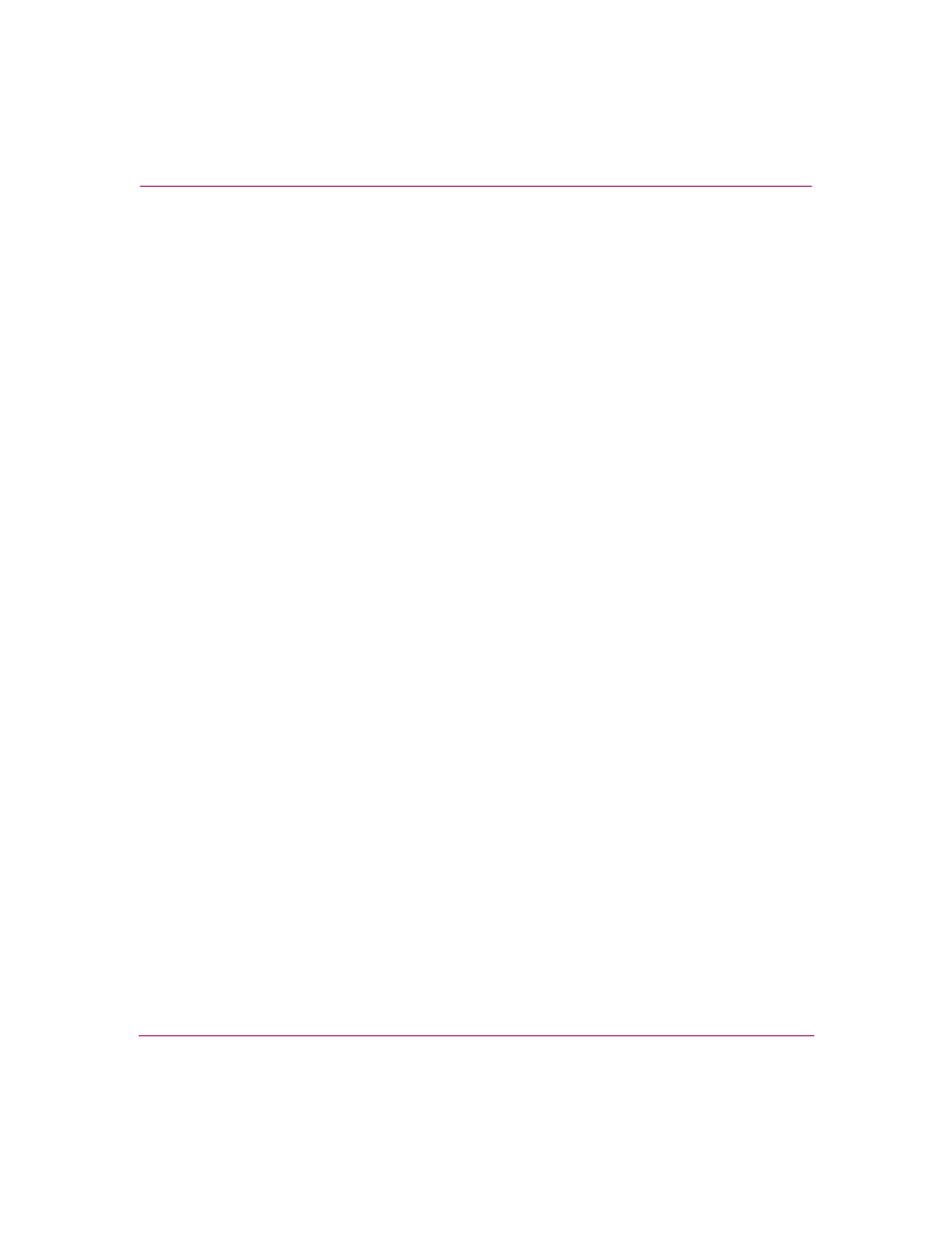
Installation
47
IP Storage Router SR2122-2 User Guide
Verifying Installation
Verifying installation of the storage router consists of making sure that it starts
properly and that the network and Fibre Channel connections are operational.
Verifying Startup Operations
To verify that the storage router starts up properly:
1. At the rear of the SR2122-2, press the power switch to the on position.
2. At the front of the SR2122-2, observe the POWER LED to make sure power
is on. Make sure that the FAULT LED is off.
3. Listen and check for air flow to make sure the fan assembly is operating.
4. Observe console output to make sure that the storage router software is
booting properly. The boot process may last for three to five minutes and will
display boot information and a banner. A successful boot up is indicated by a
CLI prompt for user input.
5. If any of these conditions are not met, refer to
to isolate and, if possible, resolve the problem.
Verify that Network Connections are Operational
Verifying the network connections consists of making sure that the following
ports are operational: Gigabit Ethernet, 10/100 Ethernet management, and 10/100
HA.
To verify that the network connections are operational:
1. Verify the Gigabit Ethernet port connections by checking the port link status
LED. See
for LED indication descriptions.
2. Verify the 10/100 Ethernet management port connection by checking the port
link status LED. See
on
for LED indication descriptions.
3. Verify the 10/100 HA port connection by checking the port link status LED.
See
for LED indication descriptions.
4. If any of these conditions are not met, see
to
isolate and resolve the problem if possible.
