Verifying and saving configuration – HP StorageWorks IP Storage Router User Manual
Page 155
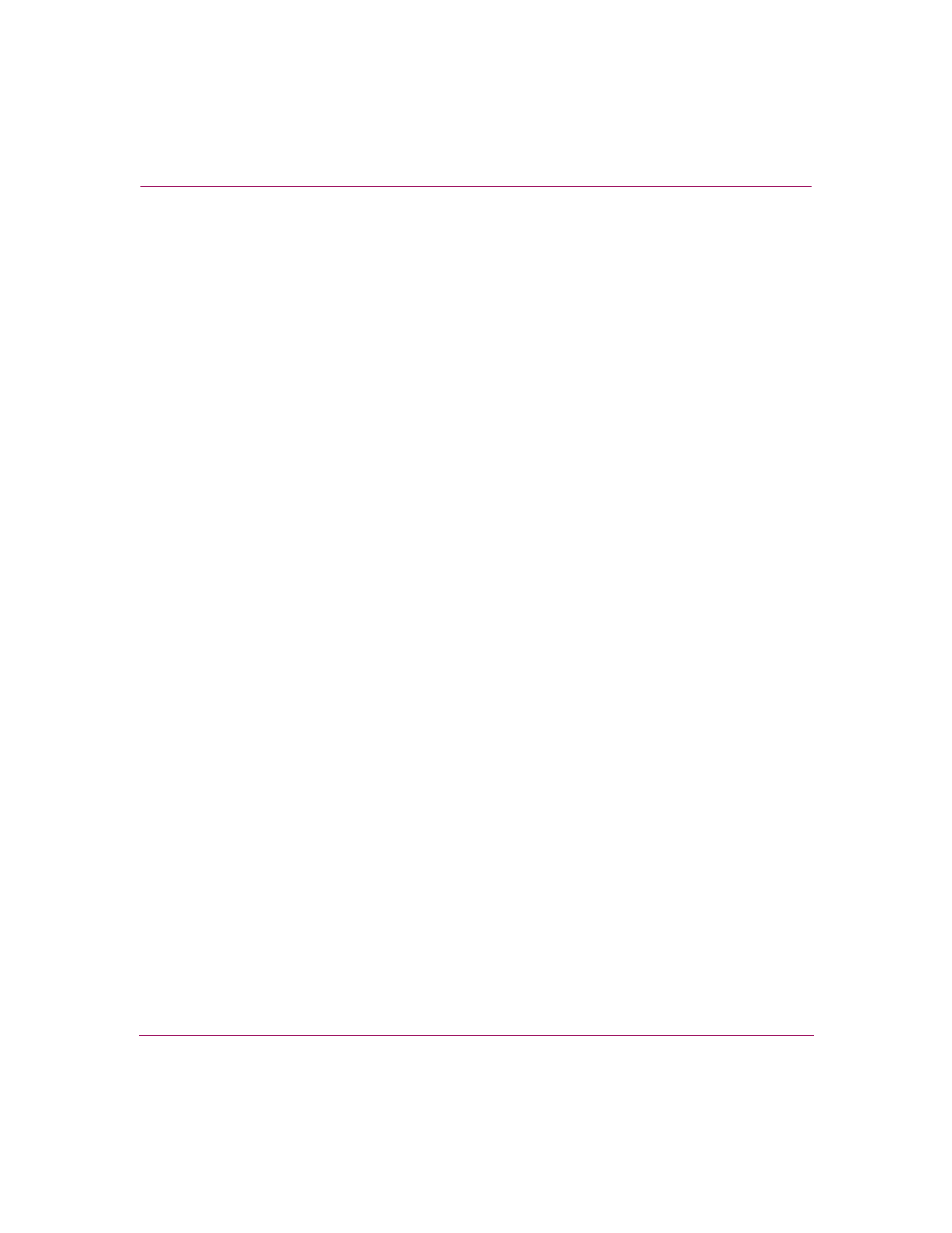
Configuring Authentication
155
IP Storage Router SR2122-2 User Guide
Verifying and Saving Configuration
You can save the configuration at any time using either the
save aaa bootconfig
or save all bootconfig commands. You
must save the authentication configuration for it to be retained in the storage
router when it is rebooted.
To verify and save authentication settings:
1. enable — Enter Administrator mode.
2. show aaa — Display AAA authentication configuration (
3. show scsirouter zeus
— Verify that iSCSI authentication is enabled
for SCSI routing instances
zeus (
).
4. save aaa bootconfig — Save authentication settings.
5. save scsirouter zeus bootconfig — Save the SCSI routing
instances.
6. save all bootconfig — Save all configuration settings. This
command may be used in place of individual save aaa bootconfig and
save scsirouter bootconfig
commands described in Steps 4 and 5
(Optional).
Example 13: Display AAA Authentication Configuration
[SR2122-MG1]# show aaa
aaa new-model
aaa authentication iscsi default local group radius group
tacacs+
username "LabServer" password
"9 3b7e1560943b2c3df73ae16dd8c21406ad"
username "LabServer2" password
"9 5a034dba7085f7628852db4637787b3f9e"
radius-server key "9 4f5e3deda858731566fa8c7fa23d8a5b4d"
radius-server timeout 100
radius-server retransmit 3
radius-server host 10.5.0.53 auth-port 1645
radius-server host 10.6.0.61 auth-port 1645
tacacs-server key "9 10d2a453d607e75f36ca96dfc5d36b4495"
tacacs-server host 10.7.0.22 auth-port 49
