Configuring for secure shell (ssh) access – HP StorageWorks IP Storage Router User Manual
Page 107
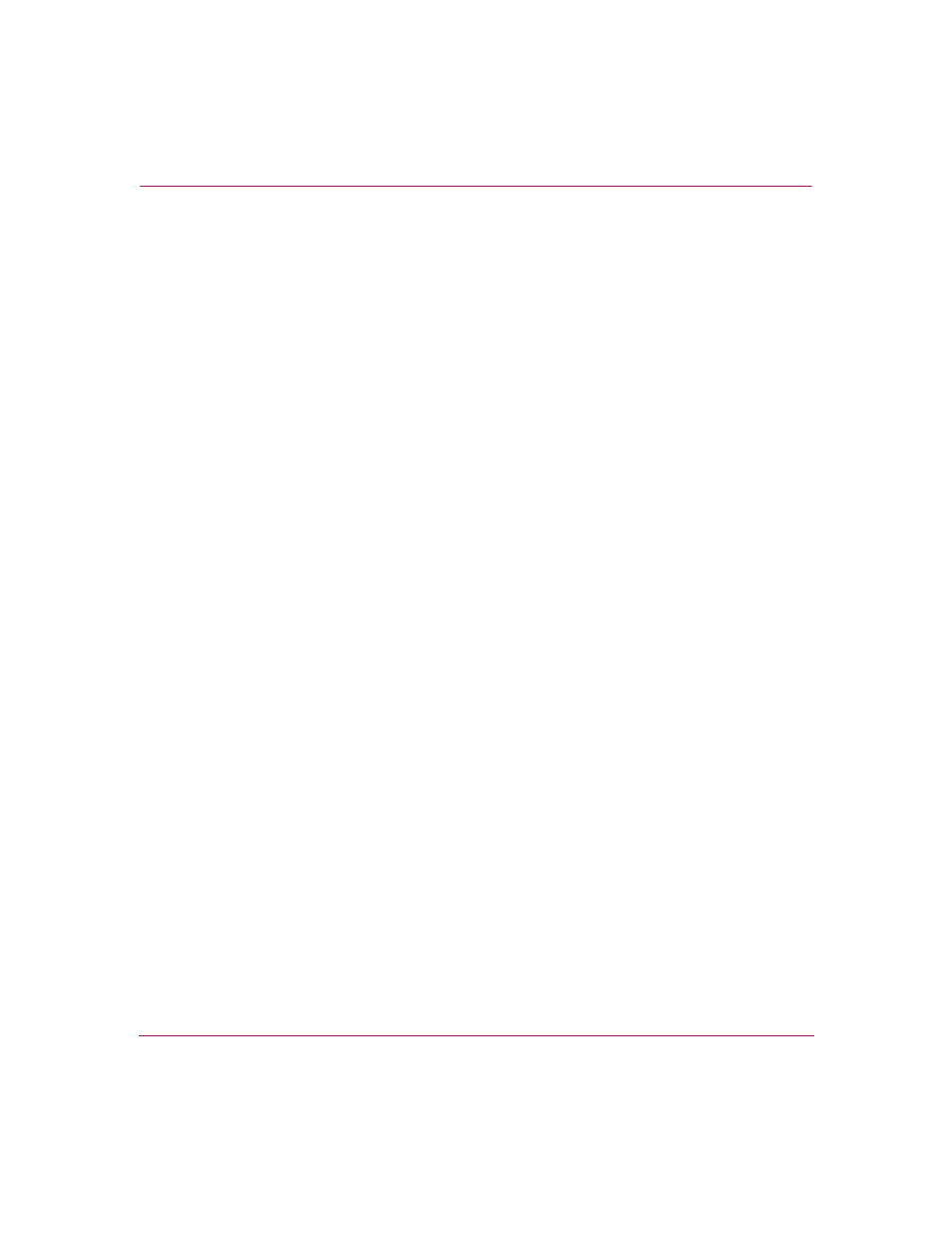
Configuring System Parameters
107
IP Storage Router SR2122-2 User Guide
Configuring for Secure Shell (SSH) Access
The SR2122-2 Storage Router supports Secure Shell (SSH) as an alternative to
Telnet protocol for SR2122-2 management. SSH provides encryption and strong
authentication for interactive SR2122-2 management sessions. The SR2122-2
supports SSH protocol version 2 and allows port forwarding.
The SR2122-2 SSH implementation supports execution of interactive commands
only; non-interactive commands cannot be executed. Secure FTP (sftp) and
Secure Copy (scp) are not supported.
SSH is enabled for the SR2122-2 and the SSH service is started, by default.
However, you must generate a public/private key pair for the SR2122-2 before you
can use SSH to establish a management session. By default, SSH is restricted on
all interfaces except the management interface.
To configure the SR2122-2 to use SSH.
1. enable — Enter Administrator mode.
2. show ssh — Display the status of the SSH service for the SR2122-2. The
SSH service is running and is enabled by default. See
Example 1
.
3. ssh enable — (Optional) If SSH is not enabled, start the SSH service.
4. ssh keygen — Generate the SSH public/private key pair using the
specified number of bits. For example, generate a 1024-bit key pair (the
default setting).
5. show restrict — Display the current protocol restrictions for the
SR2122-2. Verify that SSH is enabled for the required interface.
6. no restrict mgmt ssh — (Optional) Enable SSH for the required
interfaces. For example, enable SSH for the SR2122-2 management interface.
7. restrict mgmt telnet — (Optional) If SSH is being used as a
replacement for Telnet, you can disable Telnet access through the specified
SR2122-2 interface (or all interfaces). For example, disable Telnet access via
the management interface.
8. no telnet enable — (Optional) You can also disable Telnet for the
entire SR2122-2 by stopping the Telnet service.
Example 1: Example: Results of “show ssh” Command
[SR2122-2]#
show ssh
SSH Server Configuration
Status: enabled
