Restoring vlans – HP StorageWorks IP Storage Router User Manual
Page 180
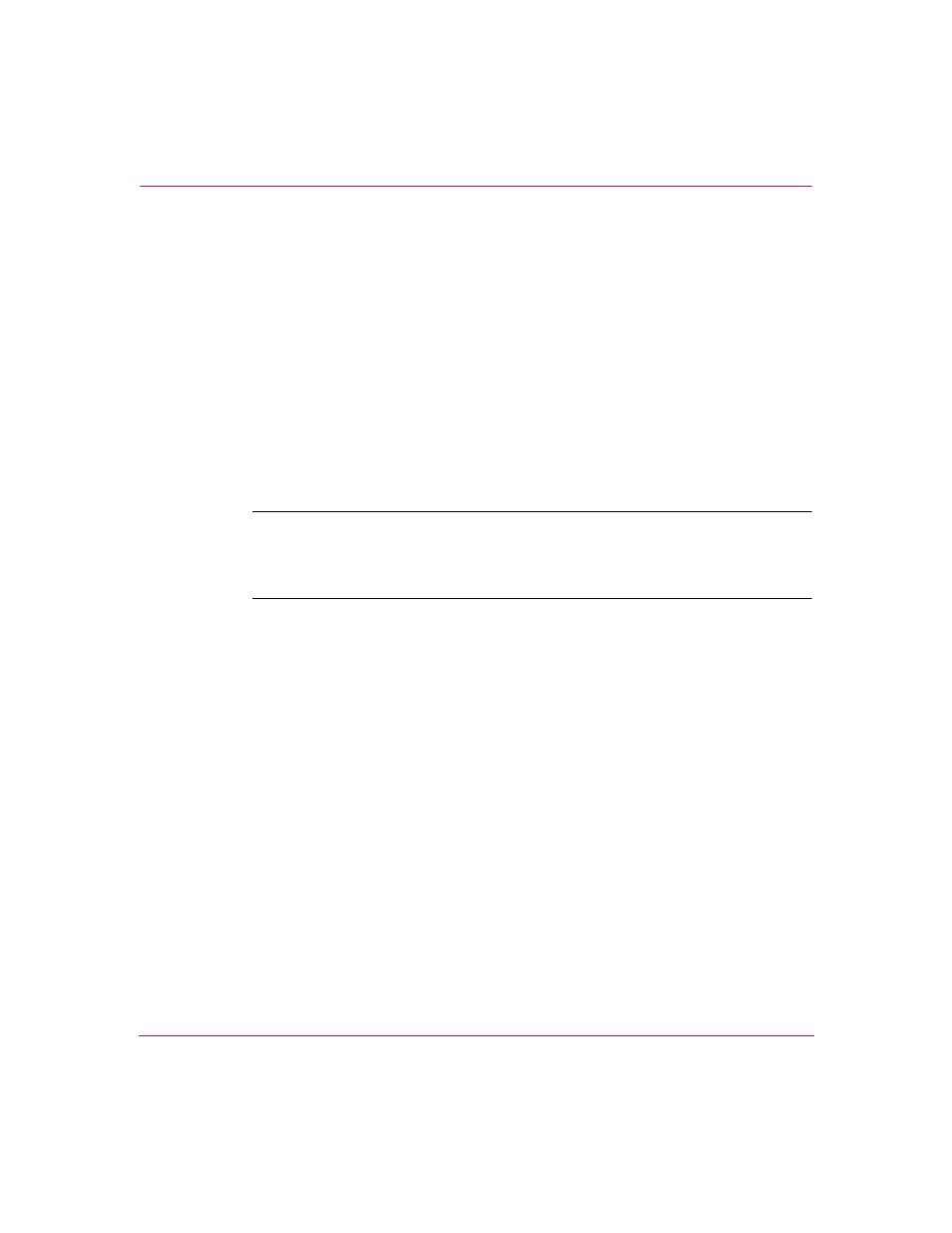
Maintaining and Managing the Storage Router
180
IP Storage Router SR2122-2 User Guide
4. show aaa — Display the AAA authentication information and verify that
it is now correct.
5. save aaa bootconfig — If you make any changes to the restored
AAA authentication configuration, save the changed configuration to the
storage router bootable configuration. (Optional)
Restoring VLANs
You can restore specific VLANs or all VLANs. When you restore a VLAN, the
VTP mode is also restored.
Use the following procedure to restore a VLAN. In this example, VLAN 10
(named
TestLab) will be restored from the saved configuration file named
VLAN_backup.xml:
Note:
In a cluster environment, VLAN configuration must be performed on the first
storage router to join the cluster. If you issue a VLAN command from another storage
router in the cluster, the CLI displays an informational message with the system name
and IP address of the storage router that is currently handling all VLAN functions.
1. enable — Enter Administrator mode.
2. show savedconfig VLAN_backup.xml
— Display the contents on
the saved configuration file VLAN_backup.xml. Verify that the file
contains the VLAN and VTP configuration information that you want to
restore (
).
3. restore vlan 10 from VLAN_backup.xml
— Restore VLAN 10
from the saved configuration file VLAN_backup.xml.
4. show vlan — Verify that the VLAN is restored and the configuration is
correct.
5. show vtp — Verify that the VTP configuration is correct.
6. save vlan 10 bootconfig — If you make any configuration
changes to the VLAN after restoration, save the changes to the storage router
bootable configuration. (Optional)
Example 16: Show VLAN Information from Saved Configuration File
!
! VTP DOMAIN
