Adjust with projection – select points – Spectra Precision Survey Pro v4.6 Recon and Nomad User Manual User Manual
Page 322
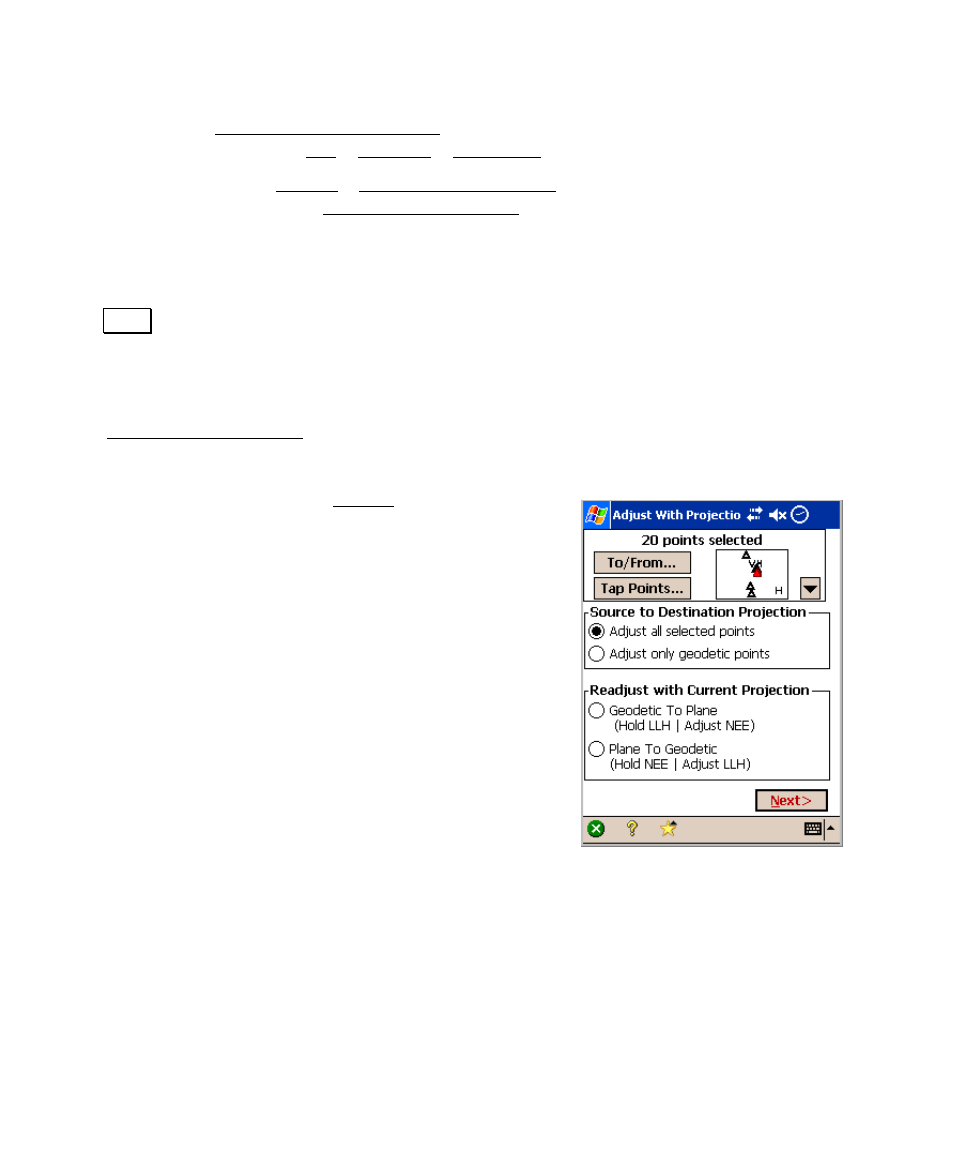
User’s Manual – GPS Mode
312
Survey Pro: Select Coordinate System, changing horizontal
projection mode on the Job > Settings > Projection screen.
• When you go to the Survey > Adjust with Projection screen,
Survey Pro will open the Adjust with Projection Select Points
screen There are two different methods to adjust points.
Depending on your choice, you will select the source and
destination coordinate systems, the adjustment will be calculated,
and Survey Pro will show the Results screen. When you tap
Apply, the point coordinates will be updated, but this routine will
not change the coordinate system settings.
Adjust with Projection – Select Points
The Adjust with Projection Select Points screen is used to select job
file points for adjustment, and to choose which type of projection
adjustment to apply. The Select Points screen is the first step of the
wizard when opened from the Survey menu. There are
two different adjustment modes, each with two options
to adjust points:
Source to Destination Projection
: Use this mode when
you wish to update the plane coordinates of points by
choosing two coordinate systems from the database. The
source coordinate system defines the current locations
and the destination coordinate system defines the
resulting locations. There are two options in this mode:
Adjust all selected points
: use this option to adjust all
selected points. Points with geodetic coordinates will be
transformed into the destination coordinate system
using their WGS84 values. Points with plane only
coordinates will be transformed into temporary WGS84
coordinates using the source coordinate system, then
transformed into new plane locations using the destination coordinate
system.
Adjust only geodetic points
: use this option to adjust only selected
points with geodetic coordinates. Points with geodetic coordinates will
be transformed into the destination coordinate system using their
WGS84 values.
