Localization default zone, Localization reset origin, Tds localization mode – Spectra Precision Survey Pro v4.6 Recon and Nomad User Manual User Manual
Page 259
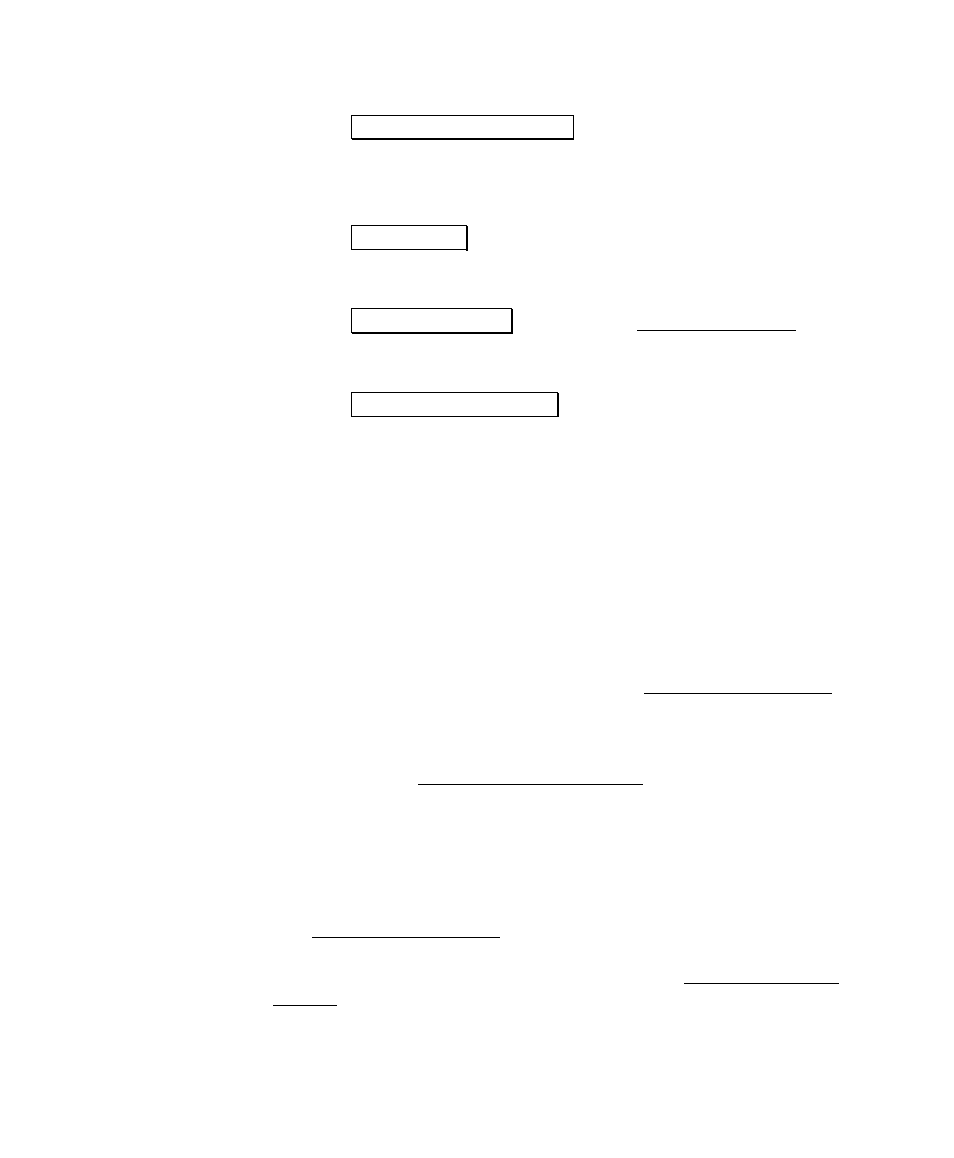
GPS Coordinates
249
Tapping Switch to TDS Localization will switch from Mapping Plane
mode to TDS Localization mode.
TDS Localization Mode
Tapping Reset Origin will open the screen to manually key in the
parameters for the default map projection zone used in the
localization adjustment as described on Page 249.
Tapping Solve Localization will open the Solve Localization routine.
This routine is described on Page 282 for when running the GPS
module and on Page 349 for when running the Basic GPS module.
Tapping Switch to Mapping Plane will switch from TDS Localization
mode to Mapping Plane mode.
Localization Default Zone
When your horizontal projection mode is Ground – TDS Localization,
there is usually no need for you to setup the map projection zone
used. Survey Pro will initialize a default map projection, scaled for
ground distances, when you set the first RTK base in the survey.
You can reset this default zone in two ways. First, you can key in
parameters by hand, or you can select a Ground – TDS Localization
coordinate system from the database. The Localization Set Zone
screen can be used to modify the default map projection zone used.
You may wish to do this when your base is more than 100 m higher or
lower than the survey area in order to have the correct ground scale
factor used. The Select Coordinate System screen can be used to
select a zone or site record from the TDS Localization region
collection in the coordinate system database.
Localization Reset Origin
The Localization Set Zone screen is used to manually key in the
parameters for the default map projection zone used in the
localization adjustment. You can also open the Select Coordinate
System screen where you can choose a record from the coordinate
system database file.
