Start gps survey – choose geoid, Start gps survey – choose base setup – Spectra Precision Survey Pro v4.6 Recon and Nomad User Manual User Manual
Page 282
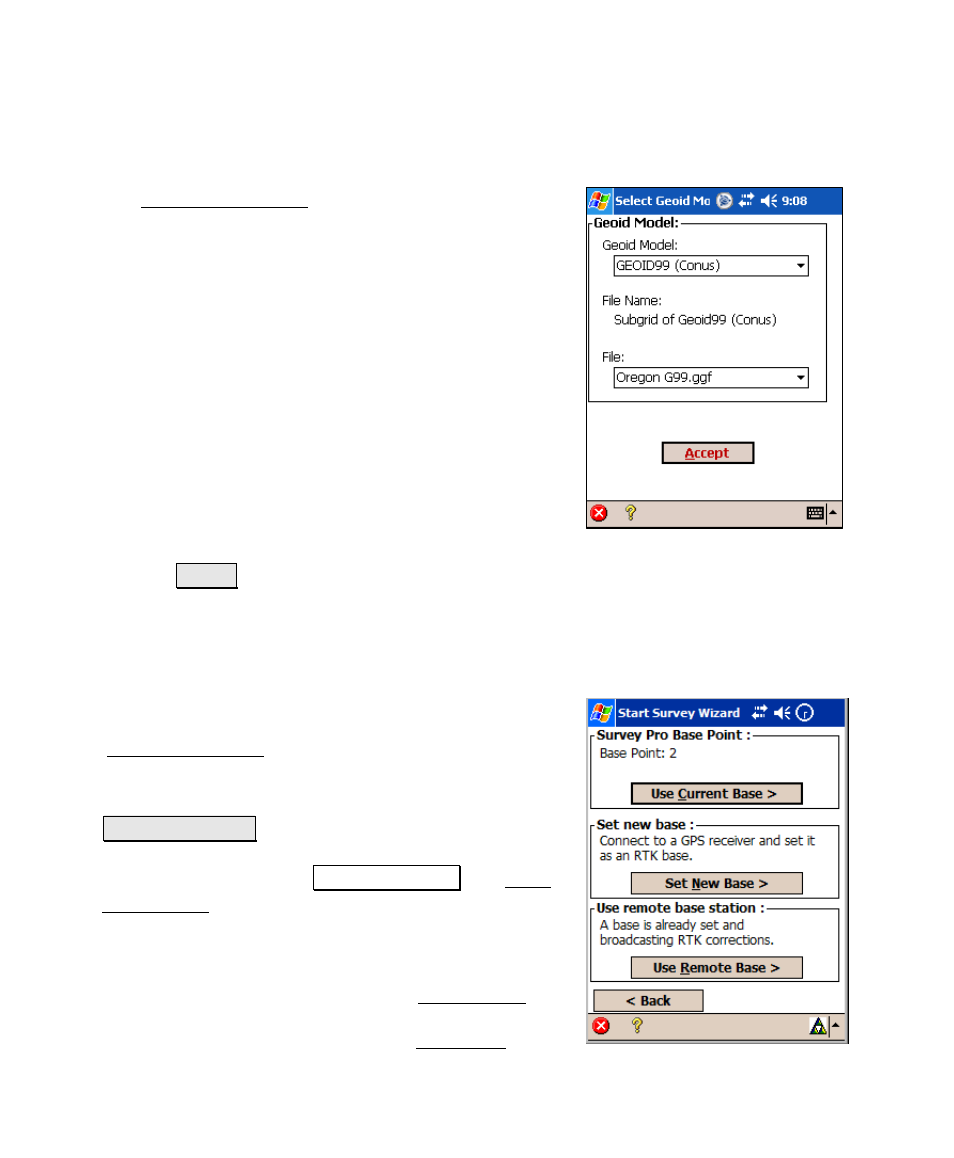
User’s Manual – GPS Mode
272
Start GPS Survey – Choose Geoid
Use the Select Geoid Model screen to select a geoid
model and data file to use with either the Ground - TDS
Localization
or Mapping Plane zone. This screen only
appears as part of the GPS Start Survey wizard when a
geoid is not currently assigned.
1. Select a Geoid Model to use from the list.
2. If there are no data files for the selected geoid model,
the File control will display "No .ggf files for this
geoid." If there is only one data file for the selected
geoid, the File control will display that .GGF file
name. If there are multiple data files for the selected
geoid, select the geoid you wish to use from the list.
When there is a geoid file displayed, the File Name
control displays the data file name from the .GGF
file header.
• Tap Accept to set the geoid for the current projection record
and/or change the data file used by the current geoid model.
Start GPS Survey – Choose Base
Setup
The Start GPS Survey Choose Base Setup screen is used
to select how you will set your GPS base. There are three
choices:
• Use Current Base: This option can be used when you
have already set a base station with this data
collector. When you tap Use Current Base, the Start
GPS Survey wizard will display the next screen
required for setup. If rover setup is not complete, or
if you answer yes at the prompt to reset the rover,
you are prompted to select an RTK rover or an
NTRIP rover receiver, and then the Rover Setup
screen is opened. If rover setup is complete, but you
must still solve your projection, the Start GPS
