Configuring ipv6 mld snooping, Changing the mld mode – Brocade Multi-Service IronWare Multicast Configuration Guide (Supporting R05.6.00) User Manual
Page 205
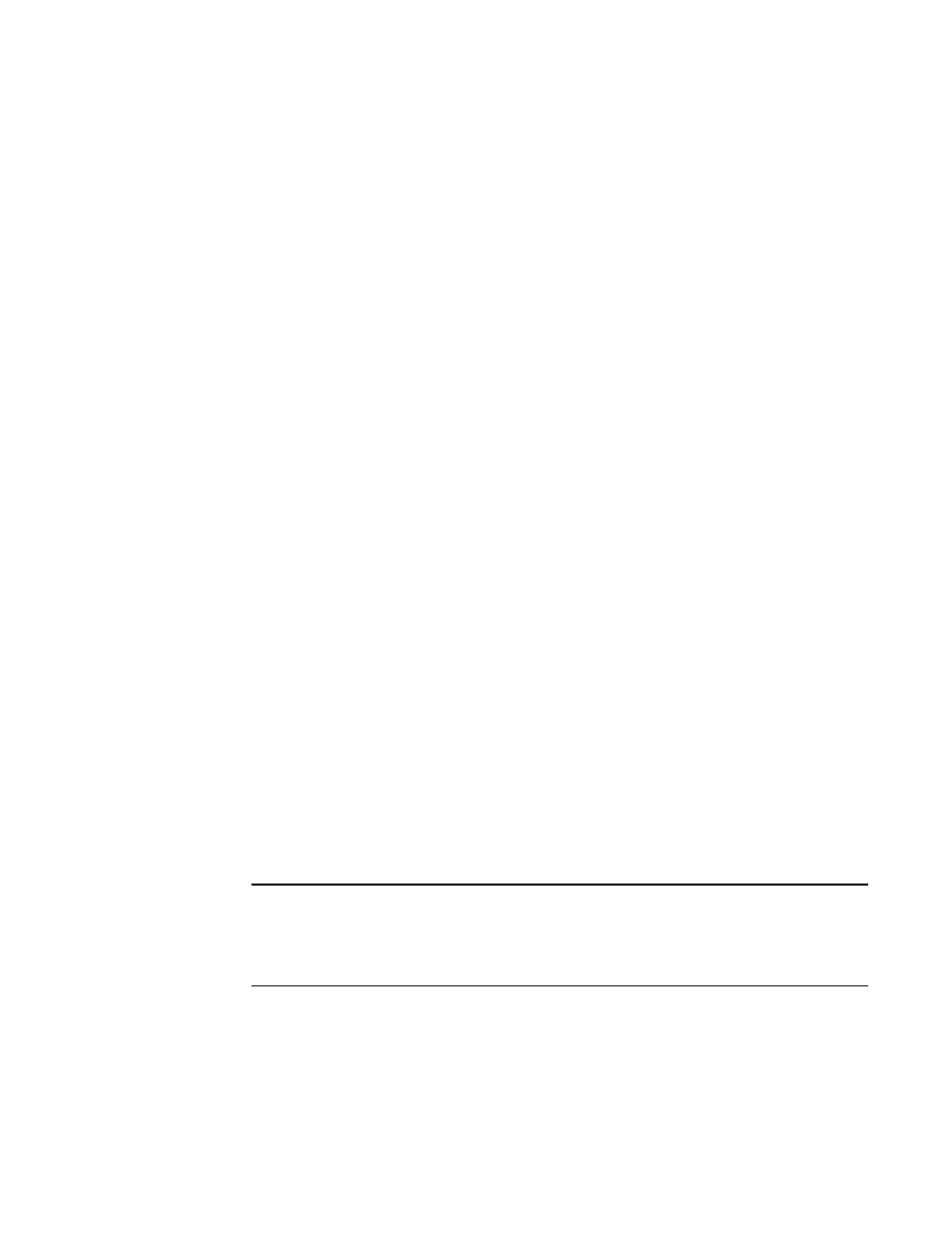
Multi-Service IronWare Multicast Configuration Guide
193
53-1003032-02
IPv6 Multicast Listener Discovery snooping
2
When the device receives traffic for an IPv6 multicast group, the device looks in the MLD Snooping
table for an entry corresponding to that group. If the device finds an entry, the device forwards the
group traffic out to the ports listed in the corresponding entries, as long as the ports are members
of the same VLAN. If the table does not contain an entry corresponding to the group or if the port is
a member of the default VLAN, the device broadcasts the traffic.
When one or more devices are running Layer 2 IPv6 Multicast Traffic Reduction, configure one of
the devices for active MLD and leave the other devices configured for passive MLD. However, if the
IPv6 multicast domain contains a multicast-capable router, configure all the devices for MLD and
allow the router to actively send the MLD queries.
Configuring IPv6 MLD snooping
To enable IPv6 Multicast Traffic Reduction, enter the following command.
Brocade(config)# ipv6 multicast active
Syntax: [no] ipv6 multicast active | passive
When you enable IPV6 multicast on a device, all ports on the device are configured for MLD.
If you are using passive MLD, all ports can send MLD queries and receive MLD reports. If you are
using passive MLD, all ports can receive MLD queries.
IPv6 Multicast Traffic Reduction cannot be disabled on individual ports of a device. IPv6 Multicast
Traffic Reduction can be disabled globally by entering the no ipv6 multicast command.
To verify that IPv6 Multicast Traffic Reduction is enabled, enter the following command at any level
of the CLI.
Brocade(config)# show ipv6 multicast
IPv6 multicast is enabled - Active
Syntax: show ipv6 multicast
Changing the MLD mode
When you enable IPv6 Multicast Traffic Reduction on the device, MLD also is enabled. The device
uses MLD to maintain a table of the Group Membership reports received by the device. You can
use active or passive MLD mode. There is no default mode.
The active and passive MLD modes are described as follows:
•
Active – When active MLD mode is enabled, the device actively sends out MLD queries to
identify IPV6 multicast groups on the network and makes entries in the MLD table based on
the Group Membership reports received from the network.
NOTE
Routers in the network generally handle this operation. Use the active MLD mode only when
the device is in a standalone Layer 2 switched network with no external IPV6 multicast router
attachments. In this case, enable the active MLD mode on only one of the devices and leave
the other devices configured for passive MLD mode.
•
Passive – When passive MLD mode is enabled, the device listens for MLD Group Membership
reports but does not send MLD queries. The passive mode is sometimes called “MLD
snooping”. Use this mode when another device in the network is actively sending queries.
