Outline, Assignment change from fdt 1.2 dtm to fdt 2.0 dtm – Yokogawa FieldMate User Manual
Page 379
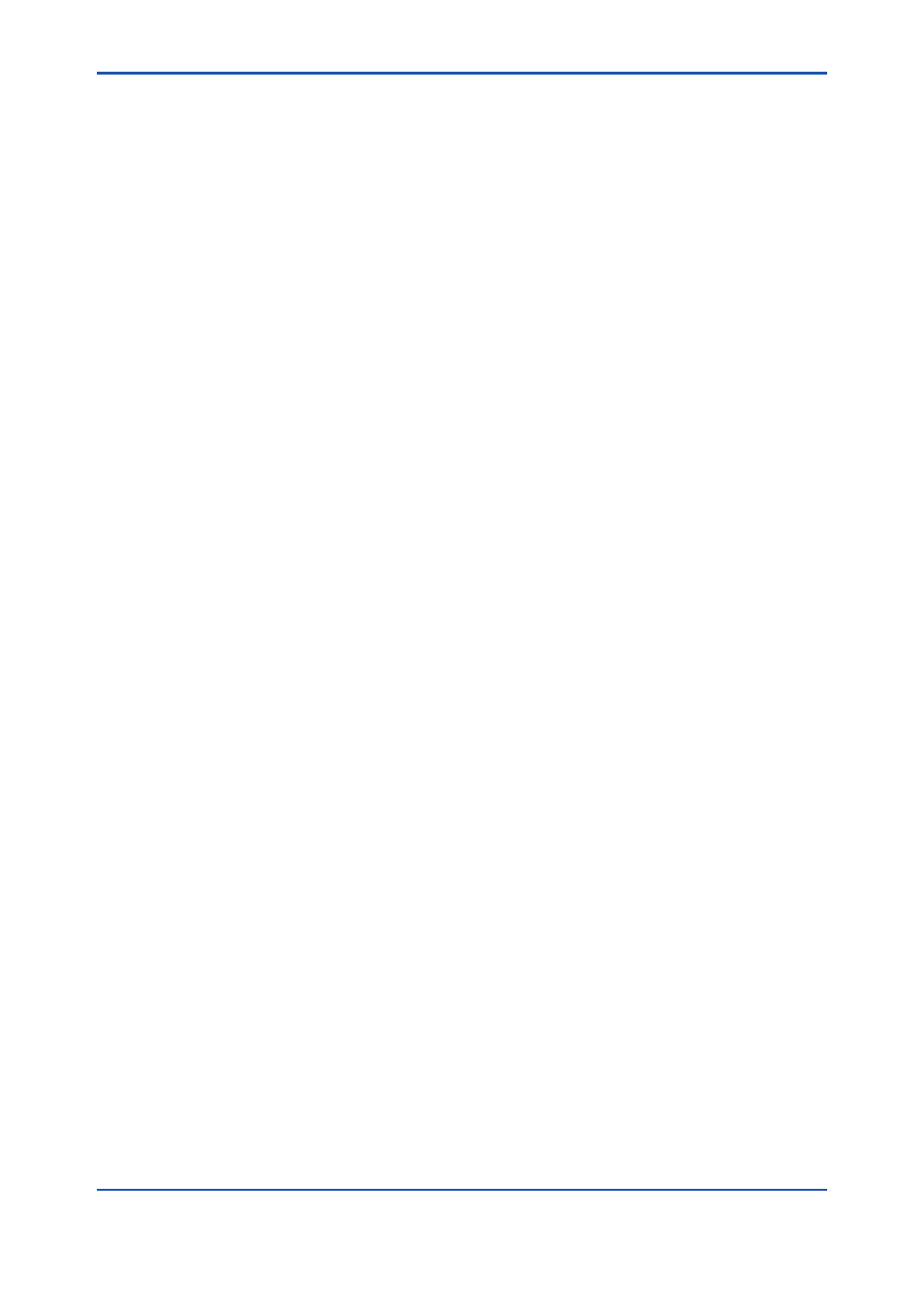
App.-58
IM 01R01A01-01E
9th Edition : May 31, 2013-00
Appendix J Assignment Change of FDT
1.2 and FDT 2.0 DTM
Outline
From Segment Viewer or Device Navigator, when you right-click a device and select Assigned
DTM, the DTM that is previously assigned to the device is started up in DTM Works. The DTM
that starts up is dependent on the model and the device revision that is previously assigned.
Assignment Change from FDT 1.2 DTM to FDT 2.0 DTM
A device revision must be assigned to a device DTM only once. If device revision 3 of EJX is
assigned to EJX V3.1 DTM, this device revision can no longer be assigned. Each device revision
must be unique for a device DTM.
Follow these steps to change the device DTM assignment from FDT 1.2 DTM to FDT 2.0 DTM:
1. From your desktop, select [Start] > [All Programs] > [YOKOGAWA FieldMate] > [Tools] >
[DTM Setup].
The DTM Setup Tool window appears.
2. Delete the device revision information assigned to the FDT 1.2 DTM by performing these
steps:
a. Double-click the FDT 1.2 DTM.
Alternatively, select the FDT 1.2 DTM and click the [Edit] button.
The Edit window of the DTM Setup Tool appears.
b. In the Associations section, select the device revision information.
c. Click the [Delete] button.
d. Click [OK].
