F-40, Menu – Yokogawa FieldMate User Manual
Page 159
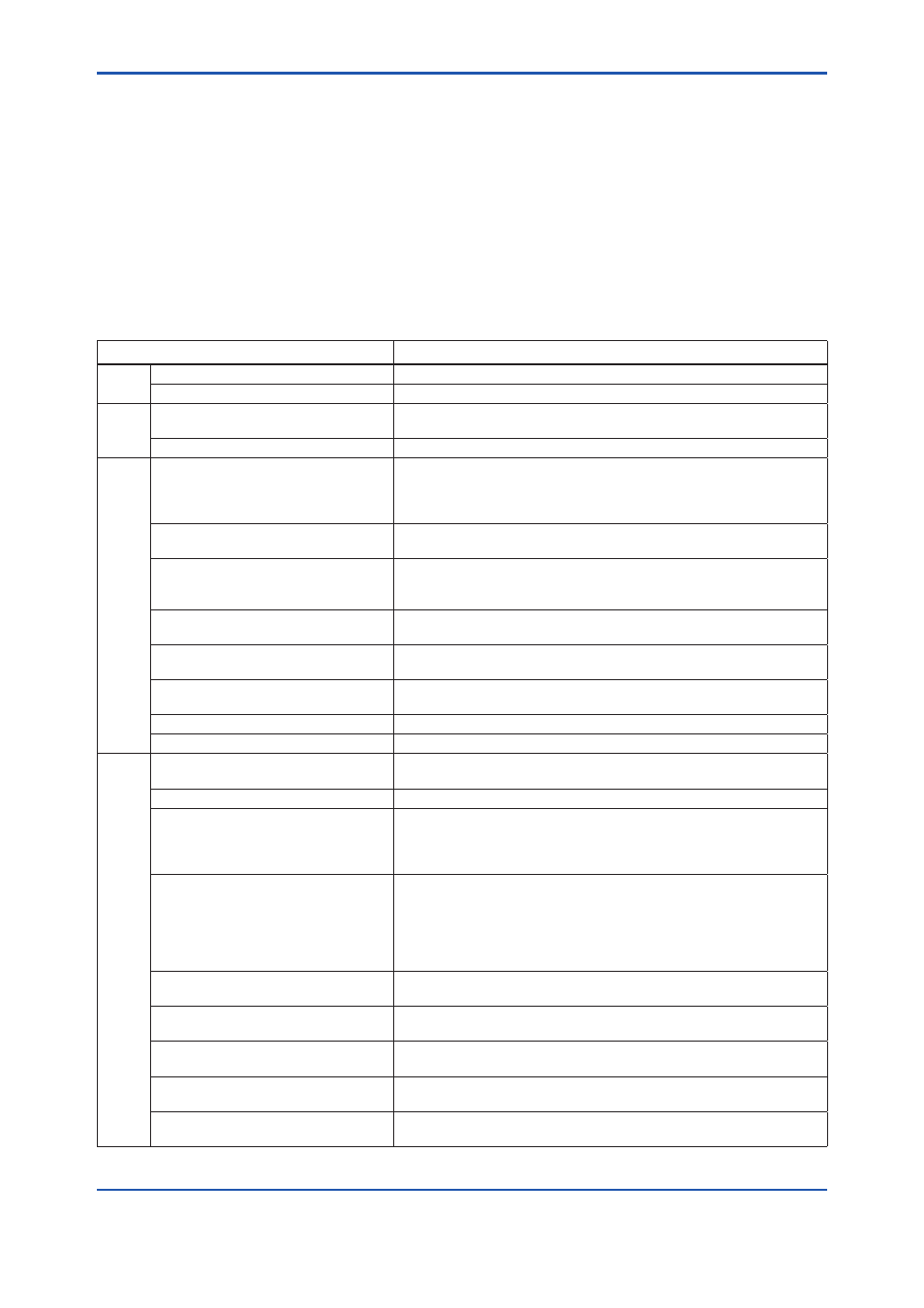
F-40
IM 01R01A01-01E
9th Edition : May 31, 2013-00
• When selecting Database, data selection screen is displayed. Available selections are
parameters saved in the database of the device, which is the same model as the relevant
device, in the past.
In dialog selection, Date & Time, Device Tag, Device ID, and Reason are shown in table
format.
With Device ID that is the same as the relevant device, the latest line of Date & Time is
focused by default.
• When selecting File, a list of files is displayed to select and execute.
Menu
Table F-3-1
Menu
Description
File
Save Custom TAB Info
Saves the parameters to Custom tab.
Exit
Exits Parameter Manager.
Edit
Find Parameters…
Searching parameters, including strings input by user, among tabs in
display.
Undo Modifications
As for tabs in display, returns changes with the right part of screen.
View
Show Read Only Parameters
By Checking, Read Only Parameter is displayed. Default is ON. If it is
off, only Write-enabled Parameter can be displayed while Read Only
Parameter is not displayed. In addition, yellow indicating difference of
Read Only Parameters (including tab title) is not displayed.
Tool Bar
Checking this enables you to select the Show/Hide option for the tool bar. It
is selected by default (the tool bar is shown).
Result Area
Checking this enables you to select the Show/Hide option for the Result
area in the lower part of the screen. It is selected by default (the Result
area is shown).
Status Bar
Checking this enables you to select the Show/Hide option for the status
bar. It is selected by default (the status bar is shown).
Sorting Order ->
By Device Values
By Device Valves 1
It is effective only when files are loaded in the right part of the screen.
Parameters are displayed in the order defined by device DD. (*1)
Sorting Order ->
By Work Area
By Device Valves 2
It is effective only when files are loaded in the right part of the screen.
Parameters are displayed in the order defined by files. (*1)
Mode -> Actual Device
Switches to Device mode.
Mode -> Database Device
Switches to Database mode.
Action Update Device Values – Current TAB
(F2)
Loads parameter values in the tab during the display and updates the
left part of the screen. The right part of the screen is not updated.
Update Device Values – All TAB (F5)
The procedures above are executed in all the tabs.
Update Device Values and Attributes -
All TAB (F1)
Obtains all the parameter lists and attributes (including unit information)
of the connected device and loads all the parameter values to update
the left part of the screen of all the tabs. The right part of the screen is
not updated.
Download Checked Parameters -
Current TAB (F3)
As for parameters whose Download Checked Parameters checkboxes
are checked in the tab in display, the left part of the screen is updated
by executing read-back with only the written parameters after writing
the device in the order displayed on the screen.
If download has been succeeded, indication of magenta is returned to
the normal indication.
Download Checked Parameters - All
TAB (F6)
The procedures above are executed in all the tabs.
Save/Export Device Values…
Parameter values of the device (the left part of the screen) are exported
to the file or saved in the database. (Only shown in Device mode)
Copy Device Values to Work Area
Parameter values of the device (the left part of the screen) are copied
to the right part of the screen. (Only shown in Device mode)
Save/Export Work Area…
Parameter values of the right part of the screen are exported to the file
or saved in the database. (Only shown in Device mode)
Load/Import to Work Area…
Loads parameter values from file/database and displays on the right
part of the screen. (Only shown in Device mode)
*
1
Effective for FOUNDATION fieldbus only.
