Yokogawa FieldMate User Manual
Page 229
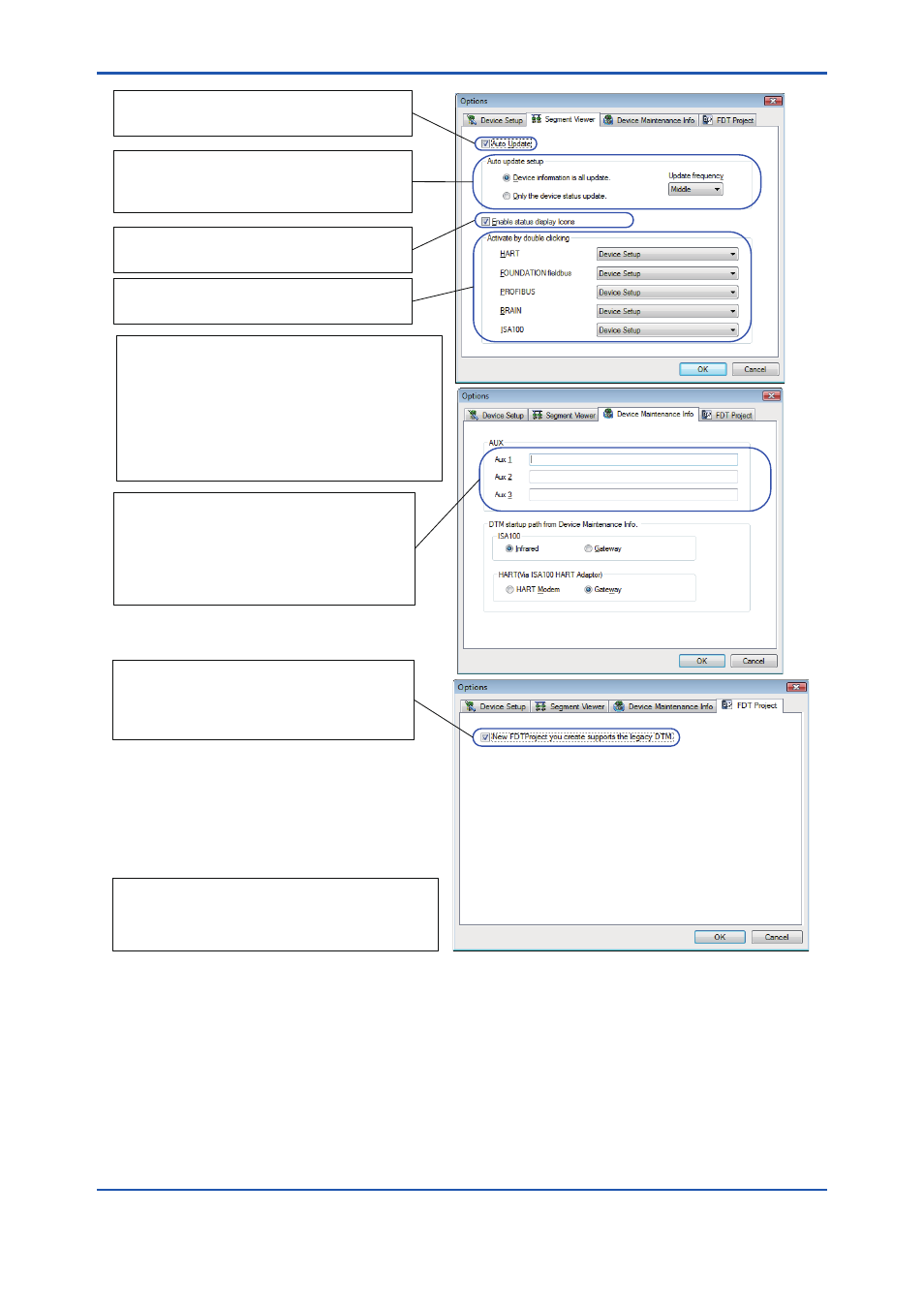
G-4
IM 01R01A01-01E
9th Edition : May 31, 2013-00
G020201E.ai
Check this box to update Segment Viewer
automatically.
Specify the conditions of automatic update.
Select High, Middle, Low for the frequency.
Select the items to be updated.
Check this box to display status display icons
in Segment Viewer.
Set the item names for Aux 1, Aux 2, and Aux
3 of the device information (management
information) of the device maintenance
information. Up to 40 characters is available.
This is only available for Advance version.
This tab is not displayed for Basic.
Specify the operation when selecting and
double-clicking a device in Segment Viewer.
The operations when selecting and double-clicking
a device in the Segment Viewer window are as
follows.
1. The assigned DTM starts up if the device is
assigned to DTM.
2. The selection dialog appears if the device is not
assigned to DTM: Built-in DTM, Select DTM, or
Parameter Manager.
Check this box to support previous DTMs in a
newly created FDT Project.
This function is only for FieldMate Advance.
The tub does not appear in Basic.
A newly created FDT Project can work with DTMs
based on .NET Framework 1.1.
In this case, the FDT Project cannot work with
DTMs based on .NET Framework 2.0 or later.
Figure G-2-2
Options
