F-79, Fdt project window, Fdt project menu – Yokogawa FieldMate User Manual
Page 198
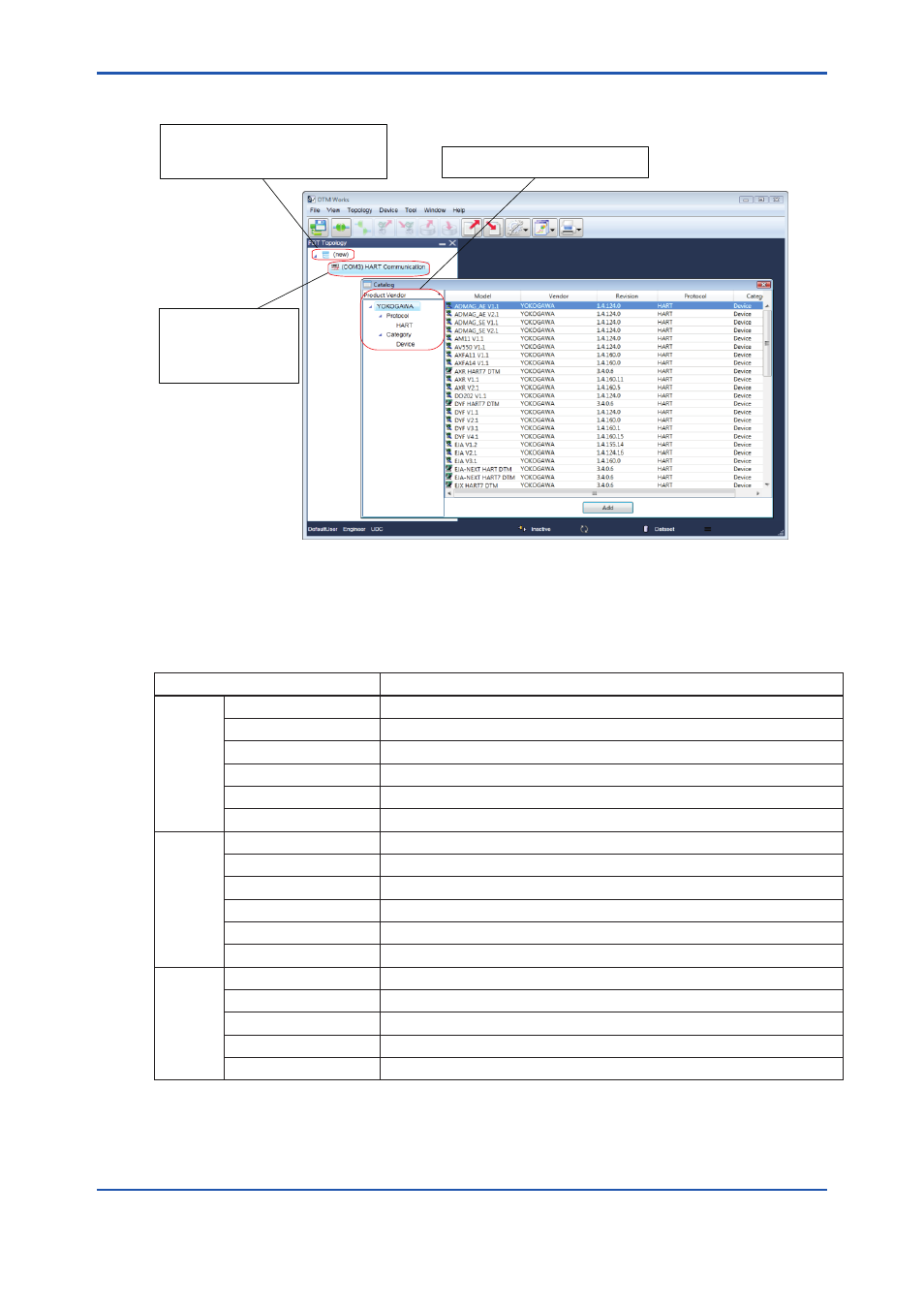
F-79
IM 01R01A01-01E
9th Edition : May 31, 2013-00
FDT Project Window
Select Communication, Gateway, and Device
from the drop-down menu, and assign them.
Right-click the FDT project, select Add Device,
and assign the Comm DTM and Gateway DTM.
You can also connect to the device, configure the
DTM settings, and so on.
Right-click the Comm DTM or
Gateway DTM, and assign the
Device DTM. You can also
connect to the device,
configure the DTM settings,
and so on.
F050214E.ai
Figure F-5-22
Creating Network Topology
FDT Project Menu
Table F-5-7
Menu
Description
File
Load from Database *1 Loads DTM data from the database.
Save to Database *1
Saves DTM data to the database.
Load from File
Loads DTM data from an external file.
Save to File
Saves DTM data to an external file.
Save Project
Saves the FDT Project.
Exit
Exits DTM Works.
View
FDT Topology
Selects whether to show or hide the FDT Topology pane.
DTM Catalog
Selects whether to show or hide the DTM Catalog window.
Toolbar
Selects whether to show or hide the tool bar.
Statusbar
Selects whether to show or hide the status bar.
Event Viewer
Selects whether to show or hide the Event Viewer window.
Error Log
Select whether to show or hide the Error Log window.
Topology Add
Adds a comm DTM, gateway, DTM, or device DTM.
Remove
Removes a comm DTM, gateway DTM, or device DTM.
Rename
Renames a comm DTM, gateway DTM, or device DTM.
Set Address
Sets the address of the device.
Scan and Build
Scans all connected devices and builds the FDT topology.
