G fieldmate setup, G-1 modem configuration, G-1-1 hart modem configuration – Yokogawa FieldMate User Manual
Page 226: Gfieldmate setup, Startup
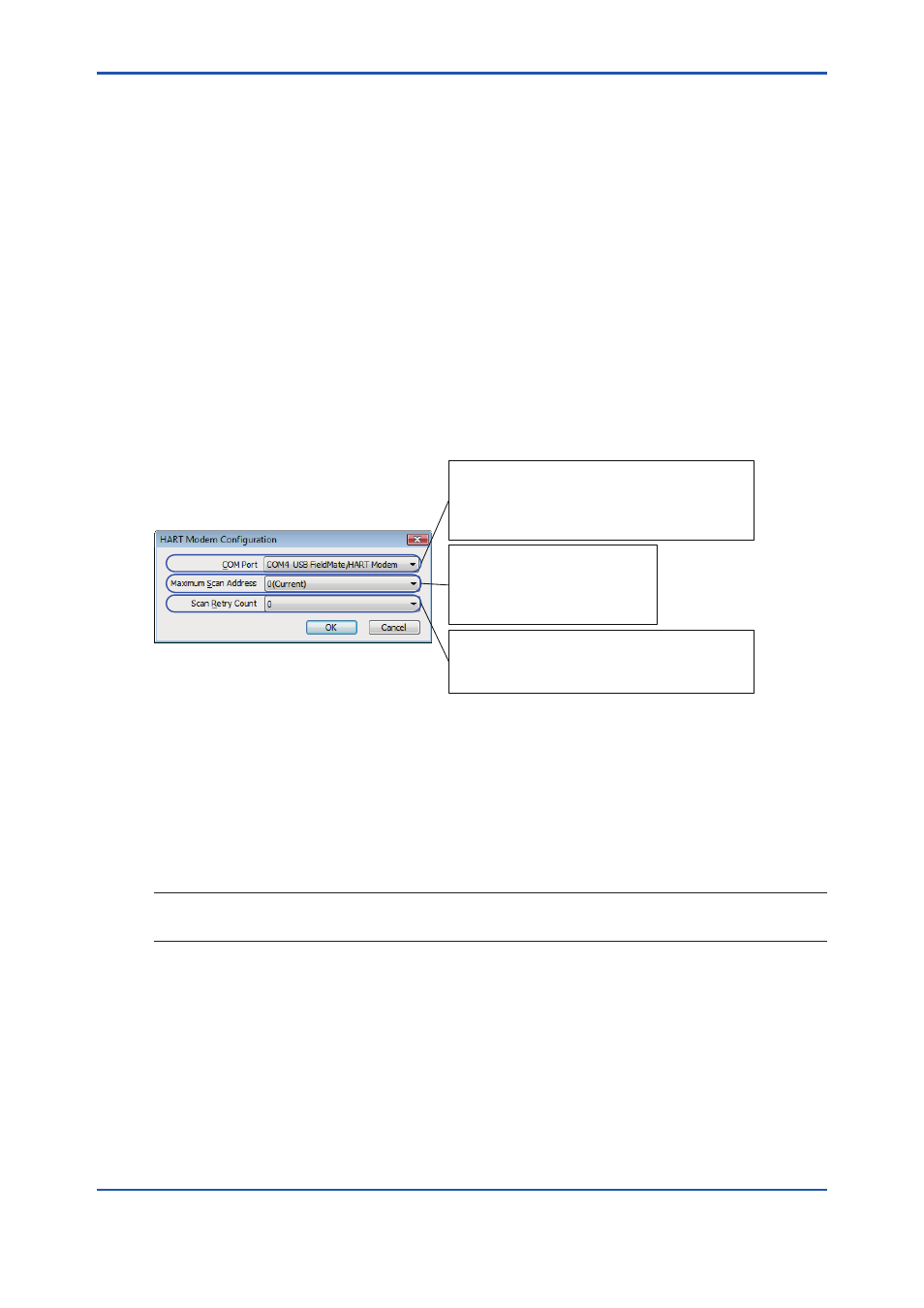
G-1
IM 01R01A01-01E
9th Edition : May 31, 2013-00
G
FieldMate Setup
This part describes initial setup operation of FieldMate (once initial setup has been made,
FieldMate does not carry it out while field device is set and adjusted).
G-1 Modem Configuration
USB Modem setting is performed.
G-1-1 HART Modem Configuration
This function enables you to set the USB HART Modem.
Startup
Start this function from Hart Modem Configuration of the Tool menu of the main window.
G010101E.ai
Automatically searches and sets the number of
the COM port for USB FieldMate Modem.
All COM ports in the PC are shown on the pull-
down list.
The selection range is 0 to 63.
Default: 0
HART 5: 0-15
HART6, 7: 0-63
Specify the number of communication retries
from 0 to 2.
Default: 0
Figure G-1-1
HART Modem Properties
If communication with the connected device is not functions, confirm that the COM port is
properly specified.
Windows 7: Control Panel → Device Manager (COM and LPT)
Windows Vista: Control Panel → Device Manager (COM and LPT)
Confirm COM number of CP210xUSB to UART Bridge Controller and specify the COM port.
TIP
COM number of modem may change depending on PC condition including connecting USB device. It is
advisable to confirm the procedure above.
Note: Modem Configuration is required individually by protocol on BRAIN and HART.
