F-5-1 built-in connection, F-5-1, F-61 – Yokogawa FieldMate User Manual
Page 180: Bic mode window
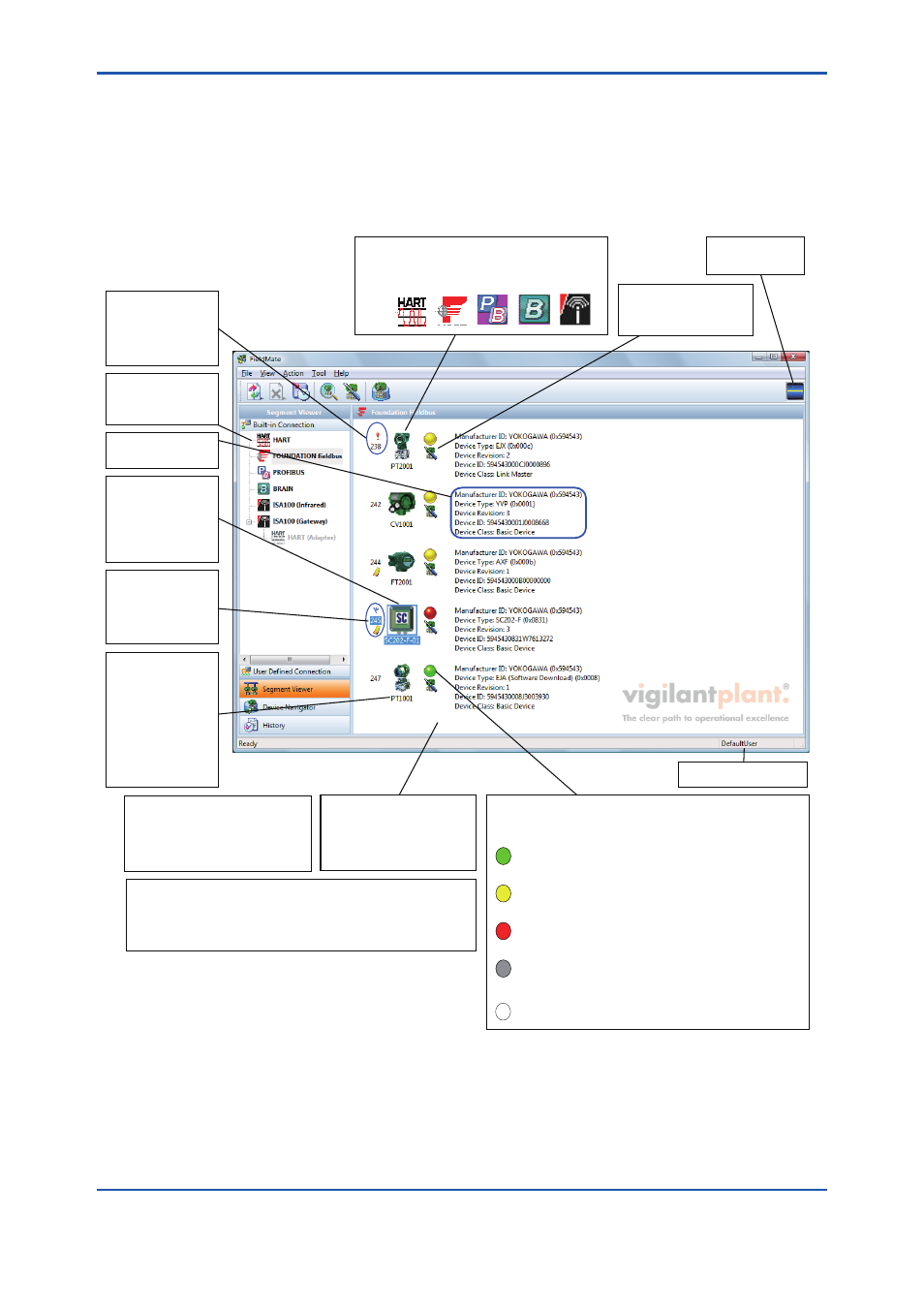
F-61
IM 01R01A01-01E
9th Edition : May 31, 2013-00
F-5-1 Built-in Connection
BIC Mode Window
You can select the device in the Segment Viewer BIC Mode window and create a database
device online.
F050101E.ai
Icons corresponding to t he devices are shown.
When there is no corres ponding icon, one of the
following icons (shown below) indicating the
communication type will be shown instead.
Displays the device
tag (maximum of 32
characters) and
device address. The
device address can
be shown either by
decimal numbers (0-
255) or hexadecimal
(0x00-0xFF)
numbers.
If a device is not connected or
if a communication failure
occurs, the message “No
Device Found” is displayed
instead.
Click this icon, the DTM
Works or Parameter
Manage, window starts.
Items are sorted in ascending order
of device address after installation. It
can also be sorted by device tag (A
on top) in the optional setting.
The Update button on the tool bar in the Main window is for refreshing
the information of the dev ice that is connected to the currently displayed
Network Segment. The display will be updated.
A utomatic update can be set in the optional setting.
Indicates the self-diagnosti c result of the device.
Click to start Device Viewer. (HART / FOUNDATION fieldbus)
(Green): Normal
(Yellow): Warning including Configuration error.
Operation is not interrupted.
(Red): Abnormal. Needs inspection (including
replacing devices).
(Gray): Communication error, etc.
Select the Network
Segment to display
here.
A red exclamation
mark (!) icon will be
shown for devices
unregistered in the
database.
Icons that indicate
Device Flag or Memo
Flag may be shown
for devices registered
in the database.
Current User is shown.
Communication
status is shown.
A frame will be
shown when a device
is selected.
Click the icon.
Window specified in
the option starts.
(White): Display of status icon is set to OFF
(Device Viewer can still be started).
Device Information is
displayed.
Figure F-5-2
Segment Viewer (Detailed Display)
