I-17, Multi condition search – Yokogawa FieldMate User Manual
Page 271
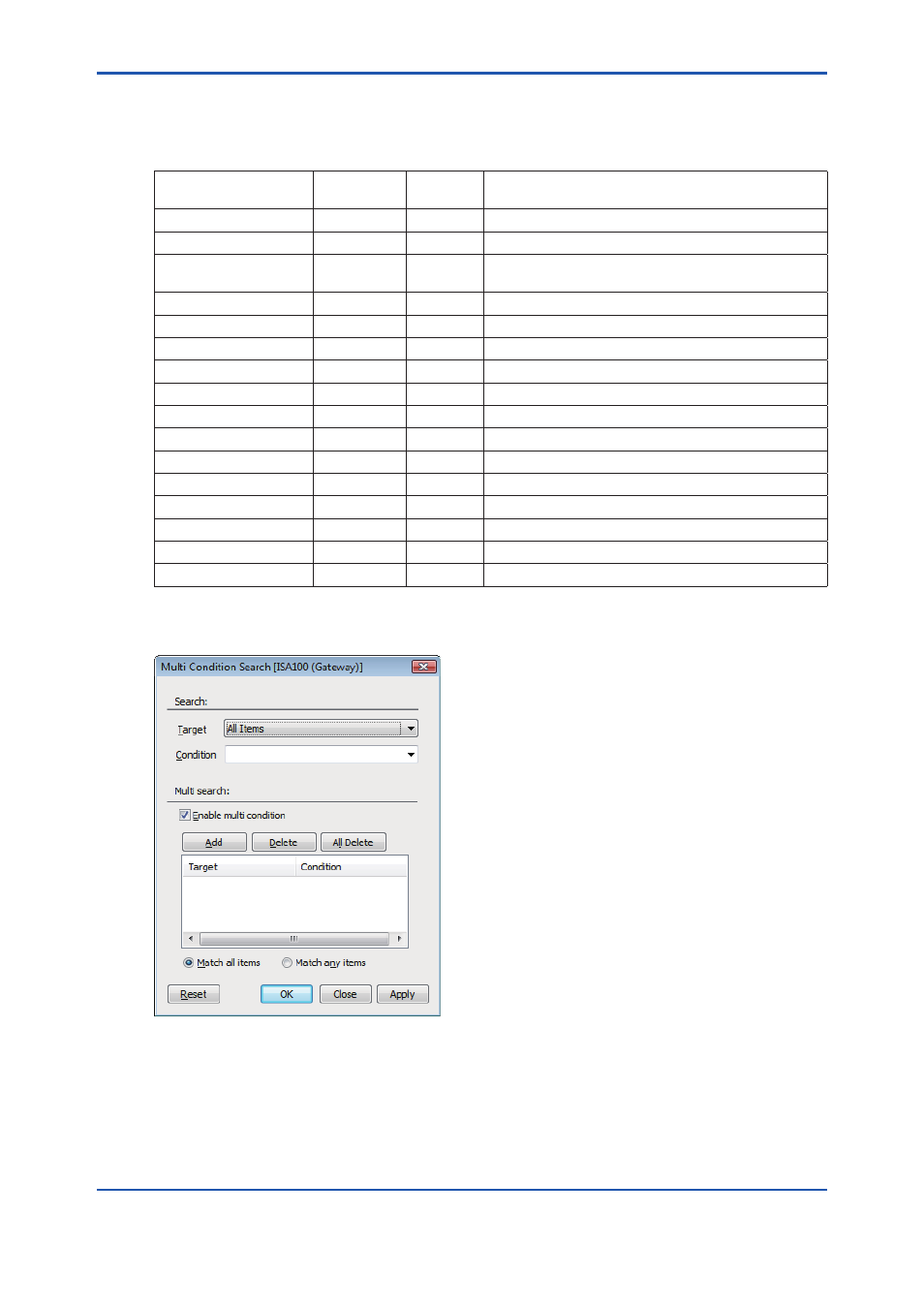
I-17
IM 01R01A01-01E
9th Edition : May 31, 2013-00
Target and condition
It shows how to set search conditions for each target.
Table I-2-7
How to Set Search Conditions for Each Target
Target
Entering
conditions
Options
Search pattern
All
Possible
No
Follows the patterns below
Update Target Status
Possible
Yes
Exact match with any option or the entered condition
Device Maintenance
Information Registration
Possible
Yes
Exact match with any option or the entered condition
Device Flag
Possible
Yes
Exact match with any option or the entered condition
Memo Flag
Possible
Yes
Exact match with any option or the entered condition
Device Tag
Possible
No
Partial match with the entered condition
Device status
Possible
Yes
Exact match with any option or the entered condition
Device ID (EUI64)
Possible
No
Partial match with the entered condition
Vendor
Possible
No
Partial match with the entered condition
Model
Possible
No
Partial match with the entered condition
Device Revision
Possible
No
Exact match with the entered condition
Communication Status
Possible
Yes
Exact match with any option or the entered condition
Address
Possible
No
Exact match with the entered condition
Network ID
Possible
No
Exact match with the entered condition
Device Role
Possible
Yes
Exact match with any option or the entered condition
Power Supply Status
Possible
Yes
Exact match with any option or the entered condition
Multi Condition Search
I020412E.ai
Figure I-2-15
Multi Condition Search
Searches devices on Segment Viewer by Multi conditions.
Searching a single condition is possible.
View → Search →Multi Condition Search (shortcut key: Ctrl + Shift + F)
