E-Mon Energy Software User Manual
Page 45
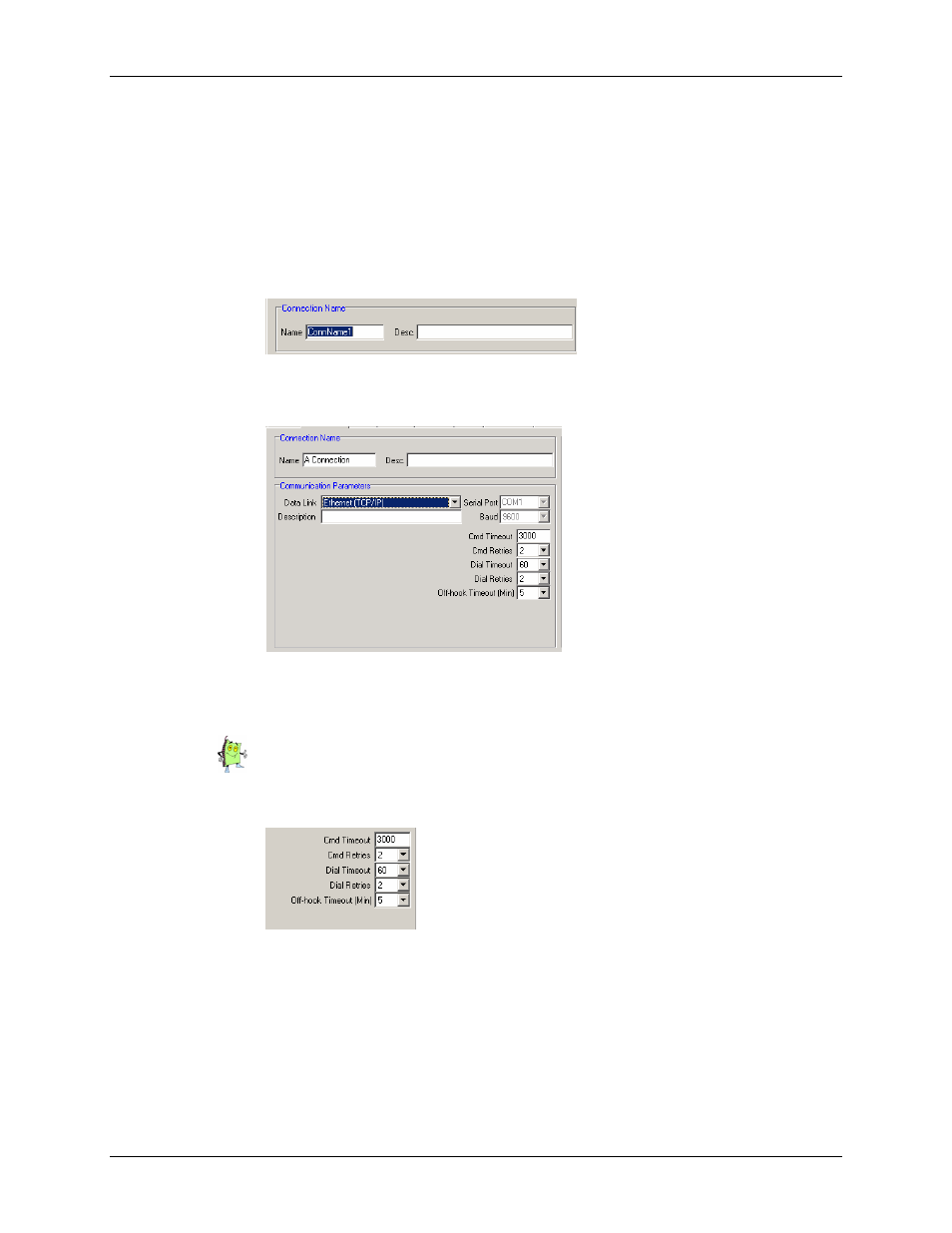
Connection Parameters
E-Mon Energy User Manual
5-8
E-MON
Setting up an Ethernet Connection
To set up an Ethernet connection:
1
From the E-Mon Energy™ explorer window, click and select Database\Connections to
display the Database Access window. See Figure
2
Click on the Panel Action “+” button to create a new connection.
3
In the Name field, type the Name of the connection link. Note: This is a required field and
must be unique.
4
Tab across, and type a short description in the Description field for your connection.
Figure 5. 16 Connection Name
5
From the Data Link drop-down list, select Ethernet.
Figure 5.17 - Ethernet Connect
6
In the Description field, type a description for your connection type (i.e., MyCompany
Network)
You will notice that the Ethernet connection does not use the Serial Port or Baud fields.
7
In the Cmd Timeout field, type in the pre-set time period allowed for E-Mon Energy to wait
for a response to a command from the recorder. (Default setting is 3000 ms)
Figure 5.18 - Command Timeout
8
From the Cmd Retries drop-down, select the number of times you want E-Mon Energy to
retry sending the command to the recorder, should it not get a response after Cmd Timeout.
(Default setting is 2)
9
From the Dial Timeout drop-down, select the pre-set time allowed for E-Mon Energy to
wait for a connection before giving up and going to a Dial Retry. (This option is applicable
to modems only)
10 From the Dial Retries drop-down, select the pre-set time allowed for E-Mon Energy to
attempt to connect to the remote system. (This option is applicable to modems only)
