Balance settings, Reset to factory settings, Setting contrast and brightness of the display – Ohaus Voyager Balances User Manual
Page 126: 1 reset to factory settings, 2 setting contrast and brightness of display
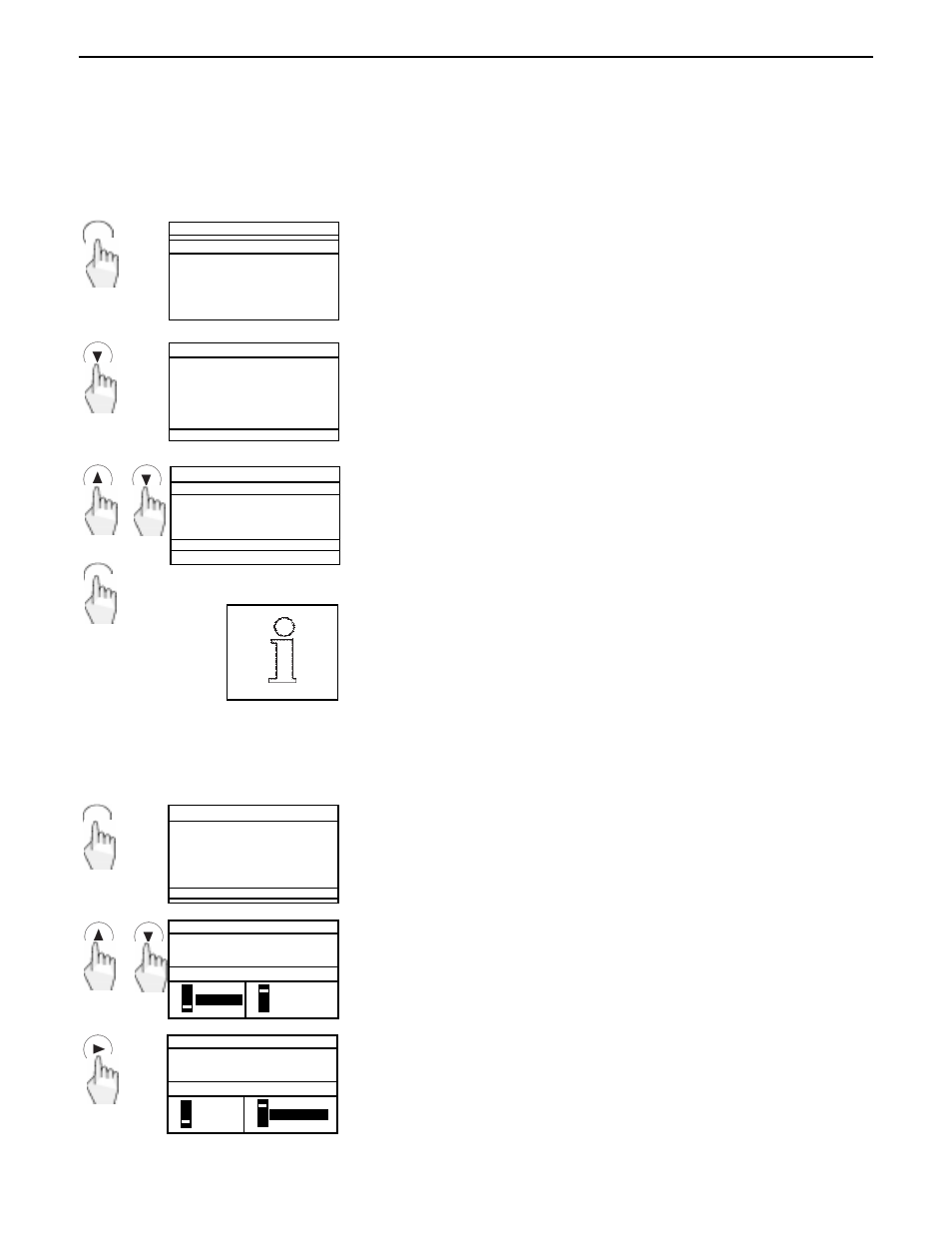
62
Reset to factory settings
The RESET TO FACTORY SETTINGS has several reset functions. To reset a
function, select the function using the arrow buttons and press Enter button.
To reset all functions, select RESET ALL using arrow buttons and press Enter
button.
Enter
SET BALANCE
RESET TO FACTORY SETTINGS
RESET READOUTS
RESET RS232
RESET PRINT OPTION
RESET GLP
RESET ALL
EXIT TO WEIGH
RESET ALL when selected, will return the balance to factory default settings.
7.1 Reset to factory settings
In this menu option you can reset selected functions or all menu settings to factory settings.
or
CHANGE MODE
Enter
From main menu
Select SET BALANCE, display advances to SET BALANCE.
SET BALANCE
SET BALANCE
READOUT
INTERFACE
PRINT OPTION
SETUP GLP
SET TIME/DATE
AUTOCAL ENABLE
PRINT CURRENT SETTINGS
RESET
Select RESET, press Enter button. Display advances to RESET TO FACTORY
SETTINGS.
7.2 Setting contrast and brightness of display
When the balance is first turned on, you may want to adjust the balance's LCD display contrast and bright-
ness to suit your needs.
Enter
MAIN MENU
CHANGE MODE
CHANGE UNITS
SET BALANCE
CUSTOM MENU
LIBRARY
CALIBRATION
CONTRAST
Enter the MAIN MENU and select CONTRAST and press Enter button. Display
advances to LCD CONTRAST / BRIGHTNESS ADJUST.
MAIN MENU
LCD CONTRAST/BRIGHTNESS
CONTRAST
BRIGHTNESS
MAIN MENU
LCD CONTRAST/BRIGHTNESS
CONTRAST
BRIGHTNESS
or
Using arrow buttons, adjust contrast as needed.
Press arrow buttons and adjust brightness as needed. Press Enter or Go
Back button to return to MAIN MENU.
7. Balance settings
Balance settings
