Scan color sensitivity – Xerox MAX 200 User Manual
Page 96
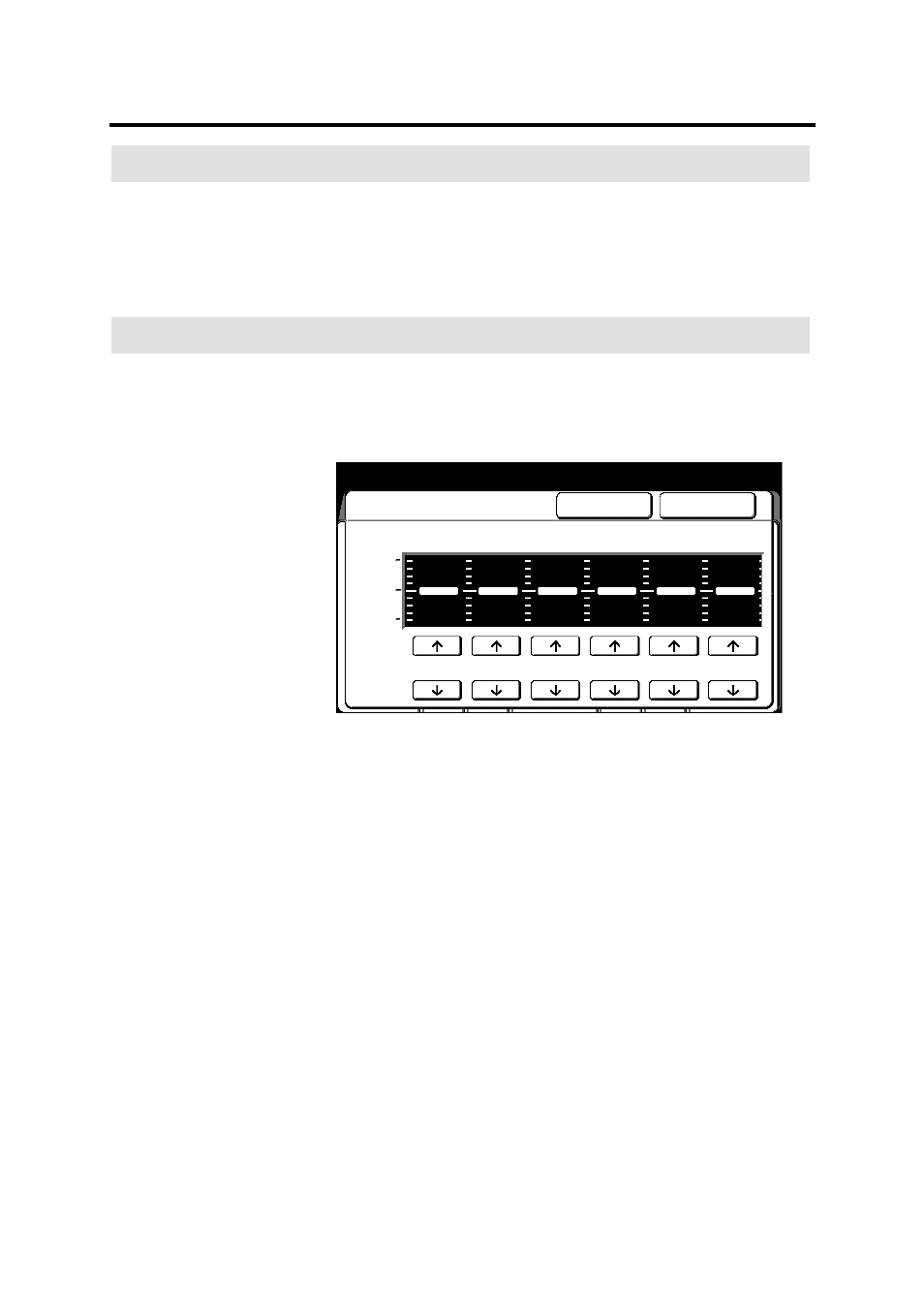
94
Image quality touch screen features
Scan color sensitivity
Introduction
The scan color sensitivity feature increases or decreases the
density for each selected color, on the copy.
For example, the map you want to copy has areas in blue that you
want to appear darker on the copy. Select dark blue on the scanner
color sensitivity screen. The blue areas on your copies are printed
darker.
Procedure
1. Select
the
image quality feature group tab. If needed, refer to
page 92.
2. Select
the
scanner sensitivity button, on the basic screen.
The scanner sensitivity screen is displayed.
3. Select
an
arrow button to adjust desired color.
•
Others specify colors other than red, blue, green, yellow,
and black.
To cancel the changes and exit from this screen, select cancel.
4. Insert the document to make copies, or select done as required
to select additional features.
Ready to copy
Load documents face down
Selected
01
Scan Color Sensitivity
Cancel
Done
Maximum
Light
Normal
Dark
Red
Blue
Green
Yellow
Others
Black
Color
