How to change the copy features (continued) – Xerox MAX 200 User Manual
Page 206
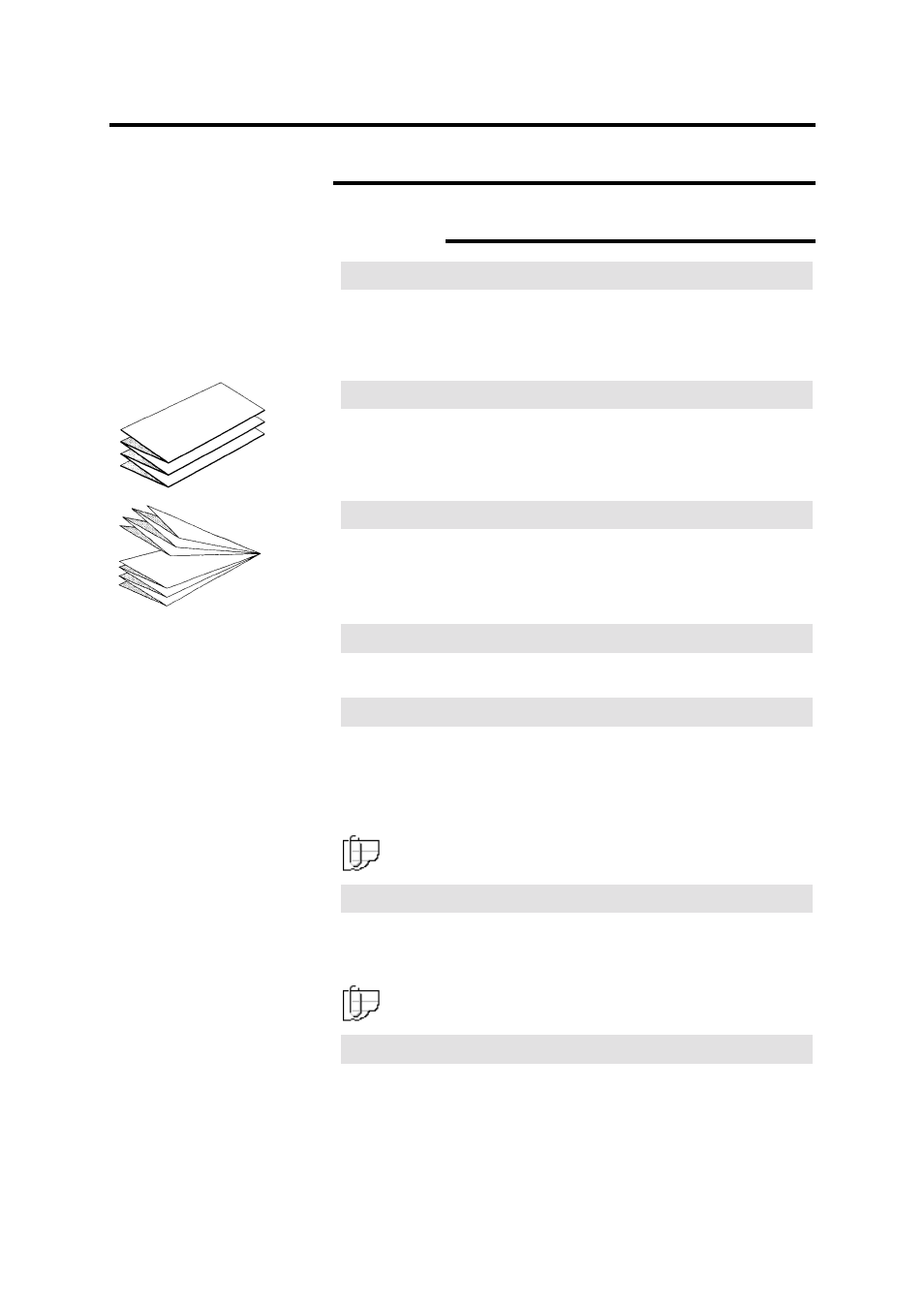
204
How to customize the MAX 200
How to change the copy features (continued)
Folder setup (continued)
Folder terminology (continued)
Special fold
If your folder provides other folds, you can setup the folder default
to special fold. This option creates a fold according to the setup at
the folder. The width of the package is set at the folder. Refer to
your folder user guide for detailed information.
First fold
The first of two folds, it is always perpendicular to the copy length
as the media travels through the printer. Package exits out the front
of the machine.
Second fold
The second of two folds, it is always parallel to the copy length as
the media travels through the printer.
Finishing
This feature is available when the fold can be altered by 5mm
bigger or smaller.
Output processing
This feature is available when your folder can do special stacking
after folding to separate the copies of the same set. When
alternate is selected, the folder rotates every other set or offsets
every other set. This feature can not be used to instruct the folder
to insert banner pages.
Note: Output processing can be selected with E-Sorter.
Binding margin
This feature is available when the fold offers a binding margin.
Dependent on the fold selection the binding margin value can be
set to off or to 0, 20, 25, 30, or 50 mm.
Note: Some folds may only enable only some of these sizes.
Tab & reinforce
This feature is available when the fold can add binding holes to the
output either by punching the holes or by adding an adhesive tab.
