Paper exit (for machines with no folder), Ge 161 – Xerox MAX 200 User Manual
Page 163
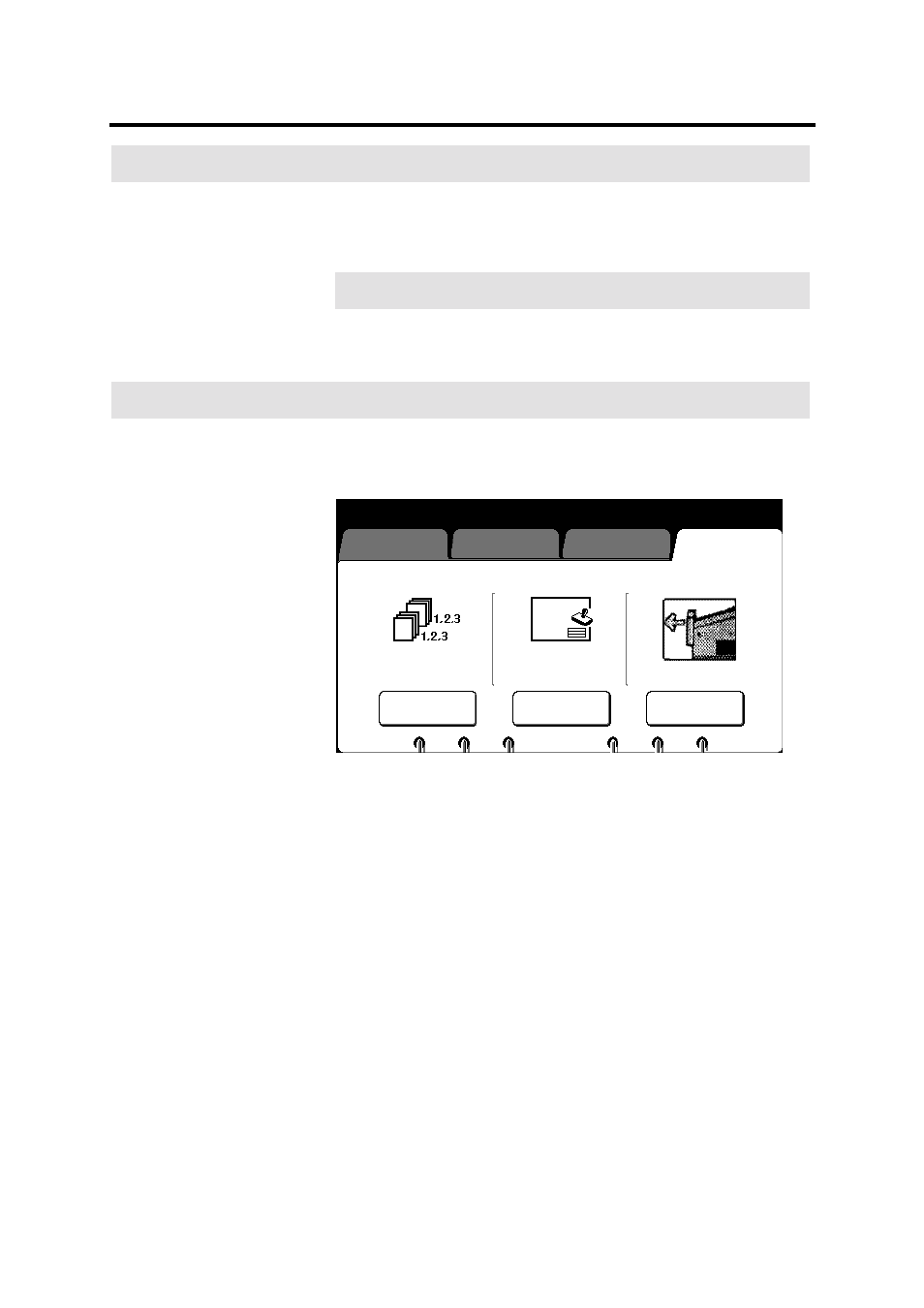
Finishing touch screen features
161
Paper exit (for machines with no folder)
Introduction
If your machine does not have a folder, the finishing screen displays
the paper exit icon, instead of the folder icon. The paper exit
feature allows you to choose the printer media exit area. There are
two paper exit options; top and side.
Option
Function
Top
Media exit to the copy output tray (top of printer).
Side
Media exits from the printer side.
Procedure
1. Select
the
finishing feature group tab. If needed, refer to page
129.
The finishing screen is displayed..
2. To change the paper exit area, select paper exit button. Else
continue to step 5.
The paper exit screen is displayed.
3. Select the desired paper exit area; top or side.
To cancel your selection, select cancel.
4. Select
done.
5. Insert the document to make copies.
Basic
Image Quality
Additional
Finishing
Ready to copy
Load documents face down
Selected
01
Off
Off
Stamper
E-sorter
Paper Exit
Side
- WorkCentre M118-M118i-18317 (2 pages)
- 9200-II (2 pages)
- C75 (16 pages)
- 701P40211 (110 pages)
- C55 (1 page)
- 3600 (3 pages)
- 6135 (2 pages)
- C3545 (20 pages)
- C3545 (20 pages)
- WorkCentre 7665 (19 pages)
- WORKCENTRE 4250 (8 pages)
- WorkCentre M123-M128-6379 (3 pages)
- 5 (104 pages)
- DOCUSP 50.XX (32 pages)
- Copier (2 pages)
- C2424 (10 pages)
- WorkCentre C2424-6003 (16 pages)
- 701P47169 (308 pages)
- DCC400 (6 pages)
- WORKCENTRE M3035 MFP (4 pages)
- CopyCentre C123/C128 M123/M128 123/128 (168 pages)
- WorkCentre M118-M118i-18327 (2 pages)
- COLOR LASER PRINTER Phaser 6100 (7 pages)
- 2830 (2 pages)
- 701P28020 (80 pages)
- 320 (22 pages)
- 701P44973 (206 pages)
- COPYCENTRE PE114E 958 (2 pages)
- 7335 (1 page)
- WORKCENTRE 4260 (16 pages)
- 50 LP/ST (142 pages)
- WorkCentre 7655-7665-7675-5906 (4 pages)
- 2300 (2 pages)
- STACKER 8855/721P (11 pages)
- COPYCENTRE/WORKCENTRE 118 (2 pages)
- 9210 W/O (3 pages)
- 7328 (1 page)
- DocuColor 242-252-260 con built-in Fiery controller-18101 (1 page)
- DocuColor 3535 con Creo Spire CXP3535-18135 (1 page)
- WorkCentre M20-M20i-18306 (2 pages)
- WorkCentre M123-M128-18348 (3 pages)
- WorkCentre M118-M118i-18320 (4 pages)
- WorkCentre 7655-7665-7675-18266 (1 page)
- 4112-4127 ST con Xerox EX Print Server powered by Fiery-18152 (72 pages)
