Editing (continued), Marker editing (continued) – Xerox MAX 200 User Manual
Page 110
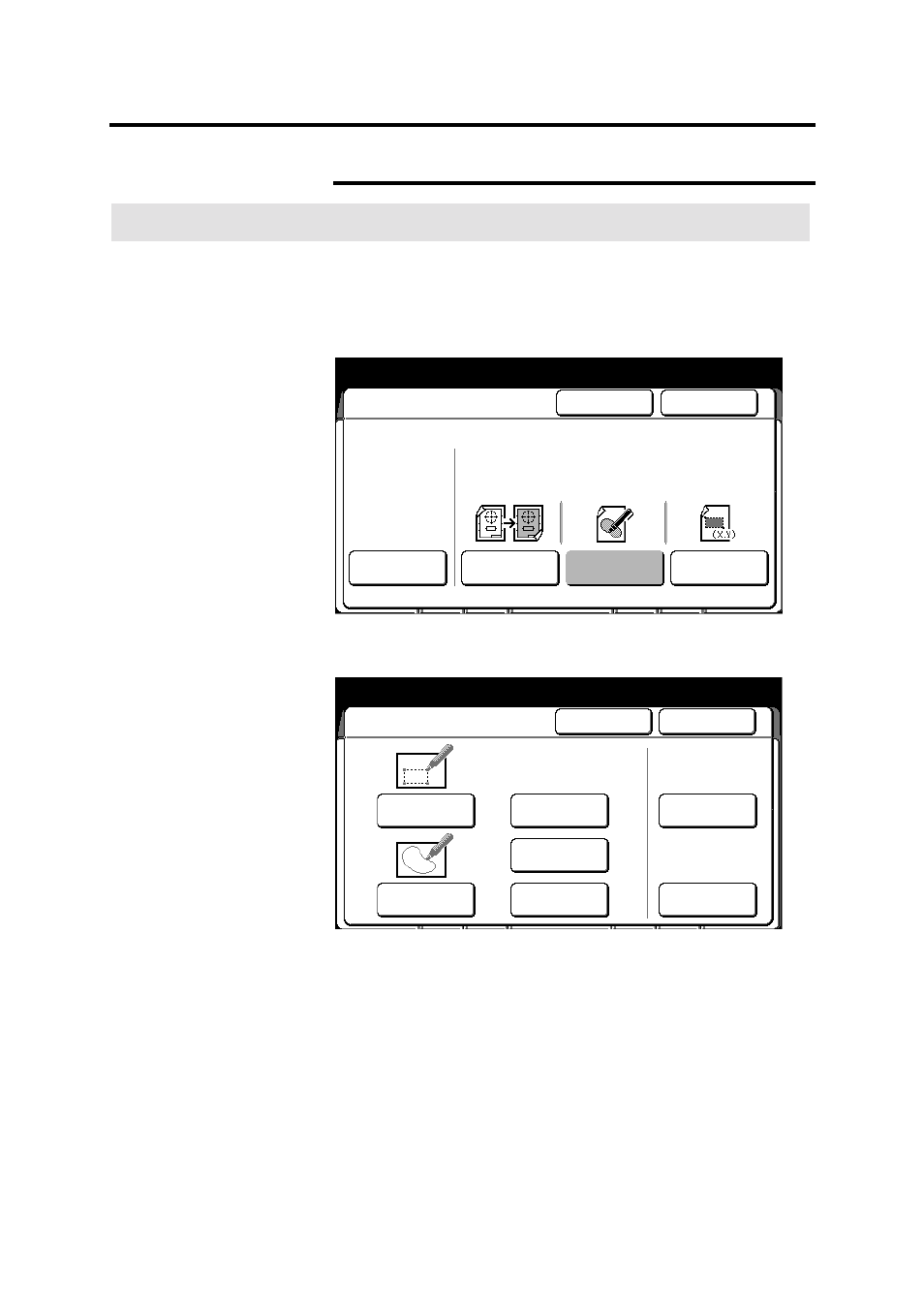
108
Additional touch screen features
Editing (continued)
Marker editing (continued)
Procedure
1. Select
the
additional feature group tab. If needed, refer to page
95.
2. Select
the
editing button, on the basic screen.
The editing screen is displayed.
3. Select
marker editing.
The marker editing screen is displayed.
4. Select
4 dots area or closed area.
5. Select the desired maker color; red, blue or yellow.
Ready to copy
Load documents face down
Selected
01
Editing
Cancel
Done
Off
Over All
Editing
Marker
Editing
Coordinates
Editing
Entire
Document
Area Editing
Area Identified by
marker or coordinates
Press [Inside Area] or [Outside Area]
Selected
01
Marker Editing
Cancel
Done
4 Dots Area
Closed Area
Marker Color
Outside Area
Inside Area
Red
Blue
Yellow
See also other documents in the category Xerox Copiers:
- WorkCentre M118-M118i-18317 (2 pages)
- 9200-II (2 pages)
- C75 (16 pages)
- 701P40211 (110 pages)
- C55 (1 page)
- 3600 (3 pages)
- 6135 (2 pages)
- C3545 (20 pages)
- C3545 (20 pages)
- WorkCentre 7665 (19 pages)
- WORKCENTRE 4250 (8 pages)
- WorkCentre M123-M128-6379 (3 pages)
- 5 (104 pages)
- DOCUSP 50.XX (32 pages)
- Copier (2 pages)
- C2424 (10 pages)
- WorkCentre C2424-6003 (16 pages)
- 701P47169 (308 pages)
- DCC400 (6 pages)
- WORKCENTRE M3035 MFP (4 pages)
- CopyCentre C123/C128 M123/M128 123/128 (168 pages)
- WorkCentre M118-M118i-18327 (2 pages)
- COLOR LASER PRINTER Phaser 6100 (7 pages)
- 2830 (2 pages)
- 701P28020 (80 pages)
- 320 (22 pages)
- 701P44973 (206 pages)
- COPYCENTRE PE114E 958 (2 pages)
- 7335 (1 page)
- WORKCENTRE 4260 (16 pages)
- 50 LP/ST (142 pages)
- WorkCentre 7655-7665-7675-5906 (4 pages)
- 2300 (2 pages)
- STACKER 8855/721P (11 pages)
- COPYCENTRE/WORKCENTRE 118 (2 pages)
- 9210 W/O (3 pages)
- 7328 (1 page)
- DocuColor 242-252-260 con built-in Fiery controller-18101 (1 page)
- DocuColor 3535 con Creo Spire CXP3535-18135 (1 page)
- WorkCentre M20-M20i-18306 (2 pages)
- WorkCentre M123-M128-18348 (3 pages)
- WorkCentre M118-M118i-18320 (4 pages)
- WorkCentre 7655-7665-7675-18266 (1 page)
- 4112-4127 ST con Xerox EX Print Server powered by Fiery-18152 (72 pages)
