How to send to an aux – Panasonic WR-DA7 User Manual
Page 63
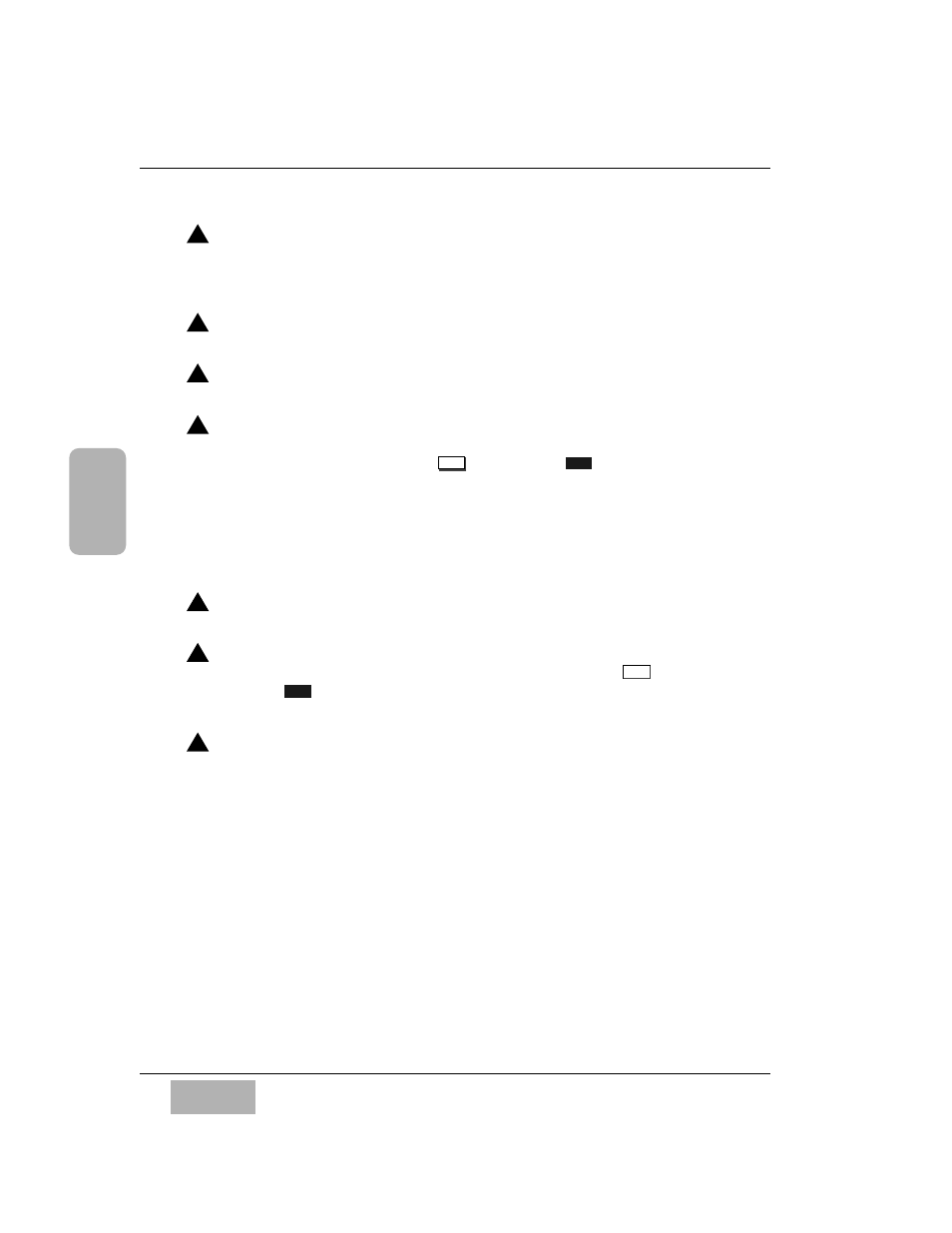
C h a p t e r 3
D A 7 U s e r s ’ G u i d e
3
-
1 1
3
Quick Start
Bring the signal in _ To hear the effects processors’ signal, turn on the
AUX RTN 5 and AUX RTN 6 Channel Strips, assign them to an output,
and raise the faders.
How to send to an aux:
Select a channel _ Press the
SELECT LED button on the channel you
want to assign to an aux send.
Assign the channel to an aux _ Press one of the
1-6 LED buttons in the
AUX section to turn it on (green).
Press the
LEVEL ON/OFF knob _ This toggles the selected channels’
aux assignment on or off. As seen in the
[CHANNEL] window, the
software button will appear as
, changing to
when engaged.
Pressing the
AUX knob while in any other window will change the LCD
to the
[CHANNEL] window.
You can also view the aux assignments on the LED field of the selected
channel. You will see a green LED in the appropriate locations, when the
AUTOMATION/AUX LED button is toggled to AUX.
Adjust the aux level _ Rotating the
LEVEL ON/OFF knob adjusts the
channel level to the selected aux.
Press the
PRE LED button to turn pre-fade on (red) _ This button
toggles the assignment of the selected aux from the default
(post-
fader) to
(pre-fader), as seen in the
[CHANNEL]
window.
Press the
FADER CONTROL LED button _ To see the aux assignment
status of all 32 channels, press the
FADER CONTROL LED button to
turn it on (red), and the
[FADER CONTROL>AUX] window group will
be displayed. The faders can be used to adjust levels of the selected
AUX Send.
PRE
PST
ON
OFF
1
2
3
4
5
6
7
