Configuration – Panasonic WR-DA7 User Manual
Page 18
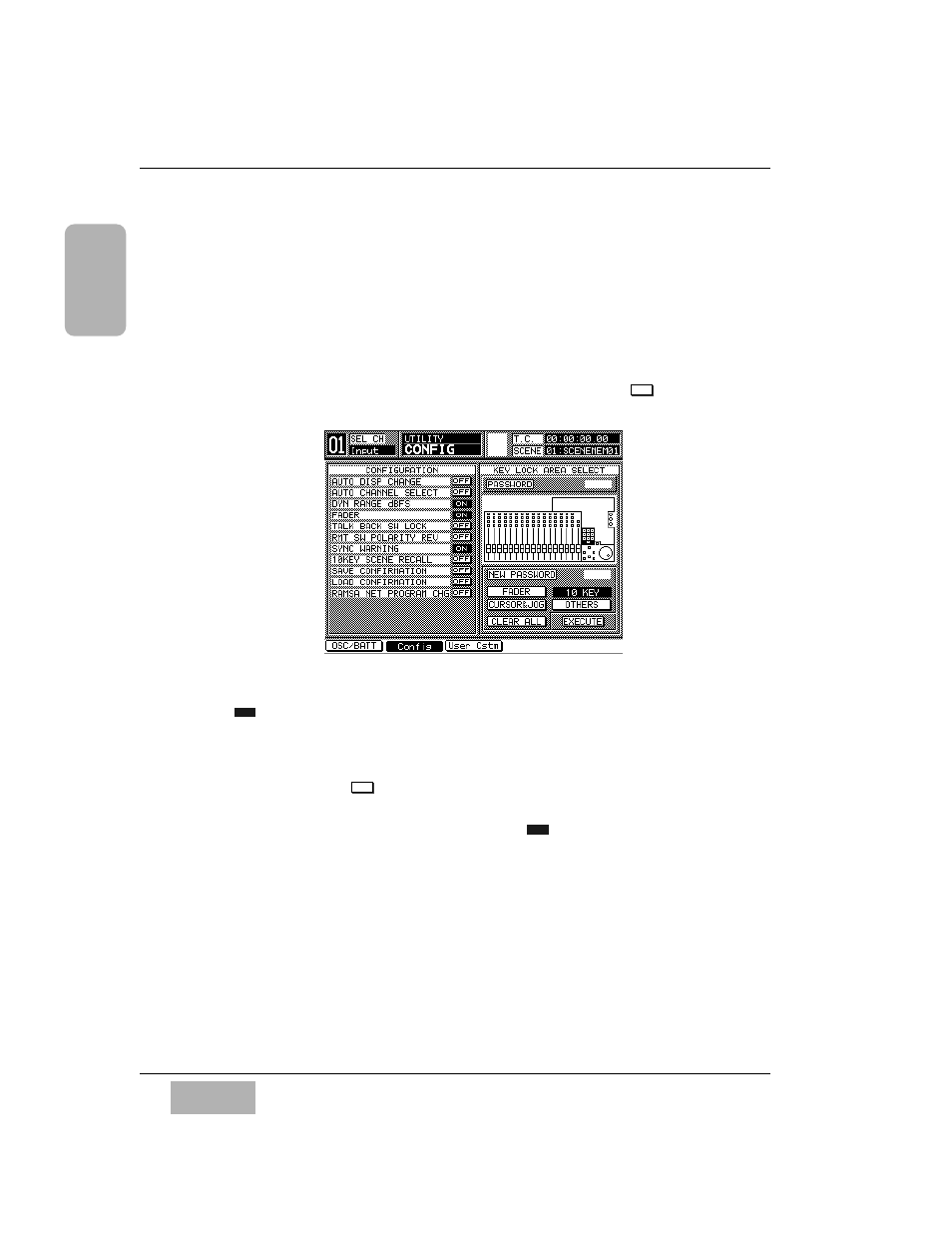
CONFIGURATION
The
[UTILITY>CONFIG] window can be accessed by pressing the UTILITY
button on the Top Panel. This is where the
[CONFIGURATION] selections
are located. One of the features here is
[AUTO CHANNEL SELECT]. When
active, every time a fader is moved or a
SELECT button is engaged, whatever
window you are in will change to the
[CHANNEL] window for that selected
channel. If you are trying to set up parameters on different
Channel Strips,
it could get frustrating to have to go back and forth between windows. To
render this feature inactive, make sure that the button is in the
mode.
OFF is the factory preset.
Another
[CONFIGURATION] selection is [AUTO DISPLAY CHANGE].
When
, whenever a parameter adjustment is made from the Top Panel,
the LCD will change to that parameter window. If you tweek an
EQUALIZER,
DYNAMICS/DELAY or PAN knob on the Top Panel, but want to stay in the
[CHANNEL] window, for example, make sure that the [AUTO DISPLAY
CHANGE] selection is
. OFF is the factory preset.
Other items in the
[CONFIGURATION] area are the [DYN RANGE DBFS]
and
[MOTOR FADER] buttons, which are set to
as part of the DA7’s
system default.
For more information, see Chapter 16, Utility and Solo Monitor, page 16-
9. Also, see Appendix D for a listing of all the factory default conditions.
ON
OFF
ON
OFF
C h a p t e r 1
D A 7 U s e r s ’ G u i d e
1
-
9
1
Introduction
UTILITY>CONFIG Window
