Circle mode button, Move button, Edit button – Panasonic WR-DA7 User Manual
Page 127
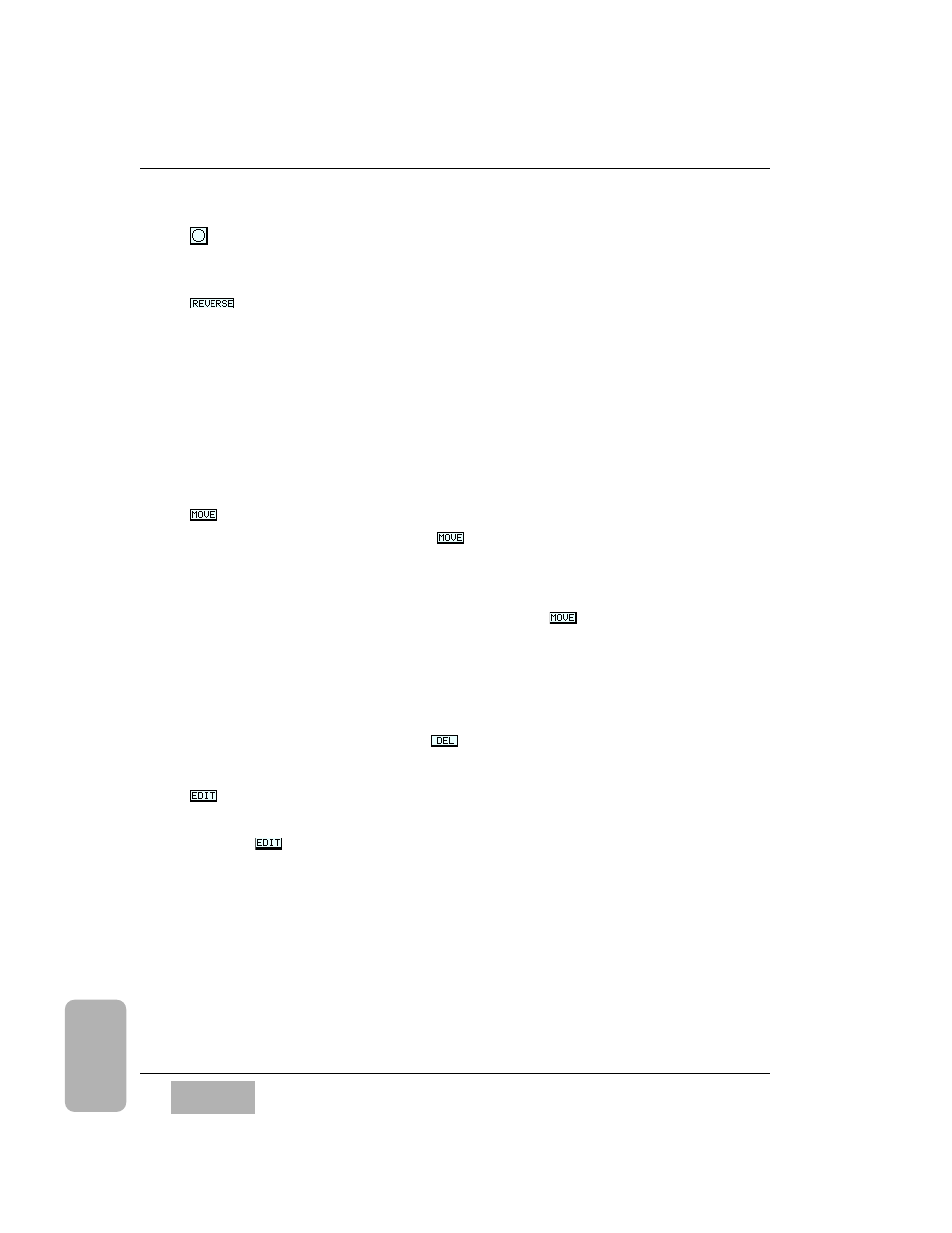
Circle Mode Button
This tool lets you draw a circle or an oval.
The default direction is clockwise. To draw counter-clockwise, press the
button in the
[MOVE] area. This pattern cannot be combined with
others. A dot flashes to indicate the surround screen graph starting point.
Adjust the starting point of the location by using the
JogDial for left and
right direction and the
MASTER L/R fader for front and rear direction.
Slowly pull down the
MASTER L/R fader, while rotating the JogDial
clockwise and holding down the
ENTER button.
Once you are happy with the circle drawn on the graph, release and press
the
ENTER button to lock the pattern into memory. Confirm the beginning
and end points of the pattern by rotating the
JogDial, and watch it move
around the shape.
Button
Once a pattern has been made, the
function selects an entire pattern
and moves it. It is not possible to move beyond the graph range.
The location source center position can be adjusted by using the
JogDial for
left or right direction and the
MASTER L/R fader for front or rear direction.
The pattern will show a dotted box around it when
is selected. When
the pattern has been moved to a preferred place on the graph, press the
ENTER button again to set the new location.
To change a move, press the
ENTER button again, and the pattern will once
again move to a highlighted point on the graph. Repeat the preceding
process for moving the pattern to a new location.
To delete the pattern, cursor to the
button, and press the
ENTER
button.
Button
This button lets you edit the currently selected control point.
Press the
button
. Select a control point by moving the cursor along the
path with the
JogDial. Stop at the point you want to adjust, and press the
ENTER button. The selected control point blinks indicating that it is being
edited. Adjust the control point by using the
JogDial and the MASTER L/R
fader, and press the
ENTER button again. When complete, the blinking
control point stops and returns to the dot indication. While in this mode,
you can keep adjusting points by repeating this process. The graph will show
the moving operation during the adjustment.
C h a p t e r 8
D A 7 U s e r s ’ G u i d e
8
-
8
8
Pan/Assign
Surround
