Freq or sl knob sl, H, hm, lm, and l led buttons h, hm, lm and l, Eq on led button – Panasonic WR-DA7 User Manual
Page 114
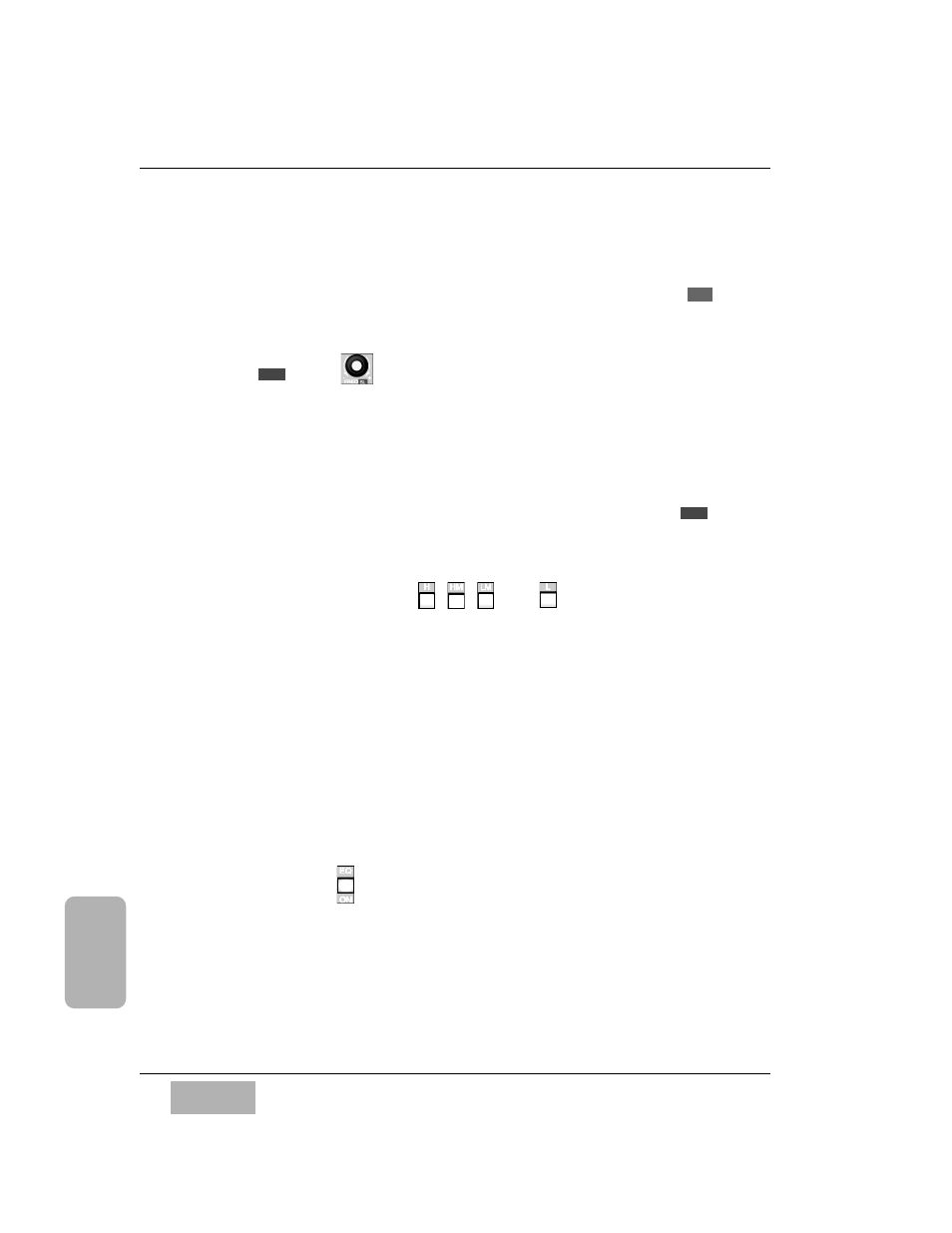
This knob is also a shortcut to the selection of filter types. When the
H or L
band of the EQUALIZER is selected, pressing this knob cycles through the
three filter types for these bands.
This knob also acts as a level adjustment in a surround sound mix. The
knob controls the level for the surround sound left output by adjusting the
send level of the selected channel to the surround sound BUS 1.
FREQ or Knob
The
FREQ knob sets the frequency point of the currently selected band. A
vertical line will move across the graph as you rotate the knob, indicating
where you are in the frequency spectrum.
This knob is also a shortcut to the
FLAT button. If you press this knob, it will
clear any EQ setting in the current window.
This knob also makes level adjustments in a surround sound mix. The
knob controls the level for the surround sound rear left output by adjusting
the send level of the selected channel to surrond sound BUS 5.
H, HM, LM, and L LED Buttons
, , ,
and
There are four discrete parametric equalizer bands in the
EQUALIZER
section. The LED buttons are labeled
H (high), HM (high-mid), LM (low-
mid), and
L (low). The H and HM bands are adjustable from 500 Hz to
20 kHz, and the
LM and L bands are adjustable from 20 Hz to 20 kHz.
Press the LED button for the respective band to select it (green). The
Q,
FREQ, and GAIN knobs can be used to adjust the selected parametric
equalizer band. The selected EQ band is displayed in the
[EQUALIZER]
window in inverse video. Press a LED button for 2 seconds to reset all
attributes of the band to a flat reference.
There are additional filter type selections in the
[EQUALIZER] which
augment or modify the selected equalizer band. See Section 7-3 EQUALIZER
Window for descriptions of these filter types.
EQ ON LED Button
Press this button to turn equalization on (green) or off for the selected
channel.
For additional information on surround sound mixing, see Chapter 8,
Pan/Assign, Surround, Bus Assign.
SL
SL
L
C h a p t e r 7
D A 7 U s e r s ’ G u i d e
7
-
5
7
Equalizer
