Panasonic WR-DA7 User Manual
Page 56
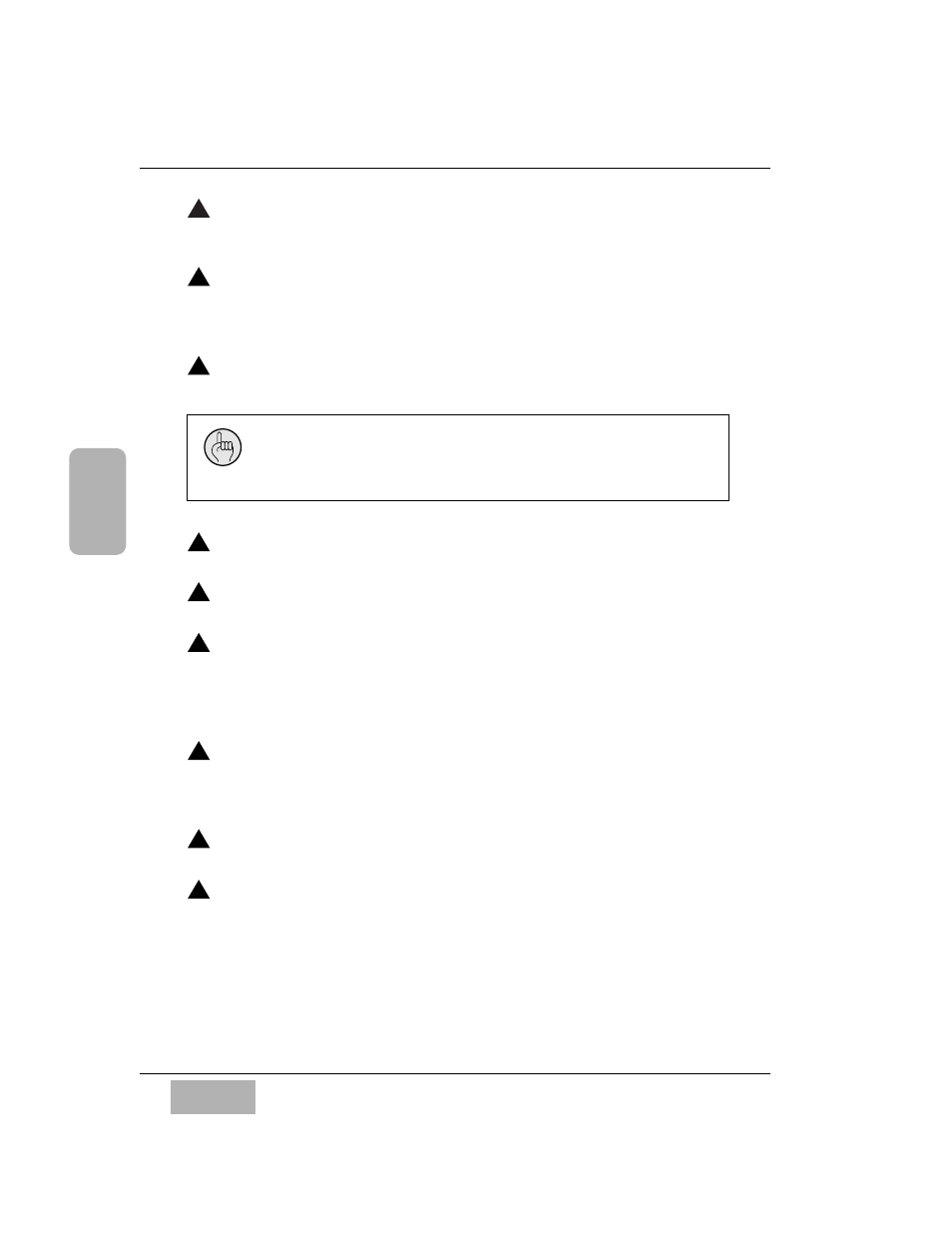
C h a p t e r 3
D A 7 U s e r s ’ G u i d e
3
-
4
3
Quick Start
Connect an input source _ From the source to the Rear Panel of the DA7,
connect an XLR connector to
INPUT 1, or to a 1/4” TRS phone plug to
INPUT 9.
Attach an output monitor _ In a production environment, attach the
amplifier input to the DA7
MONITOR A OUT and press the L/R
selection button of the
MONITOR A section. In a live mix situation,
attach the amplifier input to the DA7
MASTER OUT.
Preset the
MASTER L/R _ Raise the MASTER L/R fader to zero. This
fader sets the master output level.
Press the
MASTER L/R ON LED button _ This LED button turns the
MASTER L/R channel strip on
(red).
Press the
Fader Layer INPUT 1-16 LED button _ This will assign the
Channel Faders to inputs 1-16.
Activate
SELECT _ Above each Channel Fader ON LED button is an
LED button labeled
SELECT. Pressing this will turn it on (orange).
Once selected, it activates the area near the LCD display. Here,
parameters can be assigned to the channel, such as EQ, dynamics, pan,
or aux, if desired.
Press the
L/R LED button in the PAN/ASSIGN section _ This is where you
assign an output path. Pressing the
L/R LED button turns it on (green).
This will assign the selected
Channel Fader to the L/R outputs of the mixer.
(Pan is always active on the
L/R output of the DA7. )
Select
Channel Fader 1 or 9, and then press the Channel Fader ON
LED button to turn the channel on (red). Raise the Fader to zero.
Adjust the input gain _ Turn the
MIC/LINE INPUT knob on the
Channel Strip to set the incoming signal type and level.
1
2
3
4
5
6
7
8
9
There is a shortcut to placing any Fader to zero level. Hold down
the
SELECT LED button for the Channel and simultaneously
press the
ON LED button. The Fader will move to zero level.
