2 ptz/pan and scan presets – NewTek TriCaster TC1 (2 RU) User Manual
Page 91
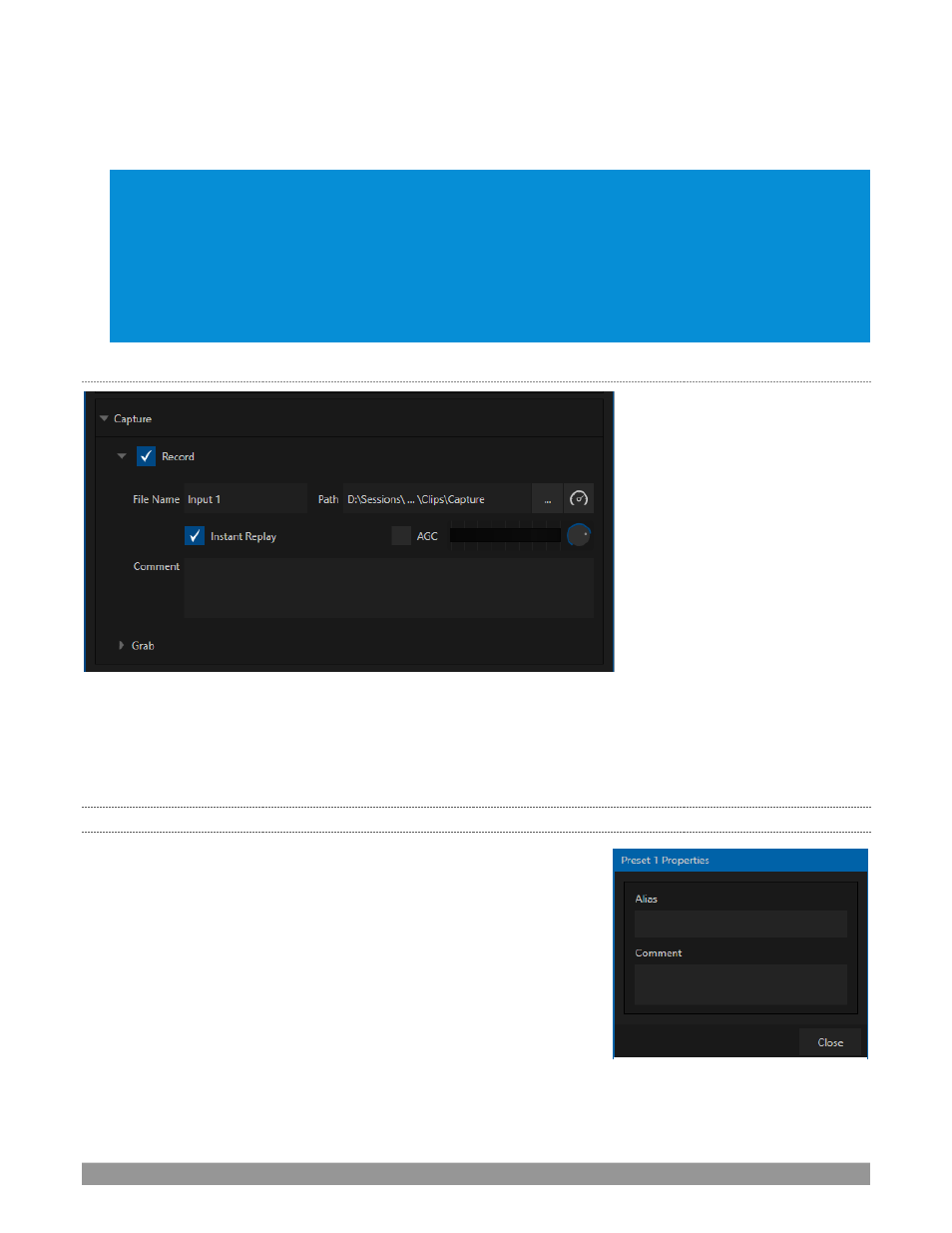
P a g e | 75
Among other things, the values from these
DataLink
keys can be used to update text values in title pages, or
to add information to the filename of recordings.
Hint: For example, you could use a macro to automatically display a title page briefly any time you switch
cameras. The Name and Comment entries for inputs update the values assigned to DataLink Keys named
%PGM Source Name% and %PGM Source Comment% base on Program row selections.
You might enter “Bill Jones, CEO” as the Video name for a camera, and “Megadyne Computronics, Inc.” as the
Comment. Continue to give unique values to inputs in similar fashion. Then enter %PGM Source Name% on
the first line of a title page, and %PGM Source Comment% on the second line. When you change cameras,
your macro will display the page, correctly identifying the talent based on the input Name and Comment.
C
APTURE
FIGURE 74
Each Switcher source has a
Capture
group in the
Input
tab. This control group shows settings and options
for grabbing still images and, for appropriate sources, recording. These important capabilities are discussed
in full in Chapter 20, Record, Grab, and Replay. The controls shown in Figure 74 are detailed in Section 20.1.2
8.1.2
PTZ/PAN AND SCAN PRESETS
Another control group appears on the lower part of the
Input tab
when
appropriate. This group may be labeled either
PTZ Presets
or
Pan and
Scan Presets
, depending on the source type.
In either case, the features and options presented in this group are
similar. At the top, you will see 16 numbered preset slots. Rolling over
these slots reveals two gadgets: Click the snapshot (camera) gadget to
store or update a preset. Click the configuration (gear) gadget to show
a
Preset Properties
panel (Figure 75), with two text boxes labeled
Alias
and
Comment
.
The entries in these two text boxes, like the
Name
and
Comment
values
discussed earlier, provide the values for special
DataLink
keys that can in turn be used in various ways.
FIGURE 75
