NewTek TriCaster TC1 (2 RU) User Manual
Page 63
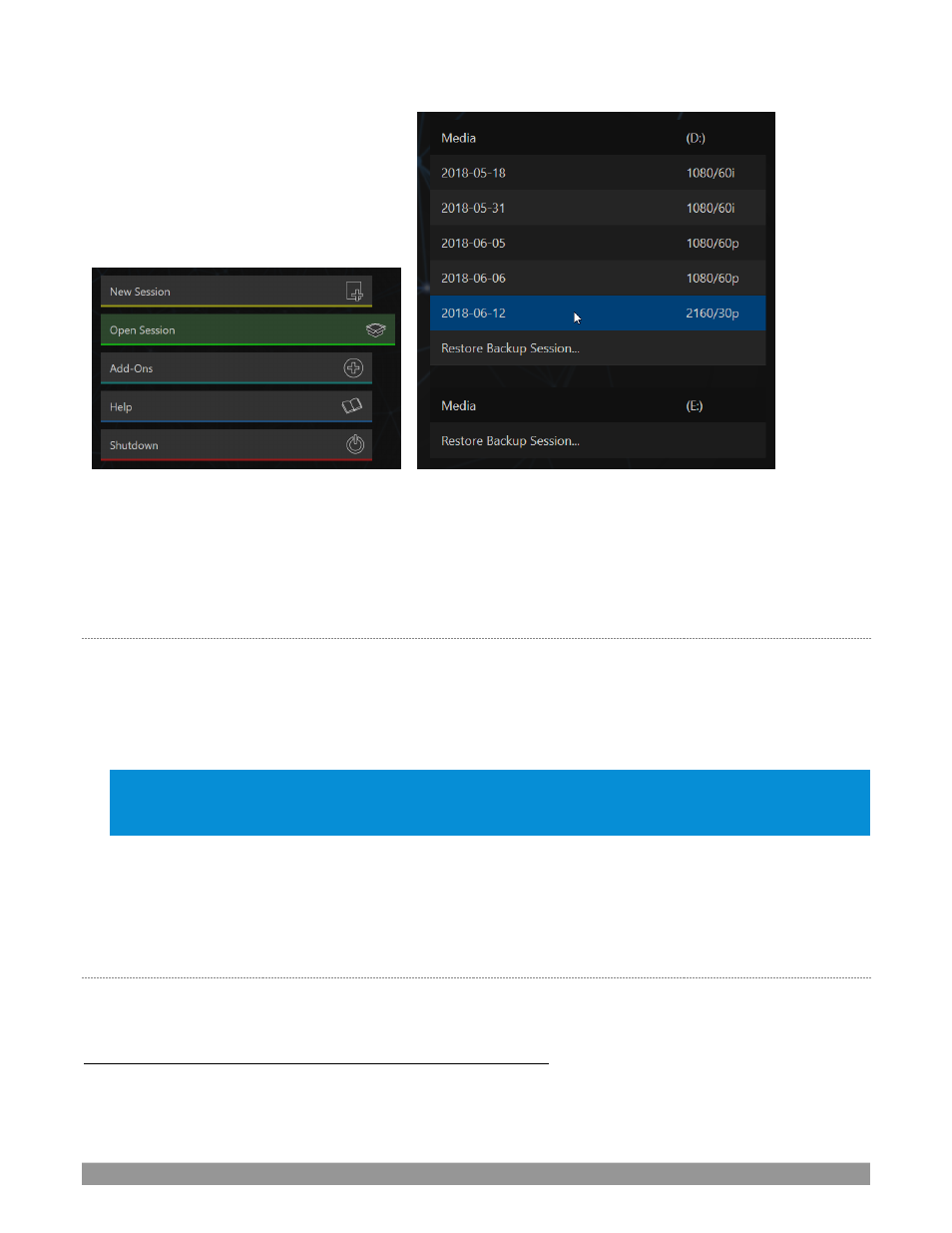
P a g e | 47
FIGURE 36
FIGURE 37
Available sessions are grouped under the names of the storage volume they are located on (Figure 37). The
listing shows the
Session Name
and
Format
for each session, on each drive
. Let’s look at the
Sessions List
briefly before we open a session.
A
UTO
-L
AUNCH
S
ESSION
Normally, a few seconds after launch, TriCaster automatically reloads the last session you were in, allowing
you to basically power up into the last session unattended. You can, of course, interrupt this process by
selecting another session or pressing any key. Advanced users can modify this behavior, either by
designating a specific session to auto-launch irrespective of the most recent manual selection, or by disabling
the feature entirely.
Important Note: Modifying this feature requires changes to the Windows
®
registry. We strongly recommend
that edits to the registry be performed only by experienced persons, as the system can be rendered inoperable
if this is done improperly.
If you add a new value named
auto_launch_session
with its value data set to the name of an existing session,
that session will auto-open on launch i
nstead of the ‘last open’ ses
sion. If the specified session does not
exist, the auto-launch feature will not proceed; hence, by setting
auto_launch_session
to “_Disabled” or some
other suitable string, rather than a real session name, you can effectively disable auto-launch.
C
ONTEXT MENU
Right-click a session name to open a context menu with two items listed in it:
Rename
and
Delete
. Be aware
that the
Delete
function should be used thoughtfully, as it cannot be undone.
All content stored in the named session’s folders will be dele
ted, including imported clips, images and titles,
any clips captured to the default session folders, and even
LiveText
project files created within the session
(unless you have deliberately saved the projects and related files to locations outside the session folders).
