Section 20.2 replay, 1 instant and deferred replays, 2 switcher source – NewTek TriCaster TC1 (2 RU) User Manual
Page 216
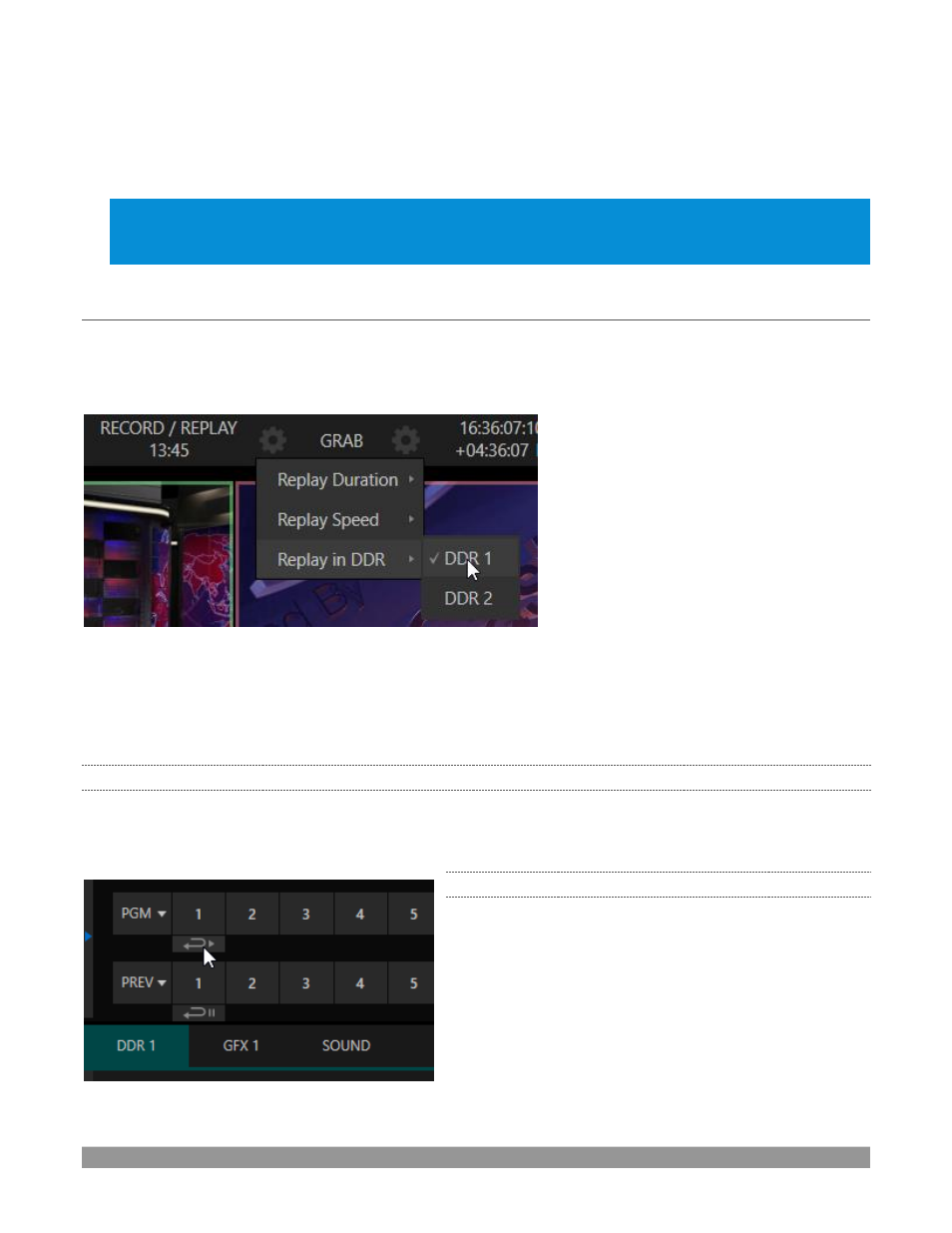
P a g e | 200
F
ILE
F
ORMAT
IsoCorder records a high-quality Quicktime file. (You can use the
Transcode
function in
Export
to supply files
in a number of different formats, when necessary.)
Hint: Download free NewTek codec packs for Windows
®
and Apple
®
computer platforms from the Downloads
page on NewTek
’s
Support website
. TriCaster’s record format
is also supported by the NDI file plugin for Adobe
Premiere included with the free NDI Tools bundle.
SECTION 20.2
REPLAY
Not too surprisingly, the
Replay
switch in each
Capture
control group enables instant replay features for
individual recorders. Before considering how to actually perform a replay, l
et’s examine
the
Dashboard
menu
Replay
options, which affect its playback settings.
FIGURE 237
•
Replay Duration
–
determines the length of replay clips added to the
DDRs
•
Replay Speed
–
set the playback speed for clips added to the
DDR
using the replay workflow
•
Replay in DDR
–
select a DDR as the target for replay clip playback
20.2.1
INSTANT AND DEFERRED REPLAYS
The method of triggering a replay varies depending on whether your want to replay a clip captured from a
Mix
(output) or directly from a
Switcher
input.
20.2.2
SWITCHER SOURCE
When the
Record
and
Replay
switches in the
Capture
control group for a
Switcher
source are both enabled,
special replay controls are shown beneath its buttons on
the
Program
and
Preview
rows of the
Switcher
Click the replay button beneath the
Program
row to
trigger an
instant replay using the DDR’s
Show On
(PGM)
feature and settings. (Or, hold down CTRL and click the
larger Switcher button itself to do the same thing.)
FIGURE 238
