NewTek TriCaster TC1 (2 RU) User Manual
Page 215
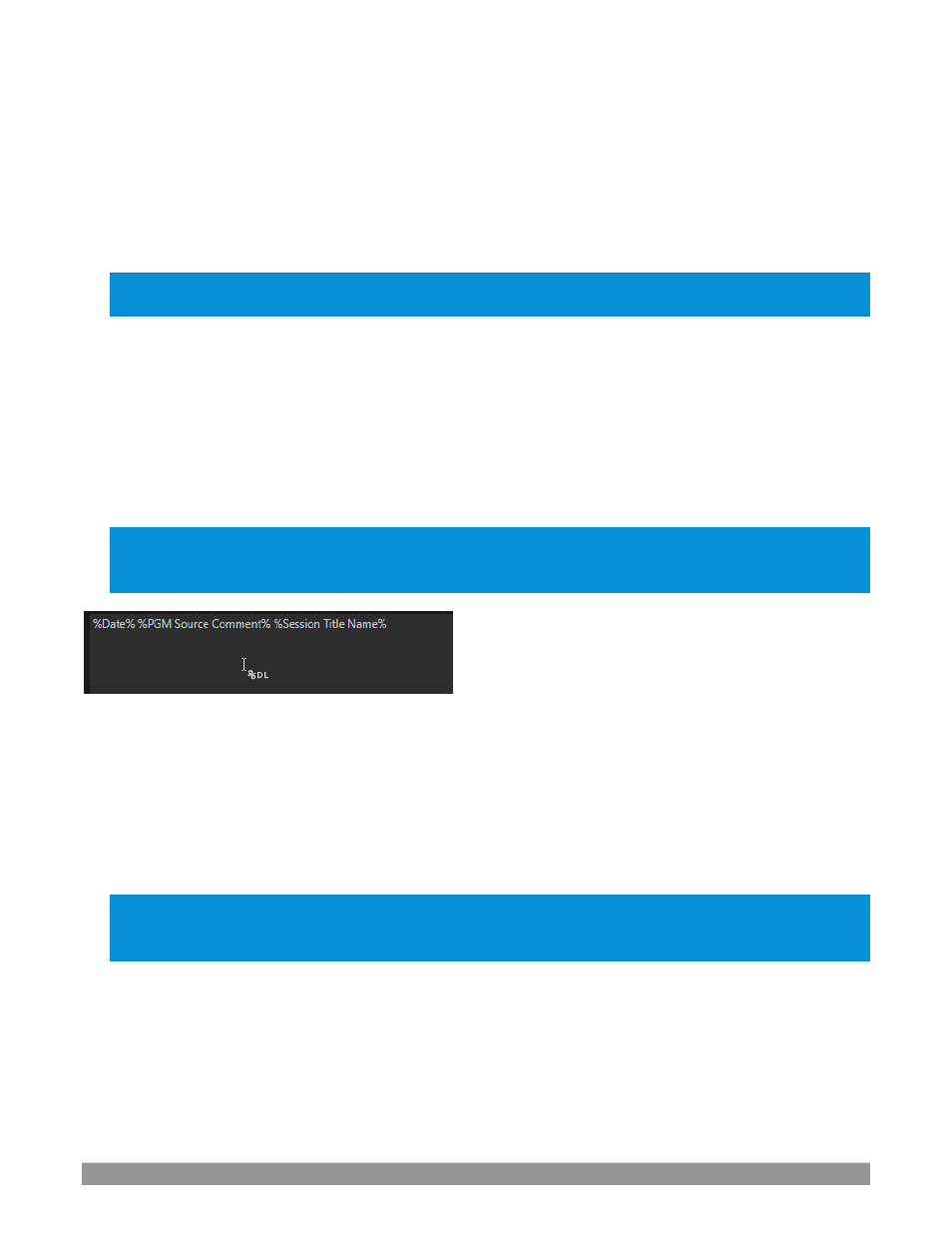
P a g e | 199
Whether you are setting up a recorder for a video input or output
Mix
, the
Capture
control group features
are
the same.
•
A switch at the top is used to enable or disable the recorder
•
Filename and path text boxes appear just below.
•
A convenient
Drive Speed Test
button appears to the right of the
Path
field. Click it to open a utility
that lets you evaluate the speed and capacity of your storage volumes.
Note: The same source cannot be s
elected for multiple recordings. For example: “IN 1” cannot be selected as
the source for two recorders.
F
ILENAME AND
C
OMMENT
IsoCorder uses the source name to supply the default filename for each recording (names are numerically
incremented automatically
as well), but these can be edited. Conveniently, NewTek’s DataLink key system
allows you to insert dynamic values from real-time production sources into the filename.
For example, every recorded or grabbed file can automatically incorporate a date stamp, identify the input
selected on the
Program
row at the time of capture, and so on. This is useful not only in locating files from
specific sources later, but also when posting media to social media services using the
Export
feature.
Note: IsoCorder captures
a low resolution ‘preview’ file along with the high
-quality recording. We do not
recommend deleting or moving these supplemental files when using the recordings on a NewTek product, as
doing so will result in higher resource usage during live production.
FIGURE 236
The
Comment
entry can likewise use
DataLink
values, and in turn can be used to provide metadata to title
pages that refer to the captured clip’s comment.
P
ATH
Click the three dots at right beside the
Path
field
to select from available storage volumes as targets for the
recording.
Caution: It is recommended that any single drive be tasked to capture one or two video sources at most. A
warning message is displayed if you exceed this number when assigning Destination settings. You are allowed
to exceed this limit, however, when you are confident that very fast volumes are capable of handling the load.
A
UDIO
L
EVEL
The
Audio
Level control lets you set the volume independently for each source you capture, and feature a
convenient AGC option (Automatic Gain Control).
