8 media browser – NewTek TriCaster TC1 (2 RU) User Manual
Page 134
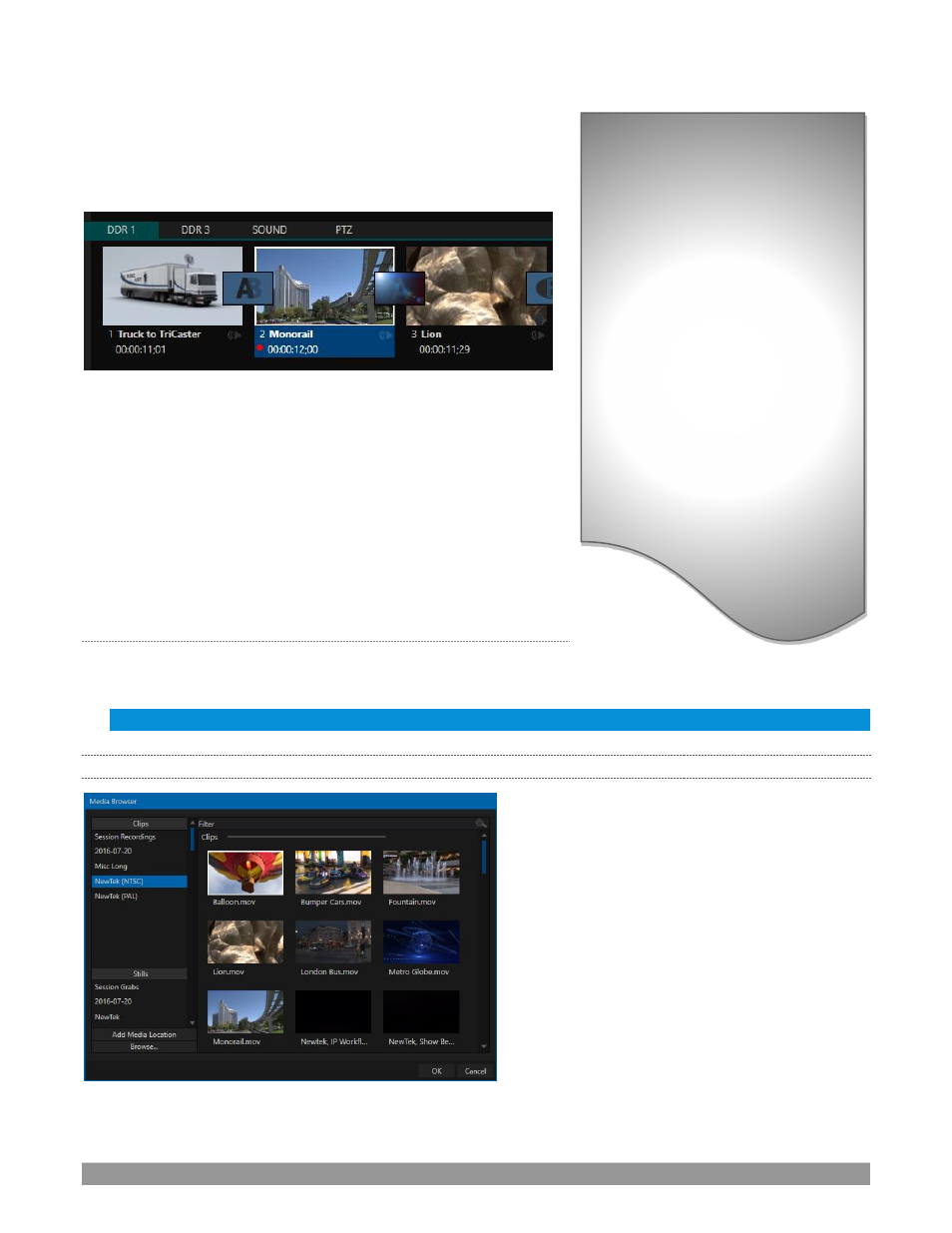
P a g e | 118
Drag the knob to move quickly backward or forward in the clip.
Audio is normally muted during scrubbing; hold down CTRL to un-
mute it. Also note that holding SHIFT while dragging the scrub bar
knob increases precision.
FIGURE 137
It’s useful to note that (Quicktime only) clips that are still being
captured continue to ‘grow’ even after addition to a DDR playlist
(see Section 11.1.8). These growing clips, featuring the red
‘recording’ overlay (
Figure 137) can be freely extended beyond the
bounds of the ‘in’ and ‘out’ points they were given when initially
added.
It can be very useful to recall that you can easily split clips using
either the correspondin
g context menu item, or the “/” key.
A
LPHA
C
HANNEL
S
UPPORT
For files with transparency such as 32bit image files, use non-premultiplied
(or ‘straight’)
alpha channels in
Media Players
(premultiplied files will not give correct results when overlaid on other imagery).
Hint: Monitors can optionally show a checkerboard pattern behind transparent content.
11.1.8
Media Browser
The custom
Media Browser
provides easy
navigation and selection of content on your
NewTek live production system or on the local
network.
The
Media Browser
appears anywhere in the
Live
Desktop
that you might wish to select content,
transitions or effects for use in your project (such
as the
Media Players
,
LiveSet
and
Transitions
sections).
Its layout is principally comprised of two panes at
left and right that
we’ll refer to as the
Location
List
and
File Pane
.
Time-Shifting
By the way, it’s possible to use
growing clips to ‘time shift’ your
program:
•
Initiate
Recording.
•
Add the captured clip to a DDR
•
Press “g” on the keyboard to clear
its
Out Point.
•
Trim the
In Point
to taste.
•
Assign the
DDR
to an o
utput
.
•
Wait some length of time and
then begin playing the clip.
•
(Of course, all of this could easily
be performed by a macro, too.)
FIGURE 138
