Section 3.6 genlock connection, Section 3.7 output connections – NewTek TriCaster TC1 (2 RU) User Manual
Page 37
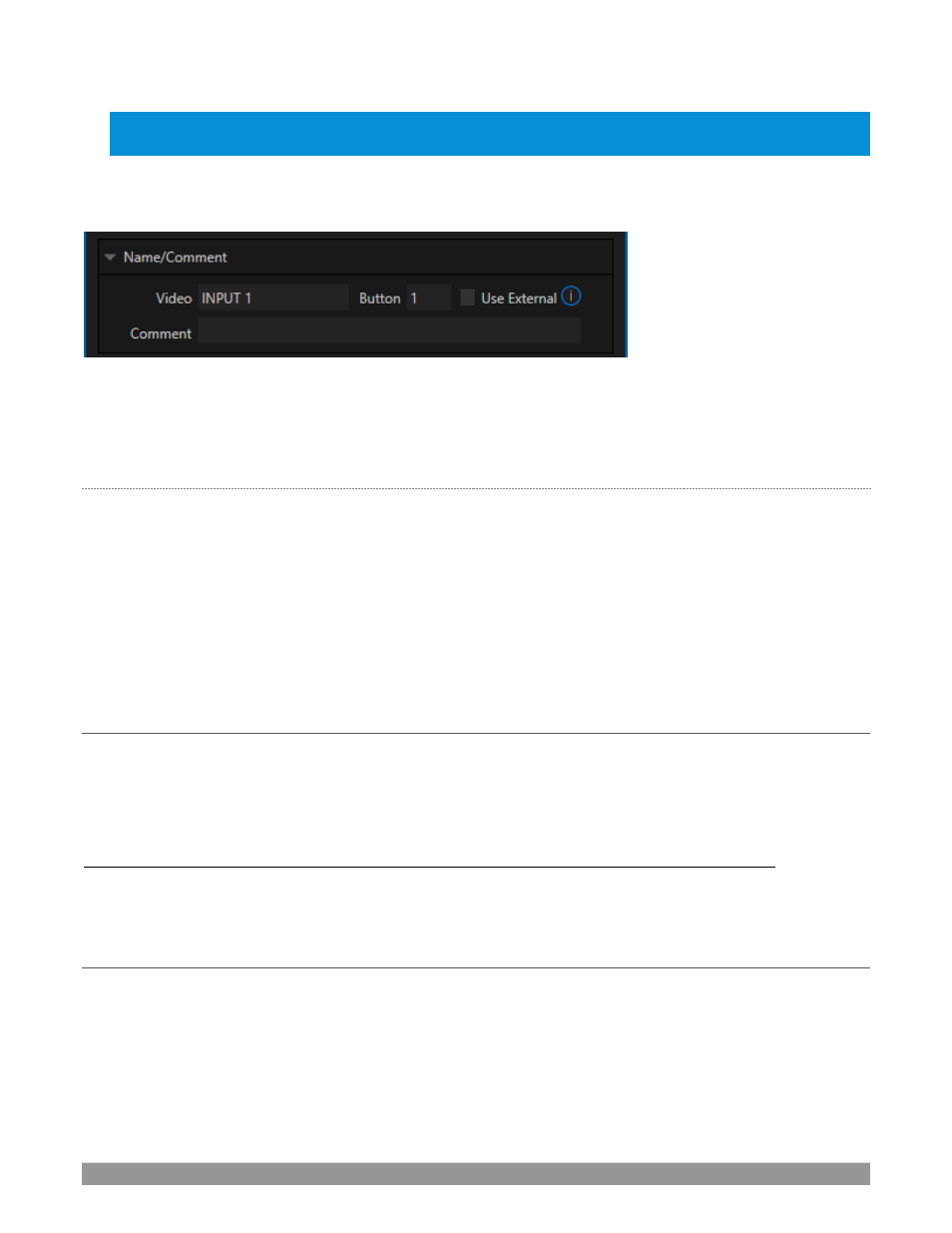
P a g e | 21
Program output, along with other extended configuration options. If you assign names to router inputs or
outputs in this file, make sure the names for each are unique.
Some routers allow each router input to be provided with a unique name. In such a case, the NewTek system
may be able to access that name and use it for
Switcher
buttons as appropriate.
FIGURE 13
To enable this behavior, checkmark the
Use External
(name) switch in the
Input
Configuration
panel (Figure
–
see Section 8.1.1 for more detail.
B
LACK
M
AGIC
D
ESIGN
®
A
UTO
-D
ETECTION
For backwards compatibility reasons, these routers are auto-detected by default. (Black Magic
®
routers may
use a USB control connection, r
ather than a network connection. The router’s firmware should be up to date.
If detection fails, please contact BMD support for assistance.)
You can, if you wish, disable auto detection by editing the XML configuration file discussed above. (You might
do this to avail yourself of the extended configuration options that are provided by doing so.) To do this,
simply add the line below to the
SECTION 3.6
GENLOCK CONNECTION
The
Genlock
input (not a TC Mini feature) on the backplane
is for a ‘house sync’ or
reference signal
(often a
‘black burst’ signal intended s
pecifically for this purpose). Many studios use this method to synchronize
equipment in the video chain. Genlocking is commonplace in higher-end production environments, and
genlock connections are typically provided on professional gear.
If your equipment allows you to do so, you
should
genlock all cameras
and
the NewTek system. To connect
the genlock source
, supply the reference signal from the ‘house sync generator’ to
the
Genlock
In
connector.
(See Section 3.13 regarding genlock configuration.)
SECTION 3.7
OUTPUT CONNECTIONS
Next we’ll discuss the audio and video output connectors along with relevant settings. We’ll start with video
output, not only so you can view your results but because certain items are best considered before beginning
a live production session.
