Section 9.11 express mode, 1 background transition, 2 switching – NewTek TriCaster TC1 (2 RU) User Manual
Page 119: Section 9.11)
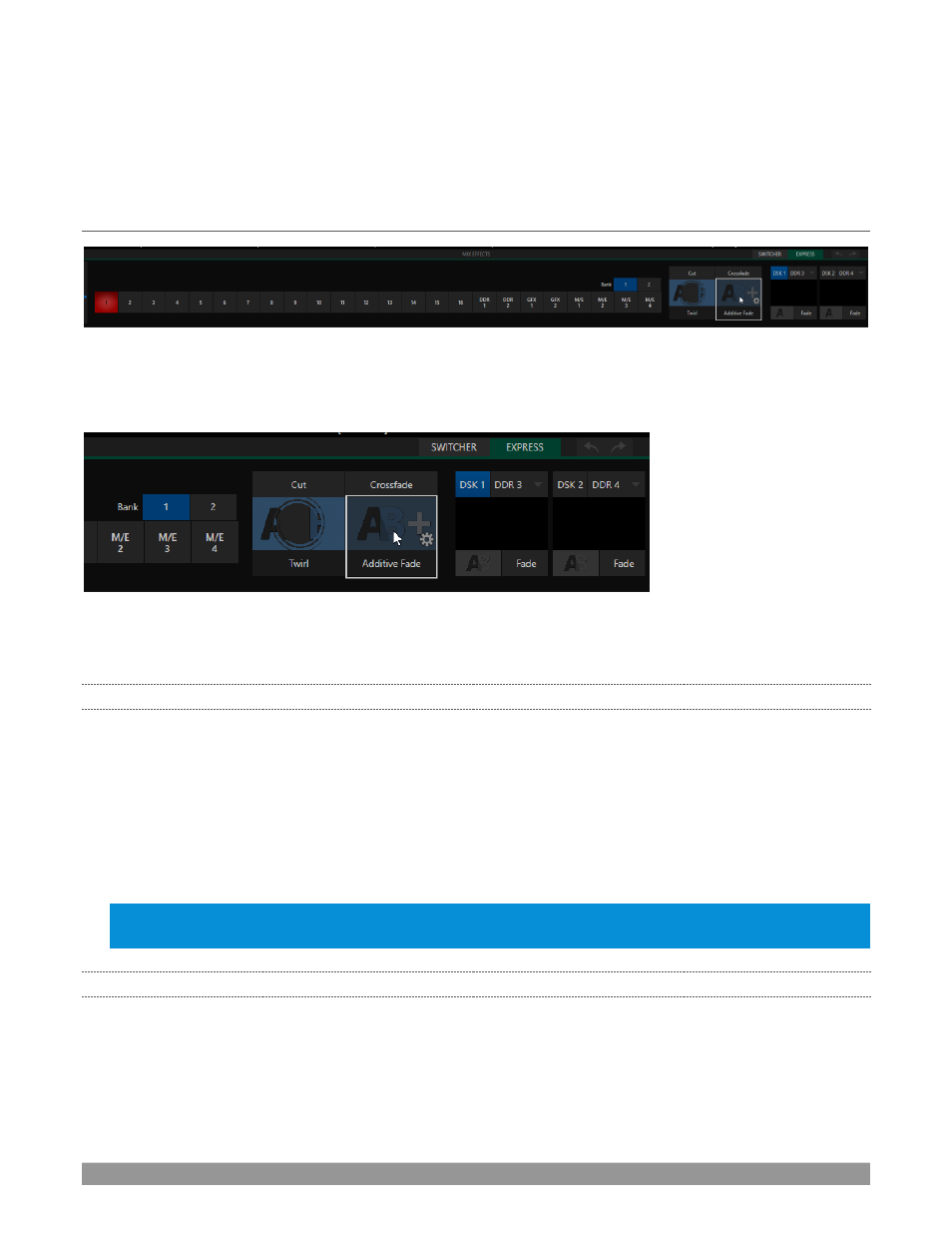
P a g e | 103
The system stores a fresh
Undo
state whenever the
Program
row selection is changed. If you encounter
problems and don’t have time to think about what may have gone wrong, a cl
ick (or keyboard Ctrl + z) can
quickly get you back to the prior state.
SECTION 9.11
EXPRESS MODE
FIGURE 117
As mentioned earlier in this chapter, the
Switcher
’s
convenient
Express
mode
simplifies the process for less
complex productions.
FIGURE 118
To open the
Express
mode
Switcher
view, click or tap the
EXPRESS
tab at right above the
Switcher
.
9.11.1
BACKGROUND TRANSITION
Note the quad-selector located between the single
Switcher
row, and the
DSK
controls at right.
Cut
and
Crossfade
mode selectors top this control group. Simply click or tap the
Cut
or
Crossfade
buttons to activate
the corresponding
Background transition
.
Just below you will see two selectable transition controls. Tap or click these to activate the effect represented
by the icon as the current
Background transition
instead. To open a transition selector to choose a different
transition for either of these slots, click the gear that appears at lower right when your mouse pointer is over
the icon.
Hint: Although the gear is not visible in a touchscreen scenario, you can still tap the lower right corner of the
icon to open the transition bin.
9.11.2
SWITCHING
Having selected the
Background transition
, simply click or tap the button for the source you wish to send to
Program
output. There is no need to make a Preview row selection first, as you would need to do in the
standard (2-row)
Switcher.
The
Background transition
you chose will be applied to display the new source.
