3 manage – NewTek TriCaster TC1 (2 RU) User Manual
Page 71
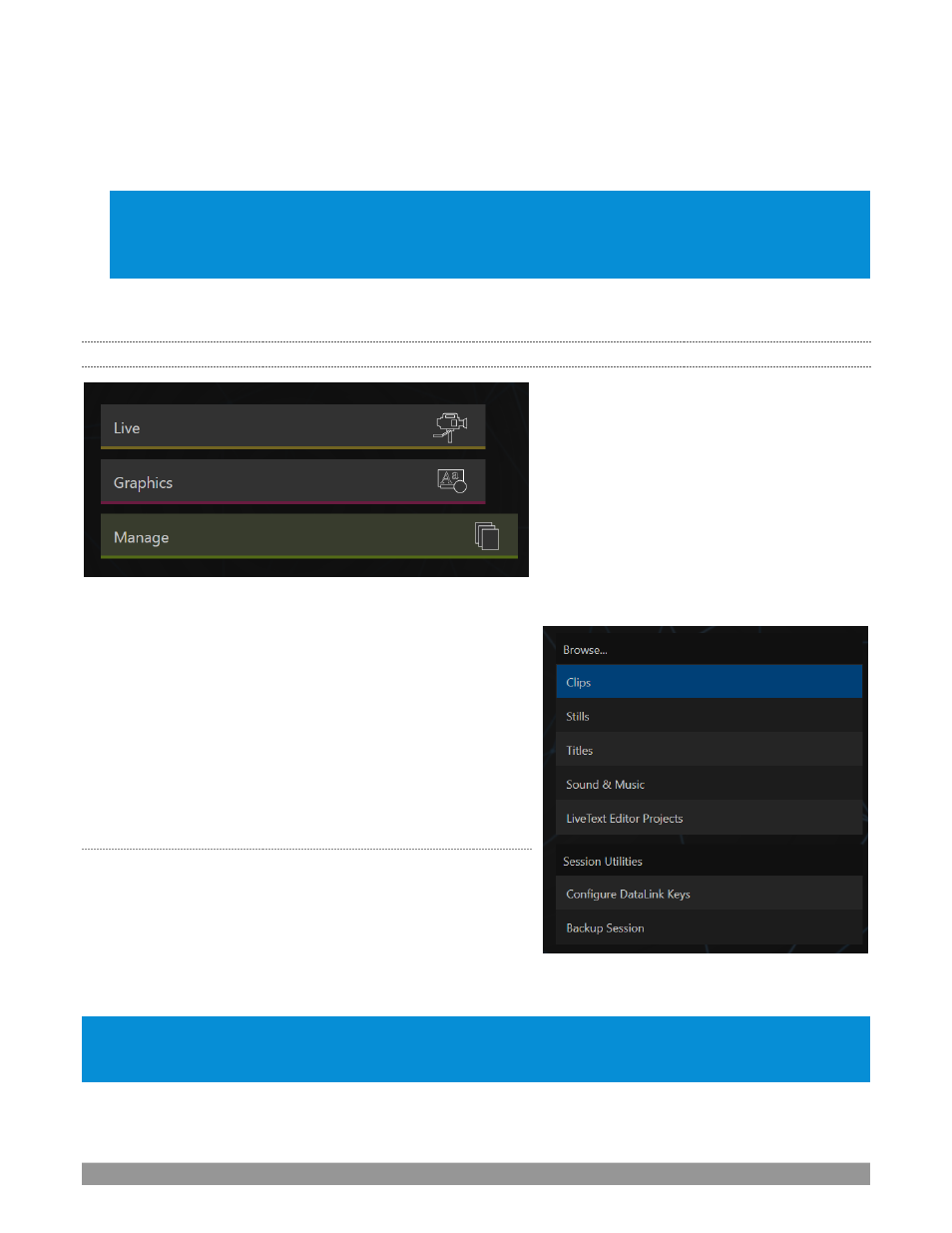
P a g e | 55
To create a new
LiveText
project, click in the default project name field (just above the
Start New Project
link)
and modify it, then click
Start New Project
. When you finish working in
LiveText
, click the [x] button in its
upper-right corner (or select
Exit
in the
File
menu) to return to the
Session Page
.
Note: The integrated version of LiveText cannot be accessed during live production operation. It is provided as
a title page and graphics authoring tool only, not a live CG server. A number of excellent third-party offerings,
as well as the standalone version of LiveText (available from NewTek as a separate purchase) are listed and
described in the accompanying Automation and Integration Guide.
Complete LiveText documentation is available from the
Help
link on the
Home
page of the
Launch
screen.
5.3.3
MANAGE
FIGURE 47
Various internal production modules provide filebins to
permit you to manually administer files related to their
projects, playlists, and so on. The
Manage
icon in the
Session
Page
provides an alternative approach to file management.
At times you may find it useful to be able to quickly access the
various files associated with specific sessions. Selecting
Manage
refreshes the options pane on the right-hand side of
the
Session Page
with a number of convenient items.
B
ROWSE
Under the label
Browse
, you will see direct links to the
Clips
,
Still
, and other content associated with the current session.
Clicking one of these links (or selecting it with the up/down
arrow keys and pressing Enter) opens a system file explorer.
You can use the familiar features and shortcut keystrokes in
these windows (Cut, Copy, Paste, Rename, Delete and so-on) to manage the session content.
Hint: Of course, you can open several of these folders simultaneously, and navigate these file windows to other
locations as well. For example, you might copy the title page (.cgxml) files from the Titles folder of one session into
the Titles folder of a different one before deleting the first session.
FIGURE 48
