Section 10.3 workspace presets, Section 10.4 scopes – NewTek TriCaster TC1 (2 RU) User Manual
Page 122
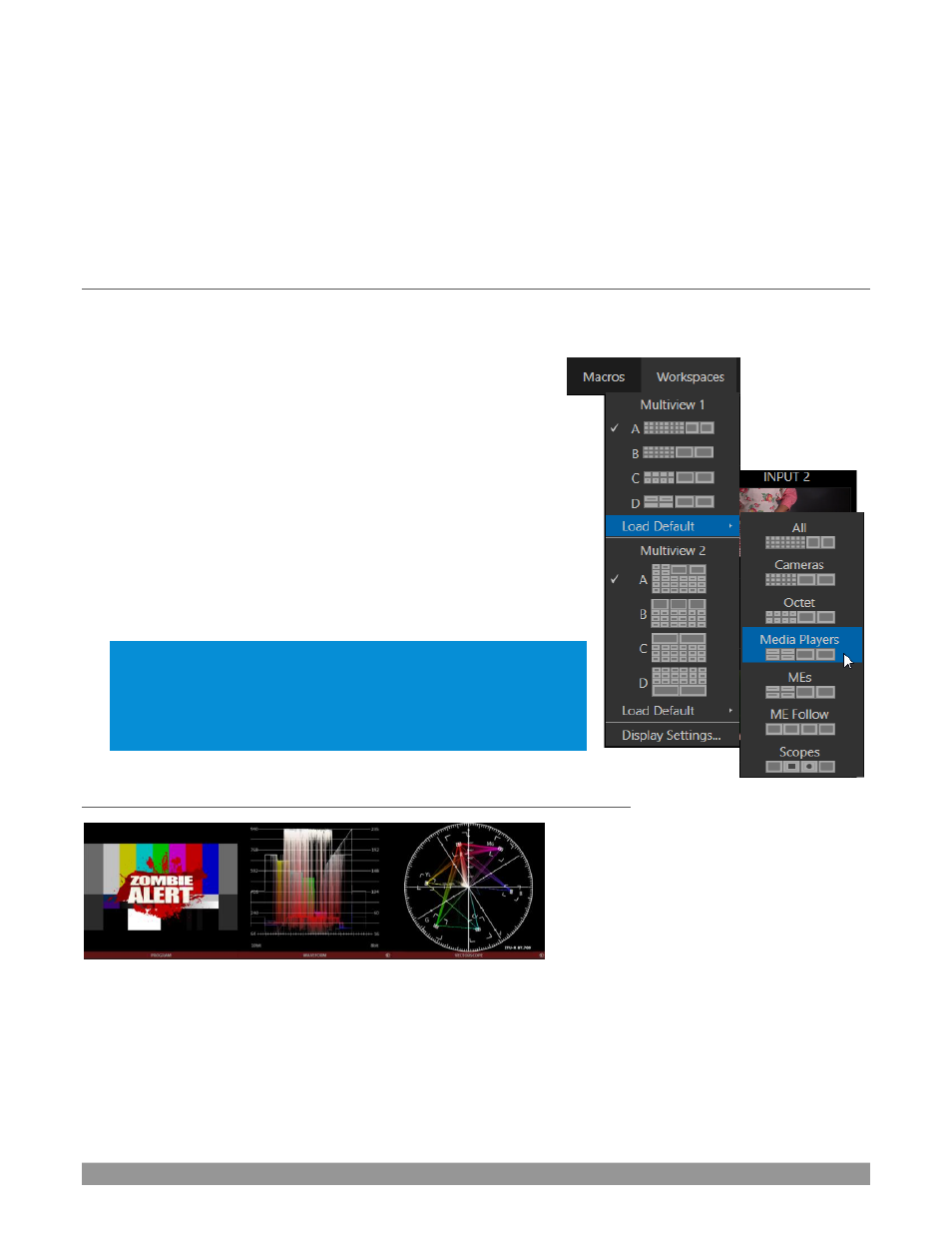
P a g e | 106
To put this another way, the viewport layout of the
Live Desktop’s
multiview pane re-arranges itself as
required to make optimal use of the space available.
For example, when tabbed
modules (such as the
DDRs
) at the bottom of the
Live Desktop
are fully expanded,
the
Program
and
Preview
viewports above are stacked one above the other. On the other hand, if the tabbed
modules are minimized, these viewports are side by side.
SECTION 10.3
WORKSPACE PRESETS
The basic layout of all multiview monitoring areas is established by assigning a
Workspace
preset to the
screen. To access these presets, move the mouse pointer over the left-hand end of the
Dashboard
at the top
of the
Live Desktop
to reveal the
Workspaces
menu.
Four presets, labeled
A-D
, are provided for each connected
Multiview
screen. Select a preset and assign a layout to it using the
Load Default
menu point. Continue to customize the display options
for the viewpo
rts, and recall the entire setup at a moment’s notice by
reselecting it. (To reset a preset, select it again and reload the default
layout.)
Each viewport in any layout offers diverse input or output source
options, as discussed in Section 10.5. The settings you select for
individual monitors will be retained in the current
Workspace
preset.
Let’s further consider an important
Workspace
layout option -
Scopes
.
Note: The Display Settings option in the Workspaces menu lets you
choose the Resolution of connected monitors, and apply Proc Amp
settings to them. Select the native resolution of external display
devices for best results. Changing Resolution can cause frames to be
dropped, so modifications during live production are discouraged.
SECTION 10.4
SCOPES
FIGURE 121
Scopes represent a very useful monitoring option, providing
Waveform
and
Vectorscope
displays.
Among other things, these help you to judge
Proc Amp
and
LiveMatte
settings (see Appendix C, Video
Calibration).
FIGURE 120
