3 datalink – NewTek TriCaster TC1 (2 RU) User Manual
Page 142
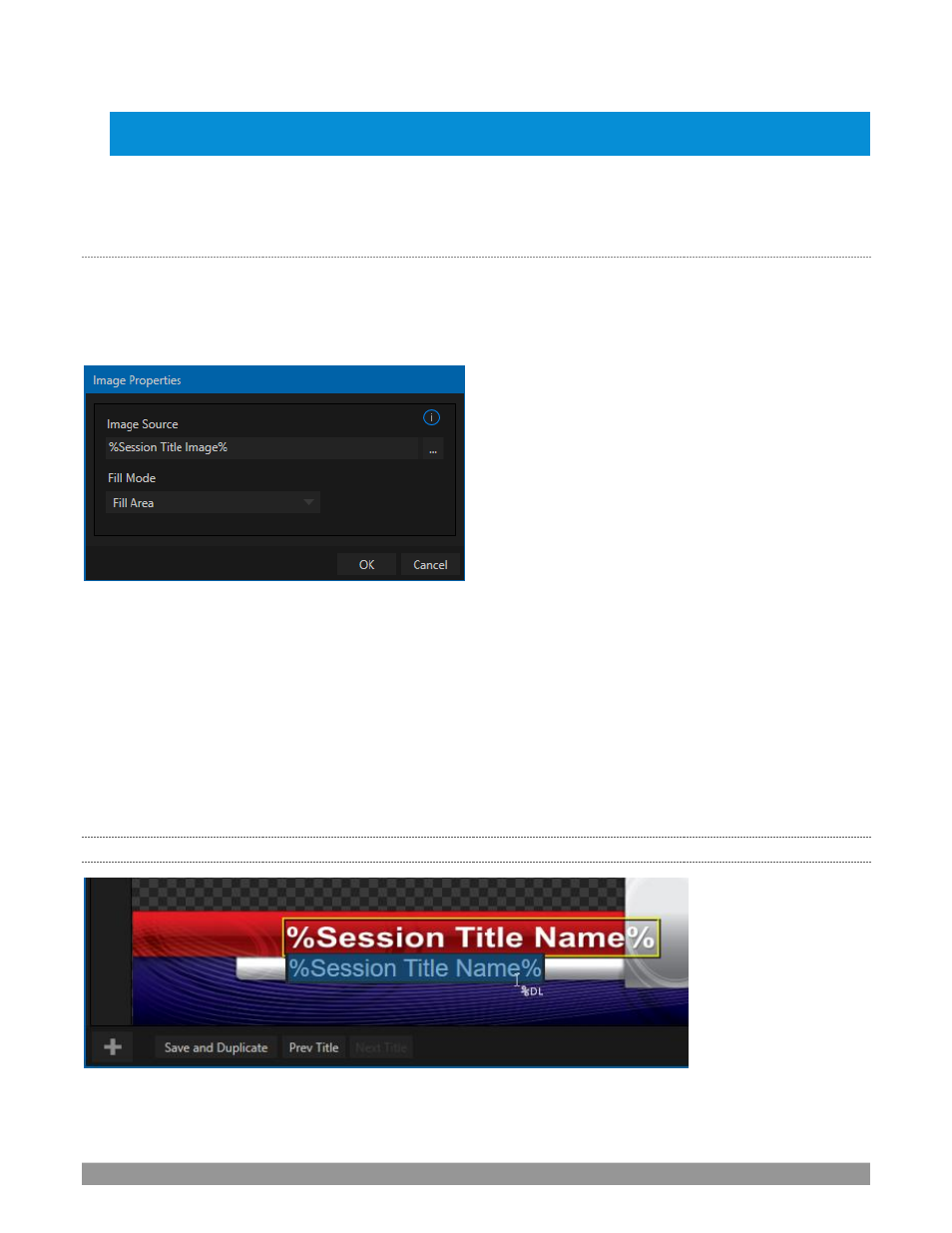
P a g e | 126
Hint: Press Ctrl + s on the keyboard to
perform this ‘save and duplicate’ operation without using the mouse.
Similarly, PageUp and PageDown keys perform Previous and Next operations.
The
Prev
and
Next
Title
buttons let you store your changes and move to another title page in the playlist
without the tedium of closing the
Title Edit
pane.
S
TAND
-
IN
I
MAGES
Images embedded in
Title Pages
may be locked, or they may be editable stand-ins. When you roll the mouse
over an embedded image and a white border is displayed around the image, the image is a
stand-in
. Click a
stand-in to open the
Media Browser
and select a replacement image file (hold Shift while clicking to use the
system file explorer instead).
FIGURE 152
If, instead, you right-click a stand-in image, a context menu lets you select one of several optional methods of
fitting the source image to its frame. Choosing
Stretch
causes the image to completely fill the frame.
Fill Area
retains the interested image’s original aspe
ct, cropping if necessary to fit inside the frame.
Show All Image
also retains the original image aspect but fits the entire source image inside the frame (which
may result in ‘pillar
-
boxing’ or ‘letter
-
boxing’)
. This menu also allows you to open the
Image Properties
panel
(Figure 152). It provides the same set of
Fill Mode
options but adds an
Image Source
box supporting direct
entry. The
Image Source
box comes into play in connection with the next (extremely important) topic
–
DataLink
.
11.2.3
DATALINK
FIGURE 153
