NewTek TriCaster TC1 (2 RU) User Manual
Page 266
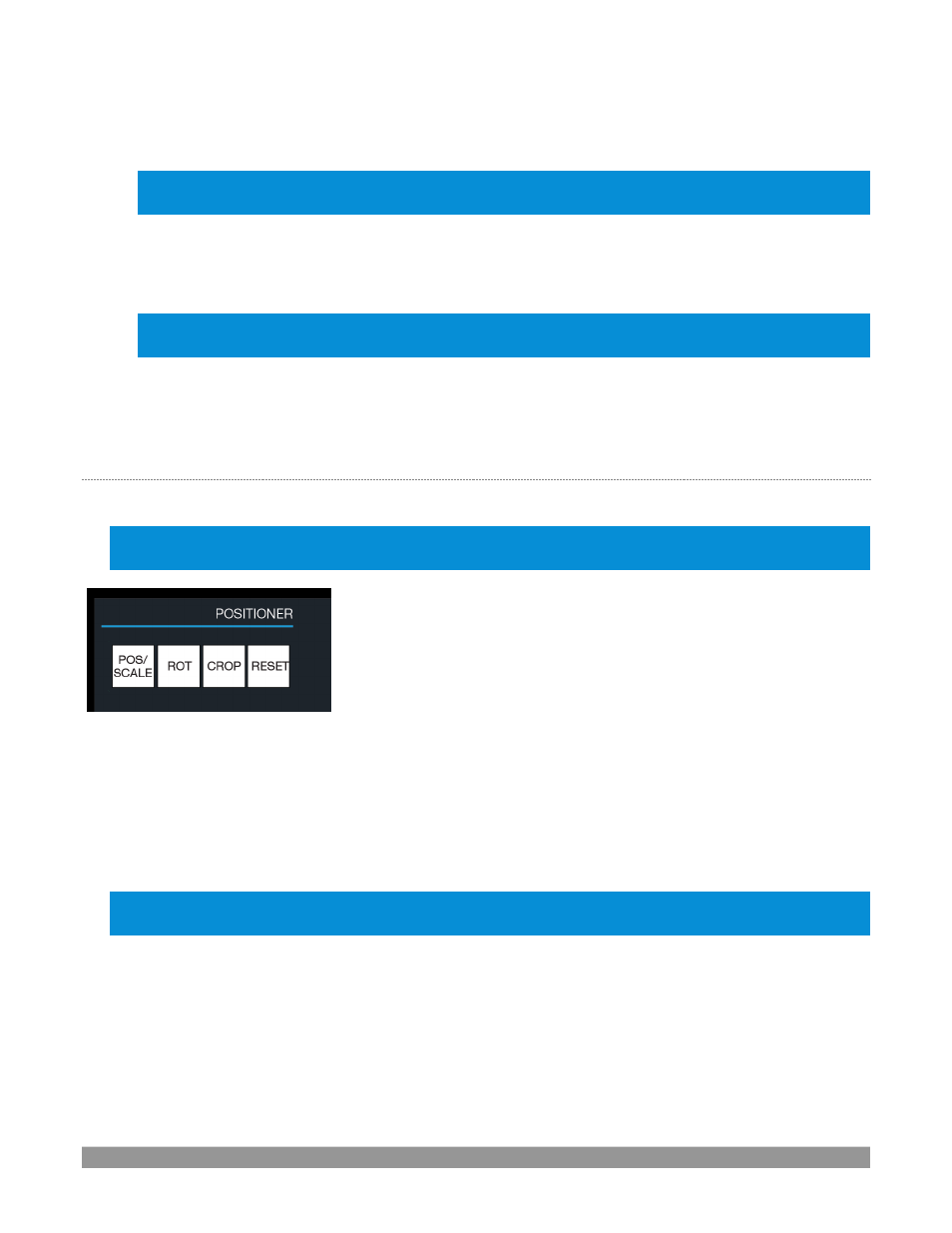
P a g e | 250
•
KEY 1, 2
–
Selecting a button in this group assigns the joystick to control the
KEY
layer for either the
layers for the delegated
M/E
(hold SHIFT when making a selection to access KEY 3 and 4).
Note: To delegate the joystick to control the main Switcher’s DSK layers
, press and hold CTRL while pressing
KEY 1 or 2.
•
PTZ
–
This button has been repurposed to toggle
Joystick Follow Preview
support, which causes the
joystick to track selections made on the Switcher’s Preview row.
Repeat this operation or manually
delegate the
Joystick
to another source to disable
Follow Preview
mode.
Hint
: With a PTZ camera delegated, press SHIFT and rotate the joystick to adjust focus. Press SHIFT and
press the joystick button to enable Auto Focus; add CTRL with SHIFT to disable it.
•
SHTL
–
Press this button to assign the joystick to control the
Media Player
camera that is currently
delegated (see Section 23.3.7). To shuttle a
Media Player
, move the joystick horizontally (as viewed
from above).
C
ONTROL
M
ODE
Let’s turn now to buttons that govern the Jo
ystick operating mode.
Note: Some control modes are invalid for certain joystick delegates. For example, the Rotate and Crop
functions aren’t supported by PTZ cameras or LiveSets. Invalid control mode selections are ignored.
FIGURE 302
POS/SCALE
•
Move the
joystick
horizontally, vertically or diagonally (as viewed from above) to move the
delegated video source(s) on the X and Y axes.
•
Twist the
joystick
clockwise to scale delegated source(s) up, or counter-clockwise to scale down.
Hint: When multi-delegate selections are active for the Positioner, adjustments are relative to the current state
for individual delegates.
ROT
(R
OTATE
)
•
Move the joystick horizontally (as viewed from above) to rotate delegated sources on the Y axis.
•
Move the joystick vertically to rotate delegated sources on the X axis.
•
Twist the joystick clockwise/counter-clockwise to rotate delegated sources on the Z axis.
