4 the export button, Other ‘add to’ methods – NewTek TriCaster TC1 (2 RU) User Manual
Page 211
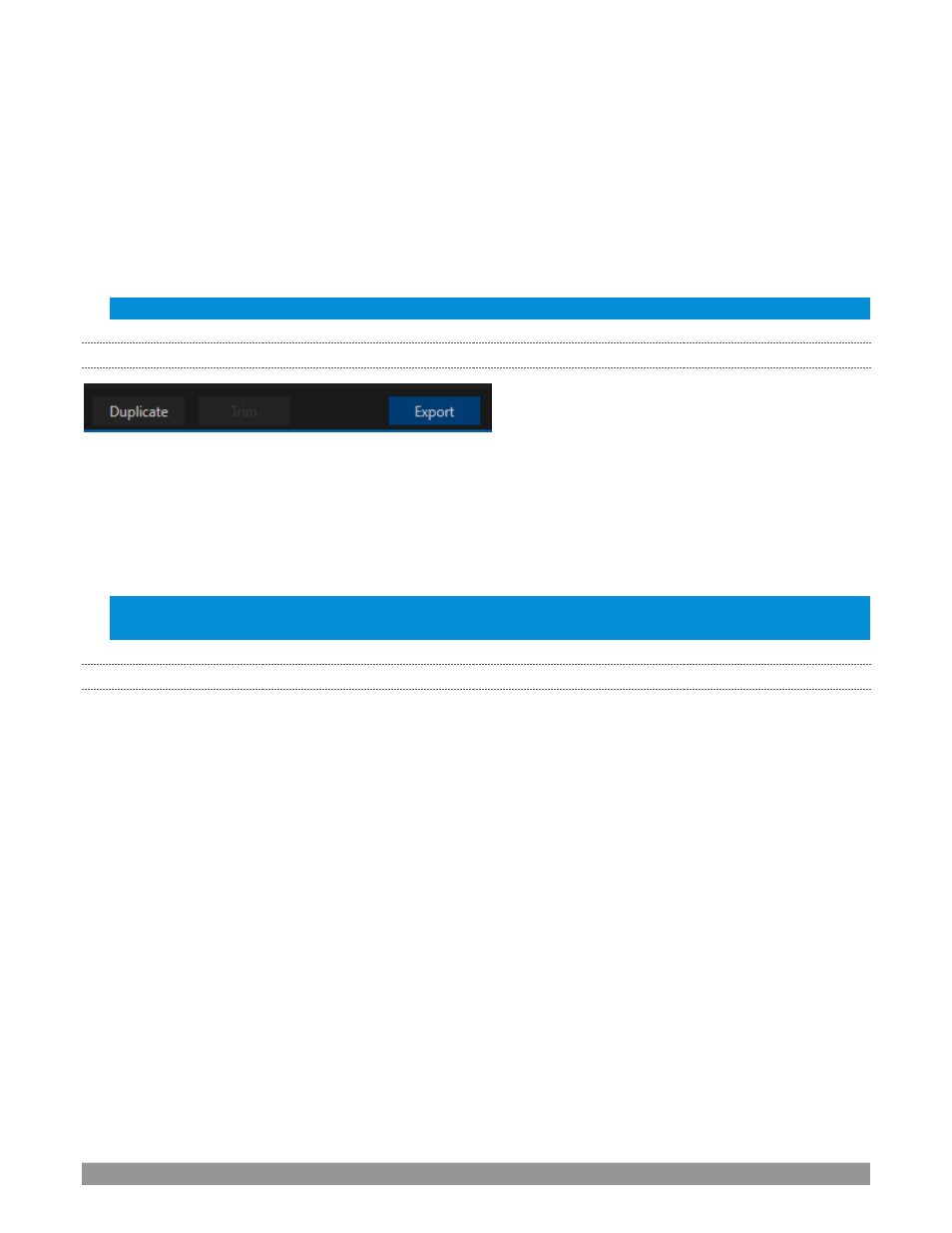
P a g e | 195
For example, the encoding settings for one target may involve longer processing than you want to
allow at the moment. Using a duplicate entry, you can defer processing that entry until a more
convenient opportunity.
•
Click the
Trim
button in the footer to open a trimmer pane (Figure 229) that allows you to set the
In
and
Out Points
for clips you plan to share (some file formats do not support trimming).
Clips that are added while still being captured can be re-
trimmed to take advantage of file ‘growth’.
Hint: Checkmark the Still Frame switch to select a frame and convert it to a JPEG image file on upload.
19.3.4
THE EXPORT BUTTON
FIGURE 230
Also located in the footer of the
Export Bin
, the
Export button
is a toggle; that is, like the light switch in your
foyer, it has two states
–
on and off.
When lit, the
Export processor
is activated, and is either watching for qualified entries
Bin
entries to appear
for exporting, or actively processing those that are ‘ready to go’. (Conversely, of course, no
light, no go …)
Note: The footer Export button is linked to the larger Dashboard Export button, which does the exact same
thing.
19.3.5
OTHER ‘
ADD TO
’
METHODS
Let’s handle the final details you need to become a social media
maestro. It seems obvious that manually
managing the minutiae of exporting could intrude into the already hectic life of a switcher operator. Live
production already demands a lot of attention.
Using
Add
in the
Export Bin
panel, entering comments, etc., would be quite a distraction. For this reason,
Export makes it as simple as possible to share your media, as follows
Once you have configured your
Export
presets, check-marked one or more in the
Export
menu, and decided
whether to add checks to
Stills
,
Clips
, or both in the
Auto Queue
menu, you have eliminated a good deal of the
fuss. But we can do better yet
–
in two ways:
•
You can flexibly add both stills and clips to the
Export Bin
with a single click, keystroke or button
press. You can also add items from the playlist of a
Media Player
, or directly from the
Grab
and
Record
features (see the heading File Operations in 11.1.1).
•
Second, you can even automate the matter of adding custom titles and comments.
Grab,
Record
as
well as the
Media Players
all support individual custom
Names
and
Comments
, which will supply the
corresponding metadata for your
Export Media
additions.
