NewTek TriCaster TC1 (2 RU) User Manual
Page 285
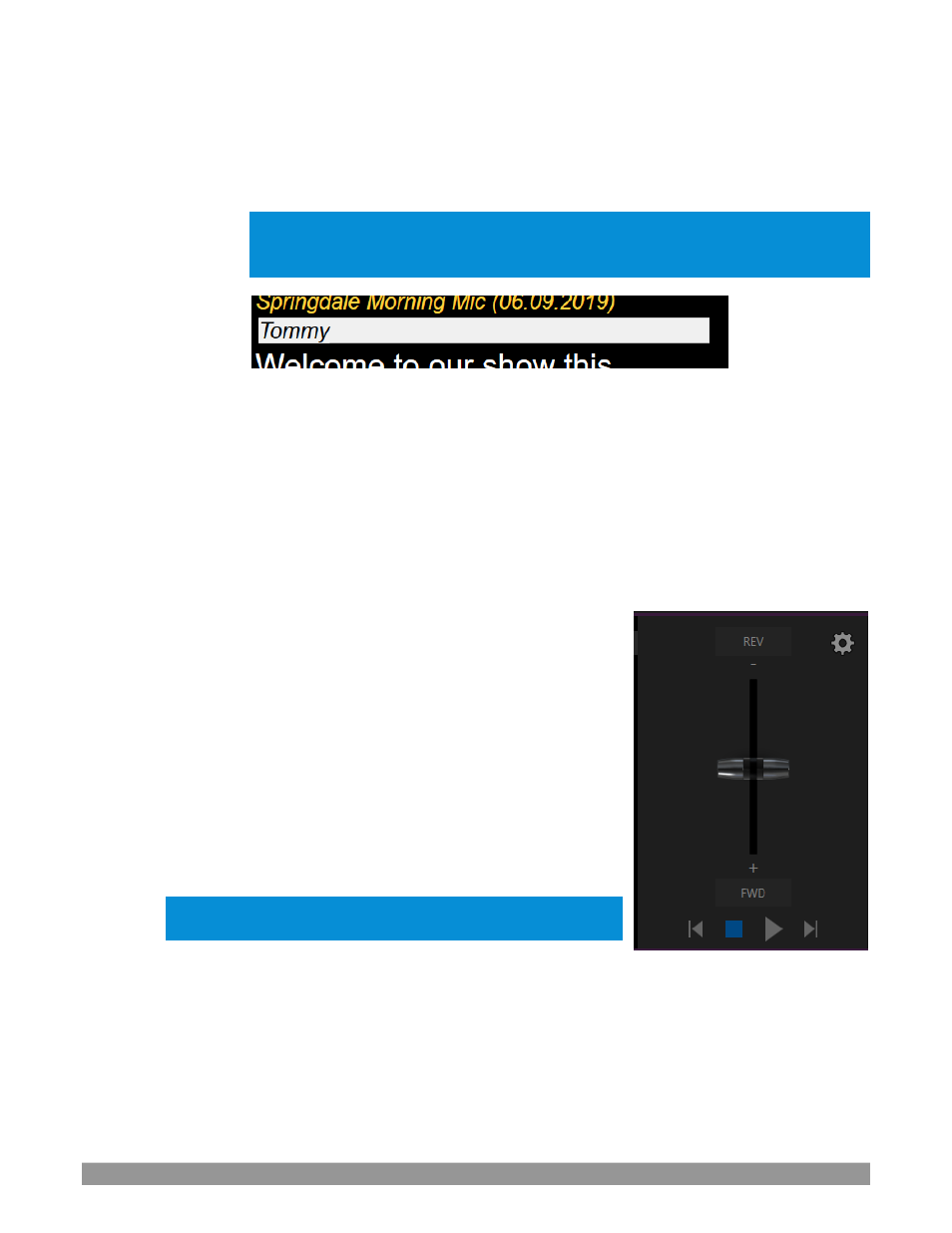
P a g e | 269
▪
Document styles can trigger corresponding actions, too. For example, the
Title
style
can automatically display a specially prepared LiveGraphic
™
animation to introduce
your show
–
all without any manual intervention.
Note: The SHOW TITLE animations require the latest LiveGraphics content to be installed.
The Broadcast templates in the updated content include a special Show Open preset
specially prepared for this purpose.
FIGURE 322
▪
In similar fashion, the document style
Heading 3
denotes a CUE, used to introduce
someone who will be speaking next. CUEs are show in inverted color, black text on a
white background (Figure 322).
Like the
Title Style
, CUEs can also automatically trigger TriCaster operations. For
example, if a
Switcher
input name matches a name in the CUE, that source will be
placed on output, and a title identifying the newly introduced talent will be shown.
(After a few moments, the title is automatically removed.)
▪
Text meant to be read aloud is shown in a large
white typeface.
o
LiveStory’s
operating controls are located in a small panel just
right of the script pane (Figure 323).
This
Control Panel
is dominated by a vertical
Speed
control.
You can modify the scroll rate during playback or traverse the
script backward or forward by dragging the
Speed
bar up or
down.
Transport controls below the
Speed
bar include
Stop
and
Play
,
as well as
Previous
and
Next Segment
buttons.
Hint: Divide your show into different segments identified by
applying the Heading 2 style to lines in your .docx file.
▪
Click the familiar gear gadget in the upper-right
corner of the
Control Panel
to open LiveStory’s
configuration panel (Figure 324).
FIGURE 323
