Configuration menu/i/o mapping, Basic i/o mapping/ok to fill selection, Ok to fill menu/item not mapped – Hardy HI 3010 Filler/Dispenser Controller User Manual
Page 97: Item selection menu/not mapped selected, Item selection menu/input 1 selected, Ok to fill menu/input 1 mapped, Ok to fill/source mapped
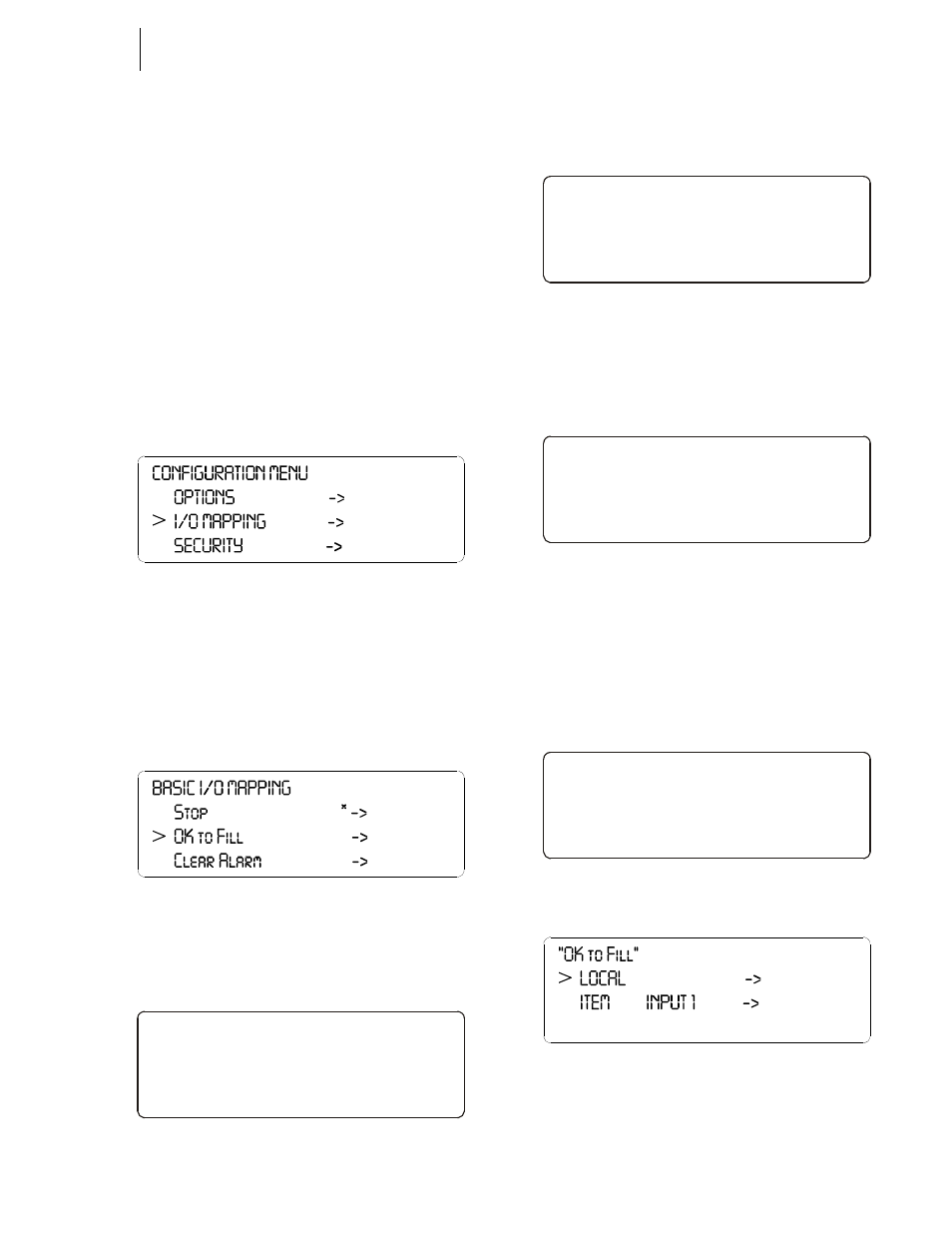
81
CHAPTER 6
Mapping
A Control Output can be mapped (Assigned) to a Local
Relay.
For example:
For a 1 to 1 Configuration - If “OK to Fill” is the destination,
the source can be “Input 1”. When the HI 3010 Filler/Dis-
penser receives an “OK to Fill” signal, Input 1 is activated
which might stop a motor from starting, a gate from opening
etc. You need to select “OK to Fill” as the Destination and
Input 1 as the source.
Step 1. Press the Setup/3/DEF button once. The Configura-
tion Menu appears with the cursor in front of
“ADJUST INGREDIENT” (Default).
Step 2. Press the down or up arrow buttons to move the
cursor in front of I/O Mapping. (See Fig. 6-43)
FIG. 6-43 CONFIGURATION MENU/I/O MAPPING
Step 3. Press the Enter button. The Basic I/O Mapping
Menu appears. (See Fig. 6-44) The List you see is a
list of Destinations. We need to map the Destination
(OK to Fill) to the Source (Input 1)
Step 4. Press the down arrow button until the cursor is in
front of OK to Fill. (See Fig. 6-44)
FIG. 6-44 BASIC I/O MAPPING/OK TO FILL
SELECTION
Step 5. “OK to Fill” Menu appears. (See Fig. 45)
FIG. 6-45 OK TO FILL MENU/ITEM NOT MAPPED
Step 6. Press the Enter button. The Item Selection Menu
appears with a list of sources. (See Fig. 6-46)
FIG. 6-46 ITEM SELECTION MENU/NOT MAPPED
SELECTED
Step 7. Press the up or down arrow button to until the cur-
sor is in front of Input 1. (See Fig. 47)
FIG. 6-47 ITEM SELECTION MENU/INPUT 1
SELECTED
Step 8. Press the Enter button to map Input 1 to “OK to
Fill”.
Step 9. Press the Exit button to return to the OK to Fill
Menu. (See Fig. 6-48) Notice that Input 1 appears
in place of Not Mapped.
FIG. 6-48 OK TO FILL MENU/INPUT 1 MAPPED
FIG. 6-49 OK TO FILL/SOURCE MAPPED
Step 10. Press Exit to get back to the Basic I/O Mapping
Menu. Notice that an asterisk (*) has been added to
>
“OK t o Fil l ”
ITEM Not Mapped - >
>
ITEM SELECTION
Not Mapped
Input 1
Input 2
>
ITEM SELECTION
Not Mapped
Input 1
Input 2
>
“OK t o Fil l ”
ITEM Input 1 - >
