Example #2 mapping to an input, Control pull down menu/selecting fast fill, Selecting fast fill source – Hardy HI 3010 Filler/Dispenser Controller User Manual
Page 84: Mapping is complete, Mapped fast fill to output relay #1, Destinations/selecting ok to fill, Ok to fill (ho1.4) selected as a destination
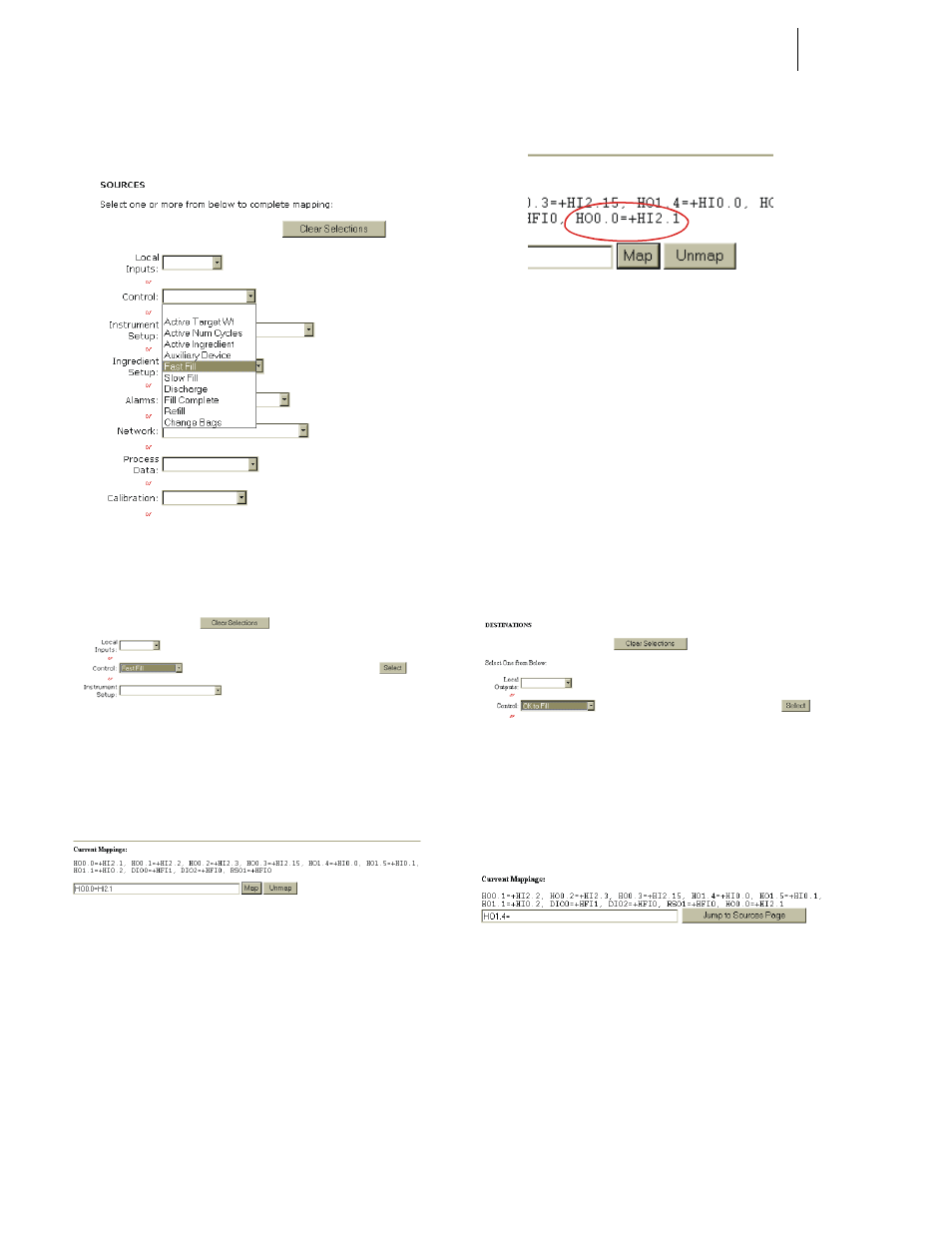
HI-3010 Filler/Dispenser/IBC
68
Service Manual
Step 12. Click on “Fast Fill”. A Select button appears to the
right of the Control pull down menu. (See Fig. 6-8)
FIG. 6-7 CONTROL PULL DOWN MENU/
SELECTING FAST FILL
FIG. 6-8 SELECTING FAST FILL SOURCE
Step 13. Click on the Select button to select Fast Fill as the
Source. (See Fig. 6-8)
FIG. 6-9 MAPPING IS COMPLETE
Step 14. The Assignment Statement is complete. You will
now see in the Current Mappings text box:
HO0.0=HI2.1 (See Fig. 6-9)
Step 15. Click on the Map button. You have now mapped
Fast Fill to Output Relay #1. Notice that the new
mapping is included in the list of current mappings.
(See Fig. 6-10)
FIG. 6-10 MAPPED FAST FILL TO OUTPUT RELAY
#1
Example #2 Mapping to an Input
There are 5 contact closure inputs designed into the HI 3010.
You want to map Input Contact #4 to OK to Fill. Our Assign-
ment Statement is:
•
Destination = Source
•
Ok to Fill (HO1.4) = Input #4 (HI0.3)
Step 1. On the Configuration - Mapping Setup 1 page click
on the Control pull down menu. (See Fig. 6-11)
FIG. 6-11 DESTINATIONS/SELECTING OK TO FILL
Step 2. Click on Ok to Fill. A Select button appears. (See
Fig. 6-11)
Step 3. Click on the Select button. (See Fig. 6-11)
FIG. 6-12 OK TO FILL (HO1.4) SELECTED AS A
DESTINATION
Step 4. Click on the Jump to Sources Page button. The
Configuration - Mapping Setup 2 page appears.
(See Fig. 6-13)
