1 configuration options/selecting smart, 2 smart diagnostic card configuration – Hardy HI 3010 Filler/Dispenser Controller User Manual
Page 72
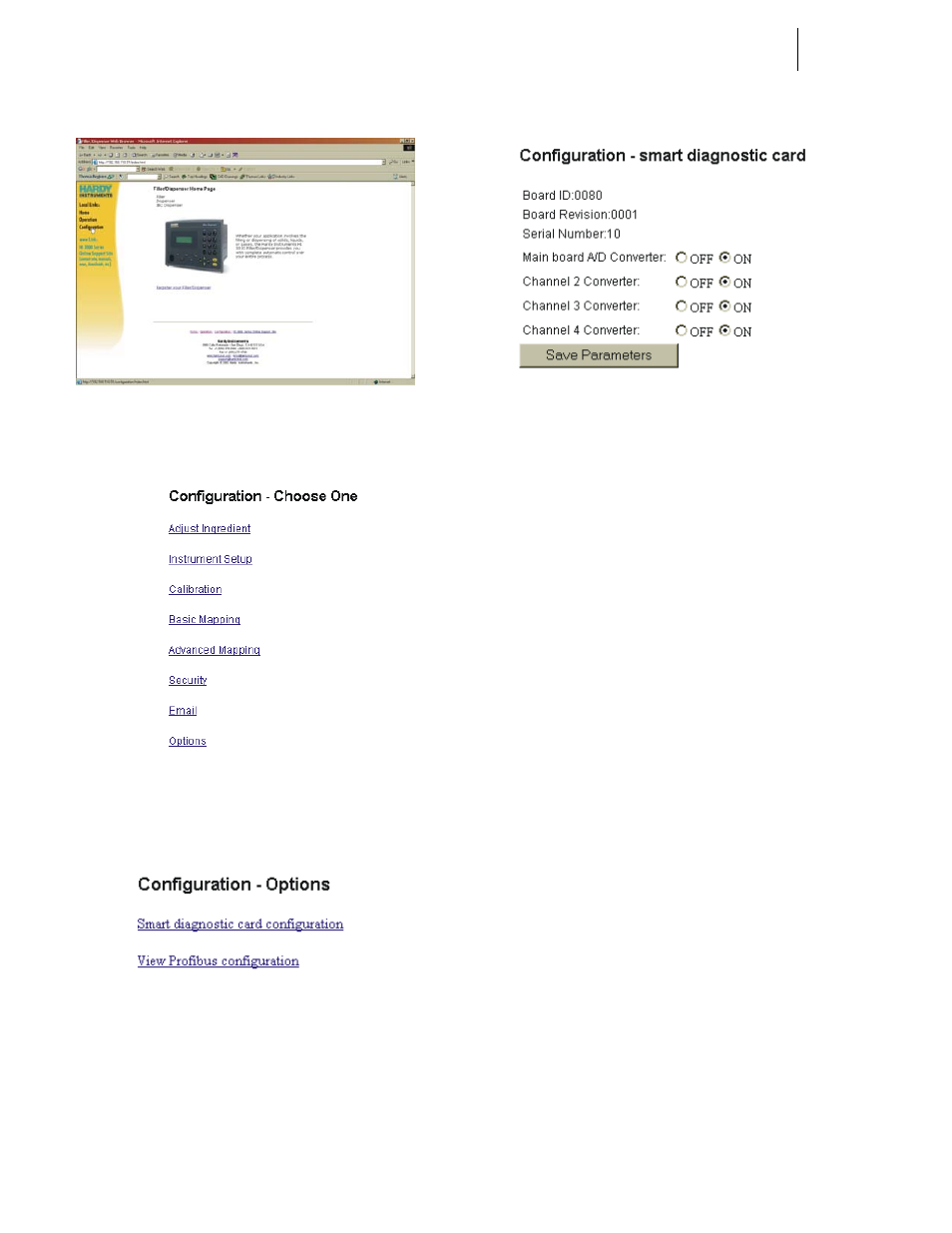
HI-3010 Filler/Dispenser/IBC
56
Service Manual
FIG. 4-129 HOME PAGE/SELECTING
CONFIGURATION
FIG. 4-130 CONFIGURATION PAGE/SELECT
OPTIONS
FIG. 4-131 CONFIGURATION OPTIONS/
SELECTING SMART DIAGNOSTICS CARD
CONFIGURATION
Step 3. Click on Smart diagnostic card configuration. (See
Fig. 64) The Configuration/Smart Diagnostics Card
appears. (See Fig. 132)
FIG. 4-132 SMART DIAGNOSTIC CARD
CONFIGURATION
Step 4. To enable the channels you want to use in your pro-
cess, click on the radio buttons next to ON. (See
Fig. 132) In our illustration we have actuated all 4
channels.
Step 5. To disable the channels click on the radio buttons
next to OFF. (See Fig. 132)
Step 6. Click on the Save Parameters button to save the
configuration.
NOTE:
To use the Smart Diagnostics Option for trouble-
shooting a Filling/Dispensing/IBC system, go to
Chapter 7 - Troubleshooting, Using Smart Diag-
nostics from the Front Panel.
