Total decimal point parameter, About the total decimal point parameter, Motion tolerance parameter – Hardy HI 3010 Filler/Dispenser Controller User Manual
Page 55: About motion tolerance, Zero tolerance parameter, About the zero tolerance parameter, Setup menu/decimal point, Setup menu/total decimal point, Setup menu/motion tolerance
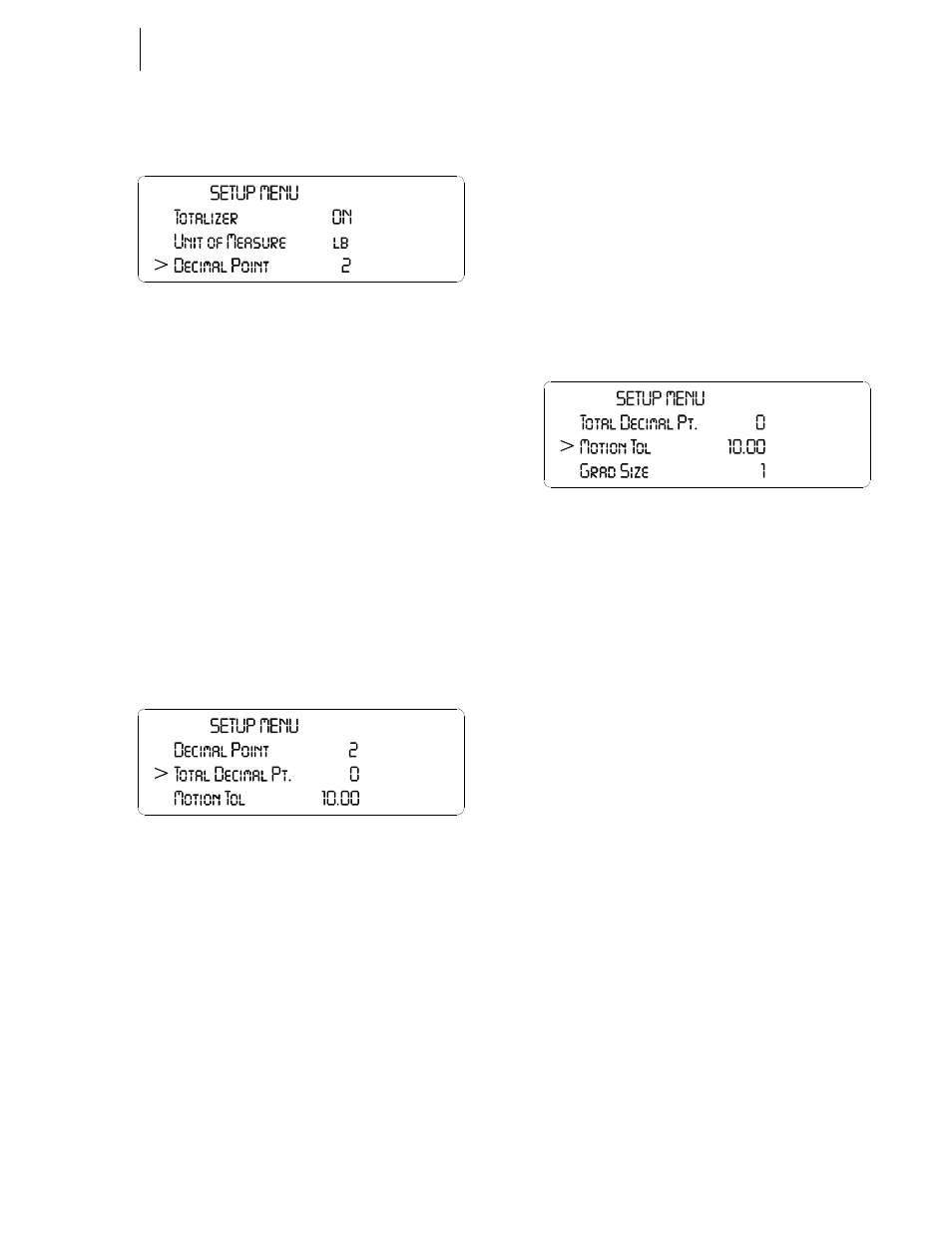
39
CHAPTER 4
Configuration
Step 1. Press the down arrow button until the cursor is in
front of Decimal Point. (See Fig. 4-75)
FIG. 4-75 SETUP MENU/DECIMAL POINT
Step 2. Press the right or left arrow buttons to make your
selection.
Step 3. Press the Enter button to set the entry.
Total Decimal Point Parameter
About the Total Decimal Point Parameter
The Total Decimal Point Parameter sets the decimal point for
the Totalizer. The higher the number the farther to the left the
decimal moves and the higher the resolution of the scale.
PARAMETER:TOTAL DECIMAL POINT
RANGE: 0-6
DEFAULT: 0
Step 1. Press the down arrow button until the cursor is in
front of the Total Decimal Pt. (See Fig. 4-76)
FIG. 4-76 SETUP MENU/TOTAL DECIMAL POINT
Step 2. Press the right or left arrow buttons to make your
selection.
Step 3. Press the Enter button to set the entry.
Motion Tolerance Parameter
About Motion Tolerance
Motion is the amount of allowable deviation between con-
secutive readings before a weighment is accepted as being
complete. Setting Motion Tolerance establishes the amount
of deviation you can allow in your particular fill/dispense
process. The base motion number can be calculated by using
the following formula:
Base Motion Number = (Total Load Cell Capacity/10,000) x
3
NOTE:
Motion Tolerance must be greater than or equal
to the Graduation Sizes. Our recommendation is
three (3) graduation sizes.
PARAMETER:MOTION TOLERANCE
RANGE: .000001 - 999999
DEFAULT: 10
Step 1. Press the down arrow button until the cursor is in
front of Motion Tol (Tolerance). (See Fig. 4-77)
FIG. 4-77 SETUP MENU/MOTION TOLERANCE
Step 2. Press the Clear button to clear the current entry.
Step 3. Use the alphanumeric key pad to enter the new tol-
erance value.
Step 4. Press the Enter button to set the entry.
Zero Tolerance Parameter
About the Zero Tolerance Parameter
The Zero Tolerance parameter sets the weight units from
zero that will be accepted as zero by the instrument. You can
also turn on Auto Zero tolerance and set the Auto Zero Tol-
erance parameter and time. The Auto Zero Tolerance time
setting sets the time it should take to Auto Zero the scale.
NOTE
The amount of weight zeroed off is cumulative. The zero
command will fail if the current gross weight plus any previously
zeroed amount exceeds the zero tolerance.
About the Auto Zero Tolerance Parameter
If ON, Auto Zero automatically zeros the empty scale to
gross zero in the pre-set time before the OK to Fill becomes
active. When OK to Fill is activated it tares the scale to Net
zero.
PARAMETER:ZERO TOLERANCE
RANGE: .000001-999999
DEFAULT: 10.0
PARAMETER:USE AUTO ZERO TOLERANCE
RANGE: OFF/ON
