State logging, Output relay display/selecting output, Output relay #1 forced closed display – Hardy HI 3010 Filler/Dispenser Controller User Manual
Page 142: Diagnostics display/selection state, Diagnostics display/state logging - on
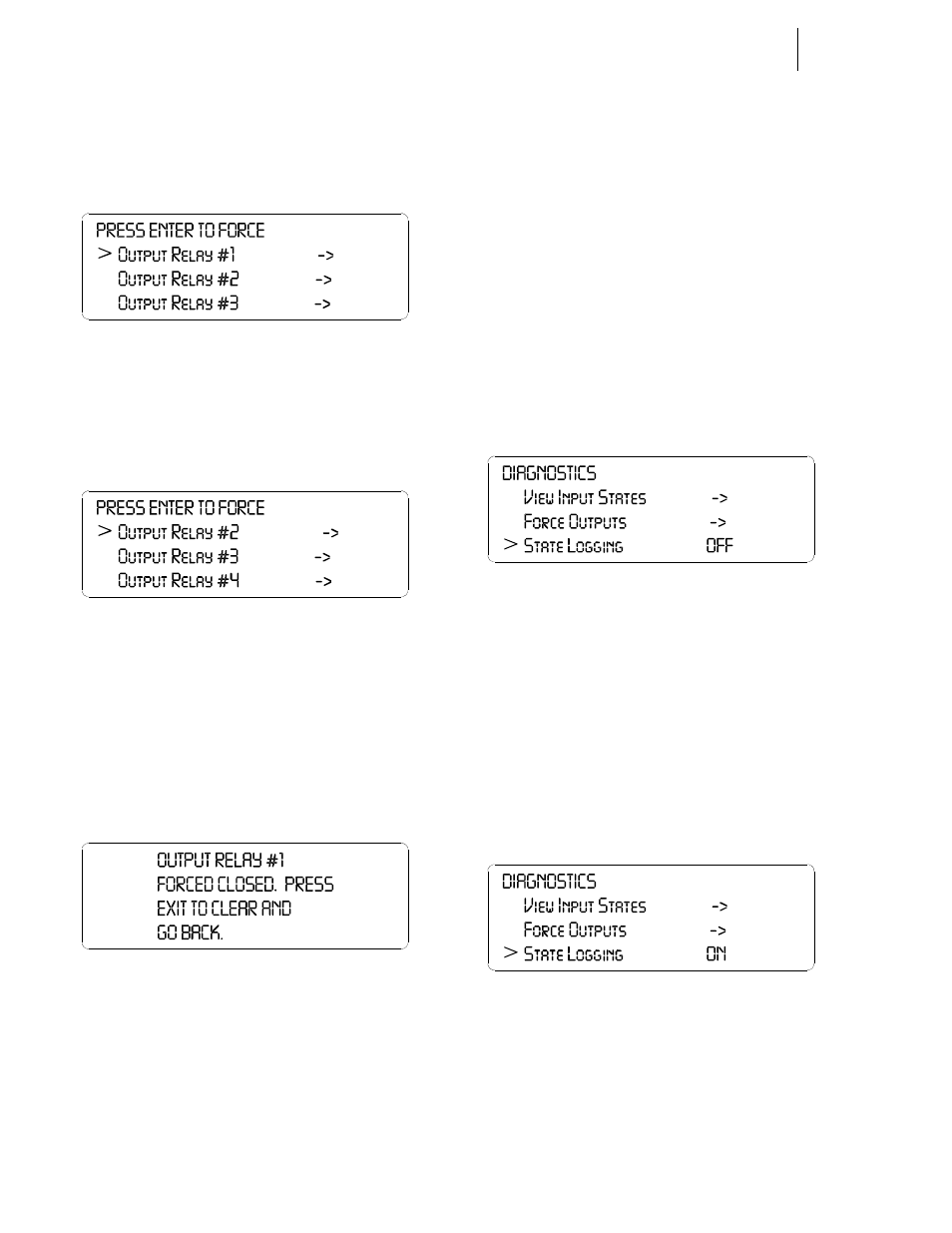
HI-3010 Filler/Dispenser/IBC
126
Service Manual
Step 4. If you are absolutely sure that this is what you want
to do press the Start button. The Output Relay dis-
play appears with the cursor in front of Output
Relay #1. (See Fig. 7-92)
FIG. 7-92 OUTPUT RELAY DISPLAY/SELECTING
OUTPUT RELAY #1
Step 5. To select another Output Relay, press the up or
down arrow buttons until the cursor is in front of
the Output Relay you want to force. (See Fig. 7-93)
FIG. 7-93 OUTPUT RELAY DISPLAY/SELECTING
OUTPUT RELAY #2
Step 6. Press the Enter button to activate the output relay
you have chosen. The Output Relay Forced Closed
display appears. (See Fig. 7-94)
•
All the output relays on the instrument are
Normally Open so activation will close the
relay.
FIG. 7-94 OUTPUT RELAY #1 FORCED CLOSED
DISPLAY
Step 7. Press the Exit button to return to the Output Relay
Display.
•
If you want to select another Output Relay
do so now.
•
If you do not want to select another Output
Relay, press the Exit button to return to the
Diagnostics display.
Step 8. Press the Exit button again to return to the Diagnos-
tics display.
State Logging
The State Logging function is user selectable and when on,
prints the various states the Filler/Dispenser goes through in
a fill. This will give you a written record of the states the
instrument went through during a Fill or Dispense. This is
useful information when troubleshooting the instrument and
your process.
Step 1. Press the up or down arrow buttons until the cursor
is in front of States Logging. (See Fig. 7-95)
FIG. 7-95 DIAGNOSTICS DISPLAY/SELECTION
STATE LOGGING - OFF
Step 2. Use the left or right arrow buttons to toggle
between ON and OFF. If you want to a written
record of the states during a fill or dispense toggle
the State Logging function ON. (See Fig. 7-96)
NOTE:
It is a good idea to turn off Auto print. If Auto
Print is turned ON you will get the fill informa-
tion plus the Logged States and it can get confus-
ing.
FIG. 7-96 DIAGNOSTICS DISPLAY/STATE LOG-
GING - ON
Step 3. Each time a state change occurs the State Logging
function will print out the Time in hours, minutes,
and seconds of the change state and the name of the
state.
Step 4. Press the Enter button to set the entry.
