Instrument setup/printer port – Hardy HI 3010 Filler/Dispenser Controller User Manual
Page 69
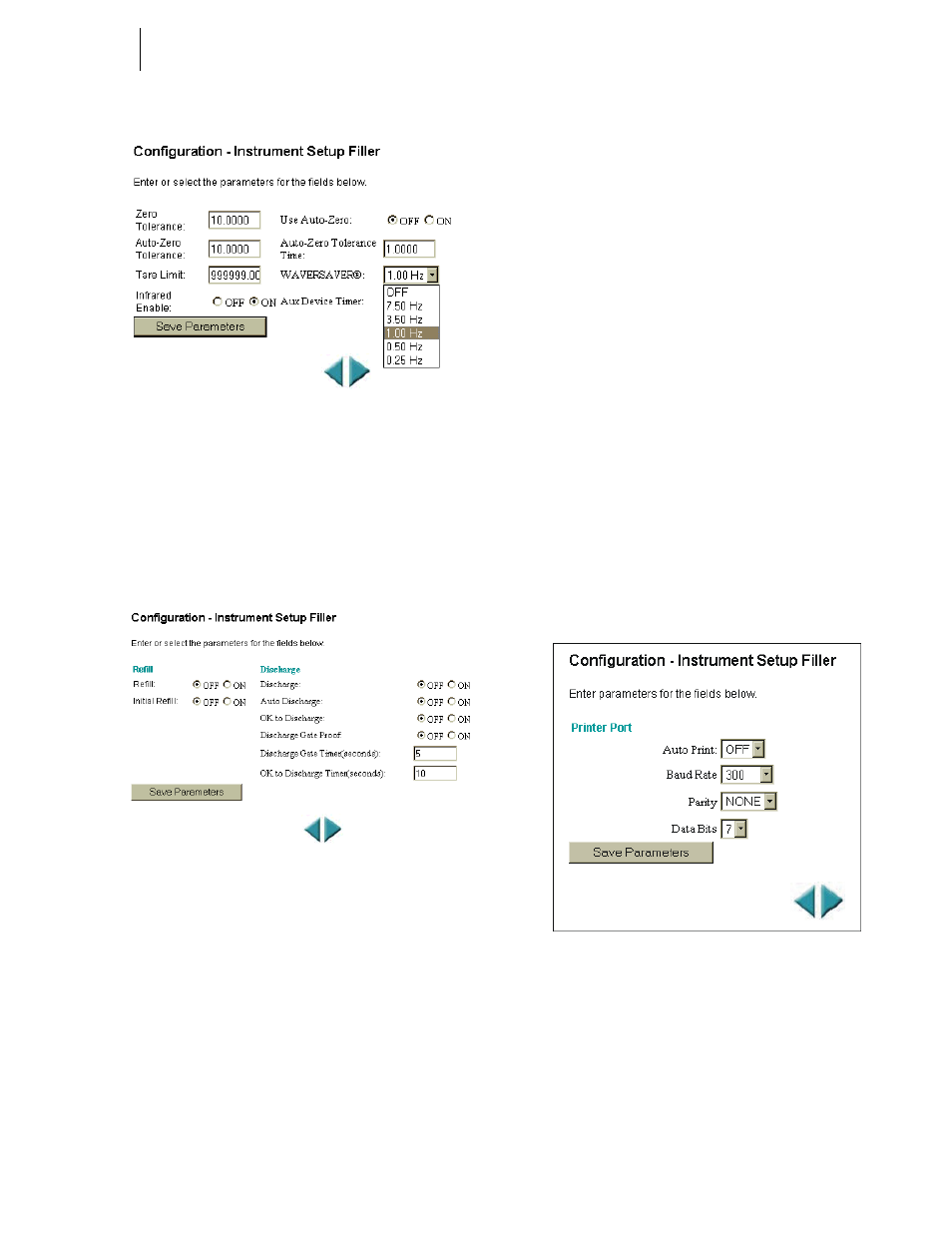
53
CHAPTER 4
Configuration
FIG. 4-117 INSTRUMENT SETUP PAGE 2/SETTING
WAVERSAVER
Step 22. To set the entries for page 2, click on the Save
Parameters button.
Step 23. Click on right arrow at the bottom of the page. The
Refill and Discharge Setup page appears. (See Fig.
4-118)
FIG. 4-118 INSTRUMENT SETUP/REFILL AND
DISCHARGE PAGE
Refill Parameters
Step 1. To turn ON Refill click in the Refill ON radio but-
ton. To turn OFF Refill click in the Refill OFF radio
button.
Step 2. To turn ON Initial Refill click in the Initial Refill
ON radio button. To turn OFF Initial Refill click in
the Initial Refill OFF radio button.
Discharge Parameters
Step 1. To turn ON Discharge click in the Discharge ON
radio button. To turn OFF Discharge click in the
Discharge OFF radio button.
Step 2. To turn ON Auto Discharge click in the Auto Dis-
charge ON radio button. To turn OFF Auto Dis-
charge click in the Auto Discharge OFF radio
button.
Step 3. To turn ON OK to Discharge click in the OK to
Discharge ON radio button. To turn OFF OK to
Discharge click in the OK to Discharge OFF radio
button.
Step 4. To turn ON Discharge Gate Proof Switch, click in
the Discharge Gate Proof ON radio button. To turn
OFF Discharge Gate Proof Switch, click in the Dis-
charge Gate Proof OFF radio button.
Step 5. To set the Discharge Gate Timer, double click in the
Discharge Gate Timer field and enter the new time.
Step 6. To set the OK to Discharge Timer, double click in
the OK to Discharge Timer field and enter the new
time.
Step 7. To set the Refill and Discharge parameters click on
the Save Parameters button.
Step 8. Click on the right arrow at the bottom of the page.
Step 9. The Serial Port Setup page appears. (See Fig. 4-
119)
FIG. 4-119 INSTRUMENT SETUP/PRINTER PORT
Serial Port Parameters
Step 1. To select the Serial Port device:
•
Click on the Serial port pull down menu.
(See Fig. 4-120)
•
Click on the Serial Port device you want
for your process. For our example we
selected the Printer Port.
