Yaskawa Yasnac PC NC User Manual
Page 94
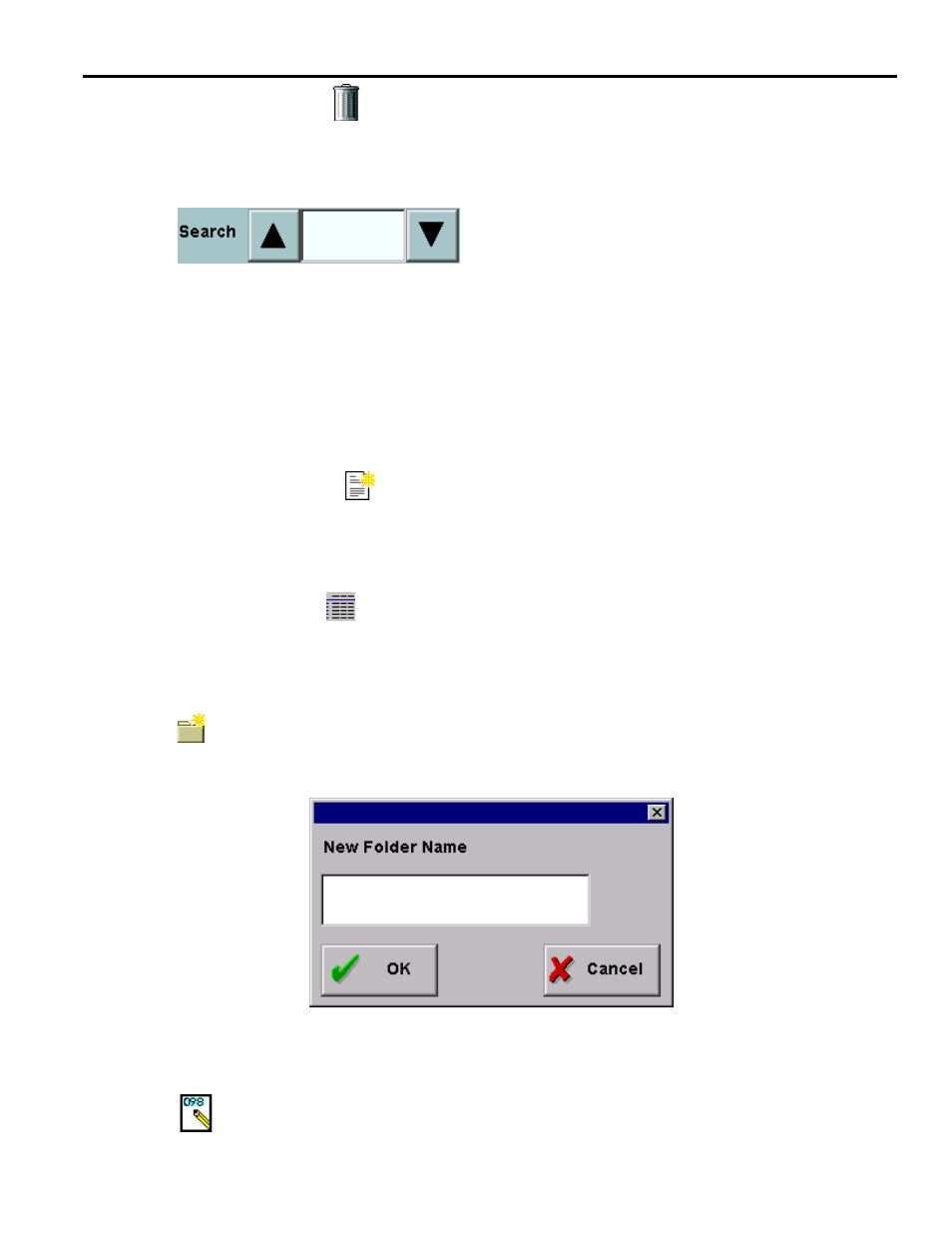
YASNAC PC NC Operating Manual
Chapter 3: HMI Process Operation
3 - 42
•
Touch the Delete
button. A dialog window should appear.
•
Select OK in the dialog window. The window will disappear, and the folder should no longer
be shown in the list of files.
The Search buttons are used to find a specific file or
comment in the file list. The text to seek is entered into
the text area, and clicking the up or down arrows causes
the search to proceed in a backward or forward direc-
tion, respectively. Hitting the Enter key while the cursor is the search text area will also perform
a search in the forward direction. If the details button is pressed in, comments as well as filena-
mes will be searched for the string. Otherwise, only filenames are searched. The file list area will
scroll automatically so that the matching file is always shown. Searches are case-sensitive and
will wrap to the beginning (or end, depending on search direction). If no match is found,
"
Searching for a specific program using a comment:
•
Using the New File
button in the Program: Editor screen, create a program with the com-
ment “Run in high speed mode”.
•
Switch to the Program: File screen, and set the directory to be the one in which the new file
was stored.
•
Press the Details
button, so that comments are shown.
•
Type “high” in the Search text field and press the down arrow until the correct file is high-
lighted in yellow.
The New Folder button pops the New Folder dialog, shown in Figure 3.4.1.2 on page 42.
This dialog prompts for a name for the new folder, and if OK is clicked, the folder is cre-
ated in the directory specified in the tab. Folder names can have a maximum of 16 charac-
ters.
Fig. 3.4.1.2
New Folder Dialog
The Rename button pops the Rename dialog, shown in Figure 3.4.1.3 on page 43. It can
be used to rename both programs and folders.
