Service list information, Viewing a service-type pc software control group, Adding a service-type pc software control group – H3C Technologies H3C Intelligent Management Center User Manual
Page 99
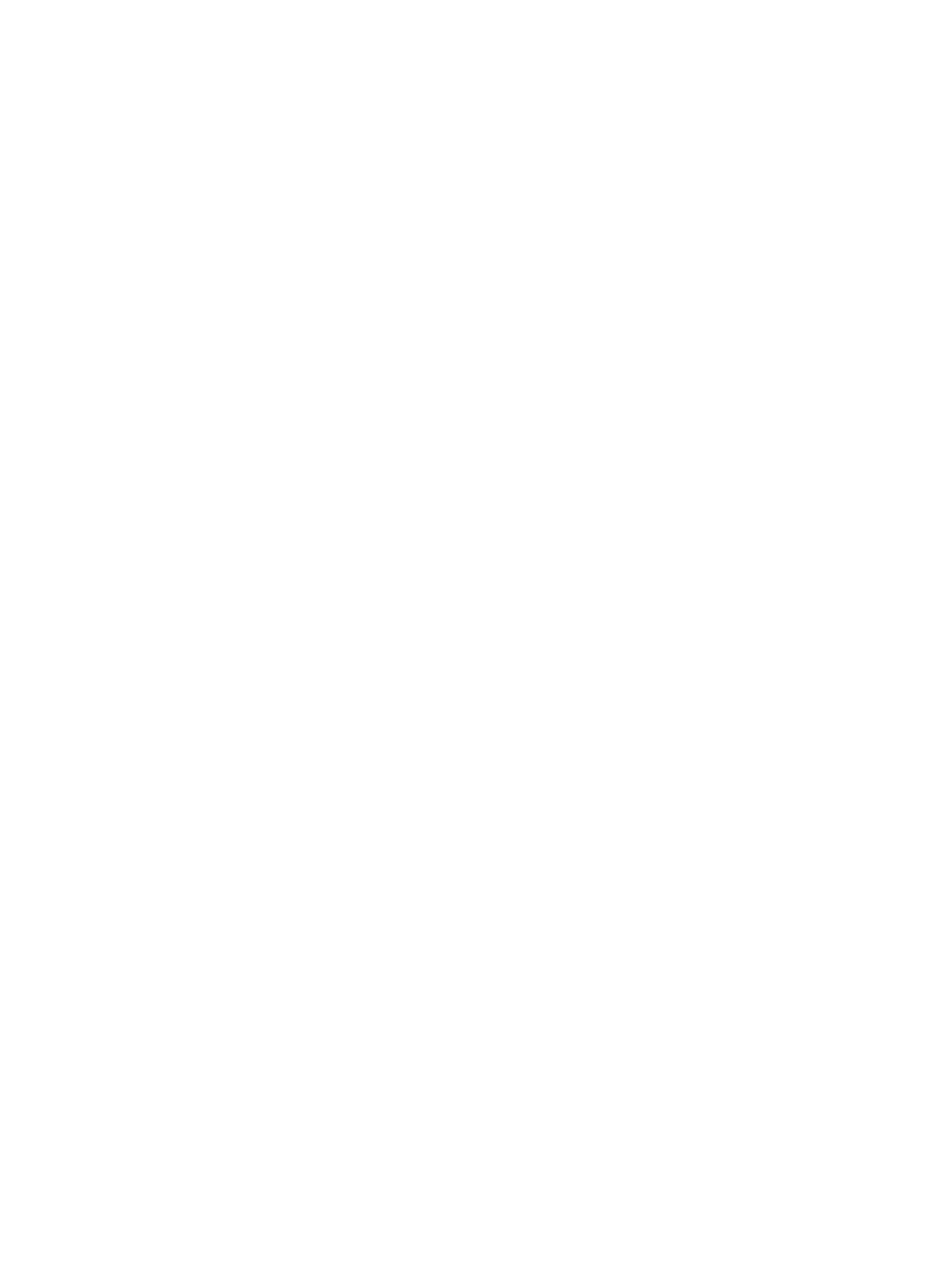
83
{
Kick out—The user is informed of security problems after going online, fails the authentication,
and is forced to log off. Security check results are recorded in the security logs.
A new PC software control group uses the default action you configured for PC software
control group check failure. When you select Global Security Mode in Security Level
configuration, the default action of the PC software control group failure is invalid.
•
Service Group—Service group to which the PC software control group belongs.
Service list information
•
Service Name—Name of the service.
{
For the Windows operating system, the service name must be the same as that in Control Panel >
All Control Panel Items > Administrative Tools > Services > Properties.
{
For the Linux operating system, the service name must be the same as that after the service
--status-all command is executed.
{
For the Mac OS operating system, the service name must be the same as that after the service
--list command is executed.
•
Alias—Alias of the service. When an access user fails the access control check, the iNode client
uses the alias as the name of the service on the Security Check Result page.
•
Operating System—Operating system type of a process: Windows, Linux, or Mac OS.
•
Process Name—Processes on the Linux and Mac OS operating systems. Each service has a
corresponding process. The PC software control group checks the services running on the Linux and
Mac OS operating systems by process.
•
Description—Description of the service.
Viewing a service-type PC software control group
1.
Click the User tab.
2.
From the navigation tree, select User Security Policy > PC Software Control Group.
The PC software control group list displays all PC software control groups.
3.
Click the group name of the PC software control group you want to view.
The View PC Software Control Group page appears.
4.
Click Back to return to the PC software control group list.
Adding a service-type PC software control group
1.
Click the User tab.
2.
From the navigation tree, select User Security Policy > PC Software Control Group.
The PC software control group list displays all PC software control groups.
3.
Click Add.
The Add PC Software Control Group page appears.
4.
Configure the basic information for the PC software control groups.
5.
Add a service to the Service List:
a.
Click Add.
The Add Service dialog box appears.
b.
Enter the service information.
c.
Click OK.
