Cpu frequency statistics reports, Cpu frequency statistics report—pie chart, Cpu frequency statistics report—list – H3C Technologies H3C Intelligent Management Center User Manual
Page 192
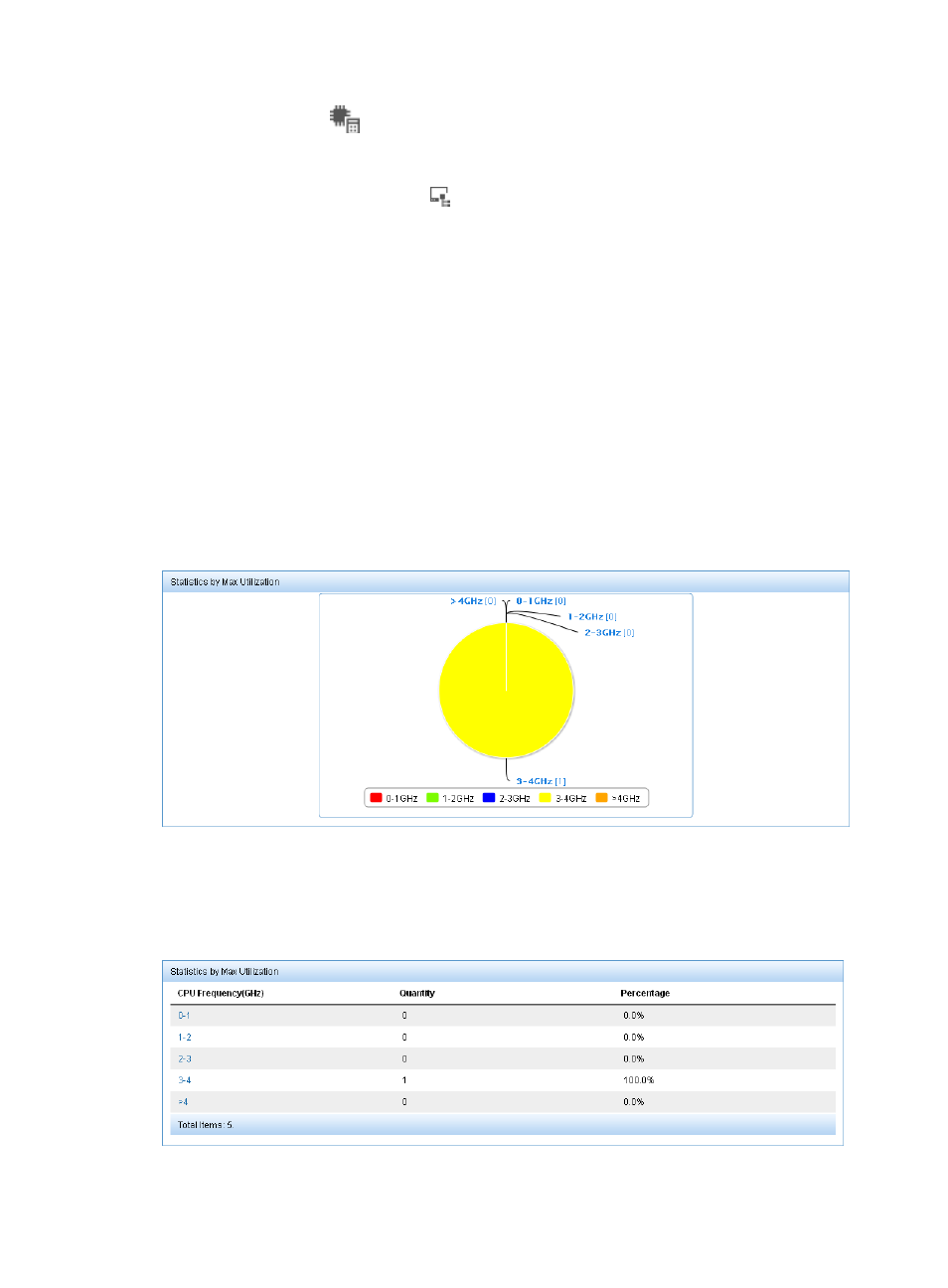
176
3.
Click the CPU icon
in the Asset Statistics area.
The Statistics of CPU page appears. By default, the report displays statistics for all asset groups to
which the operator has privileges.
4.
Click the Select Asset Group icon
next to the Group Name field.
The Select Asset Group page appears.
5.
Select a group and click OK.
6.
Select a report type (Pie Chart or List).
7.
Click Query.
The query results appear under the Asset Query area.
8.
Click Reset to restore the default.
The report displays statistics for all asset groups to which the operator has privileges.
CPU frequency statistics reports
CPU frequency statistics report—Pie chart
This report displays, in a pie chart, the number of CPUs in each frequency range and their proportion,
as shown in
Figure 11 CPU frequency statistics report—Pie chart
CPU frequency statistics report—List
This report lists the number of CPUs in each frequency range and their proportion, as shown in
Figure 12 CPU frequency statistics report—List
