Deploy asset list contents, Task execution result details, Viewing the software deploy task list – H3C Technologies H3C Intelligent Management Center User Manual
Page 241
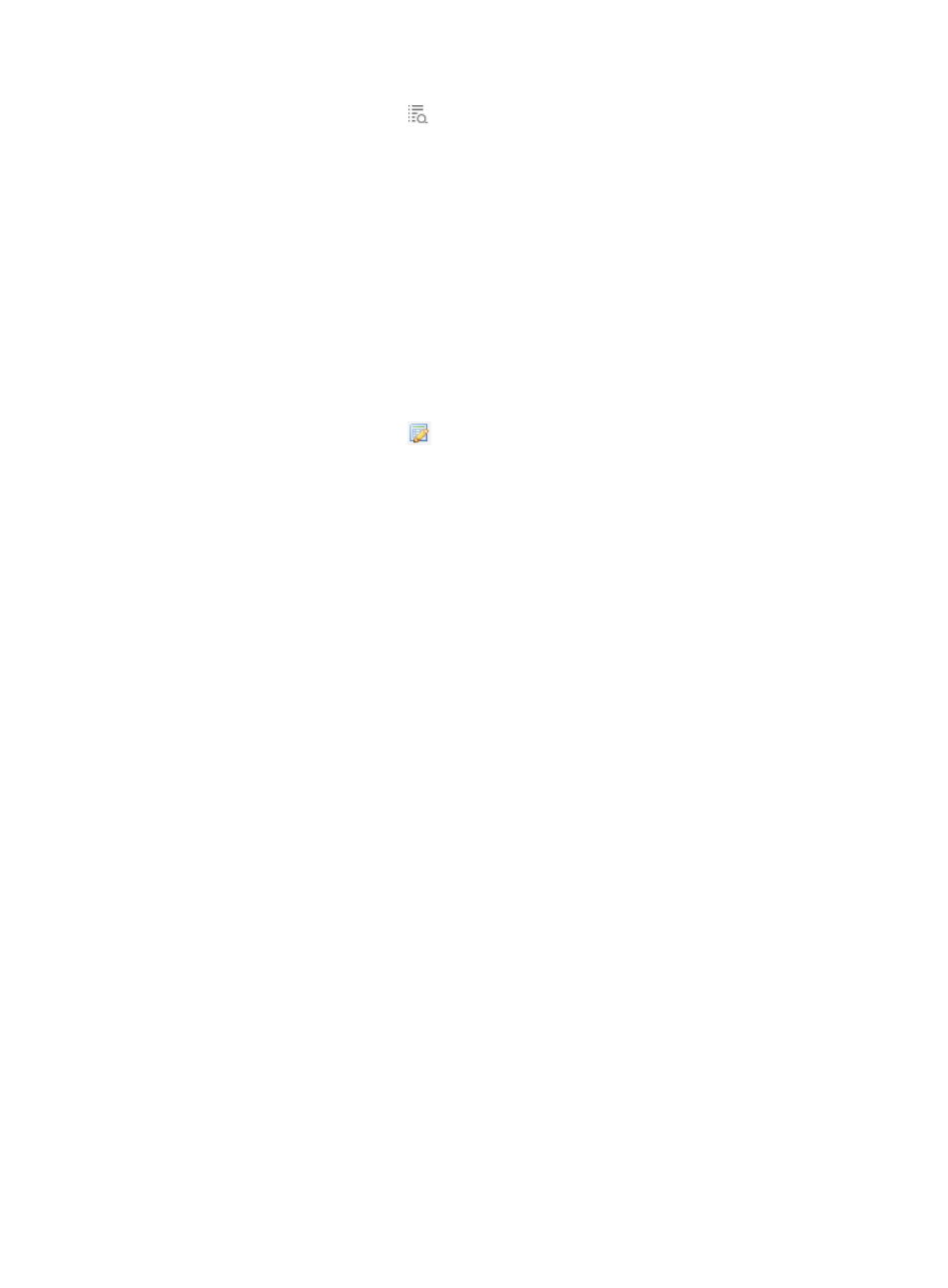
225
•
Details—Click the Details icon
to view the deploy task status of all assets in the asset group.
Deploy asset list contents
•
Asset Number—Asset number of the asset. Click the asset number to view detailed information.
•
Asset Name—Name of the asset.
•
Group Name—Name of the group the asset belongs to. Click the group name to display the asset
group details page.
•
Asset Owner—Owner of the asset.
•
Task Status—Execution status of the task, which can be Not Executed, Deployment Succeeded,
Deployment Failed, Download Succeeded, or Download Failed. Click the content of this field to
view the task execution result for the asset.
When you click the content in the Task Status field for an asset in the Deploy Group List area or on
the asset list of an asset group, you can view the list of all assets in the group.
•
Redeploy—Click the Redeploy
icon to deploy the task again. This field is available only when
the task status of the asset is Download Failed.
Task execution result details
The task execution result details page has the following parameters:
•
Task Name—Name of the software deploy task.
•
Task Status—Execution status of the task:
{
Not Executed
{
Deployment Succeeded
{
Deployment Failed
{
Download Succeeded
{
Download Failed
•
Asset Name—Name of the asset.
•
Asset Number—Asset number of the asset.
•
Asset Owner—Owner of the asset.
•
Asset Group—Asset group to which the asset belongs.
•
Execution Time—Time when the software deploy task started.
•
Finish Time—Time when the software deploy task finished. This field is available only when the task
status of the asset is Download Succeeded or Download Failed.
Viewing the software deploy task list
1.
Click the User tab.
2.
From the navigation tree, select Desktop Asset Manager > Software Deploy Task.
The software deploy task list displays all software deploy tasks.
3.
Click Refresh to refresh the software deploy task list.
4.
To sort the software deploy task list, click the Task Name, Created at, Software Name, or Server
Name column label.
